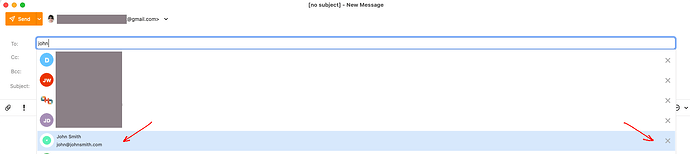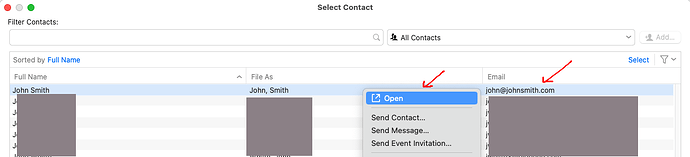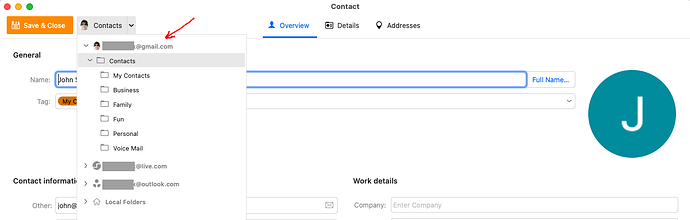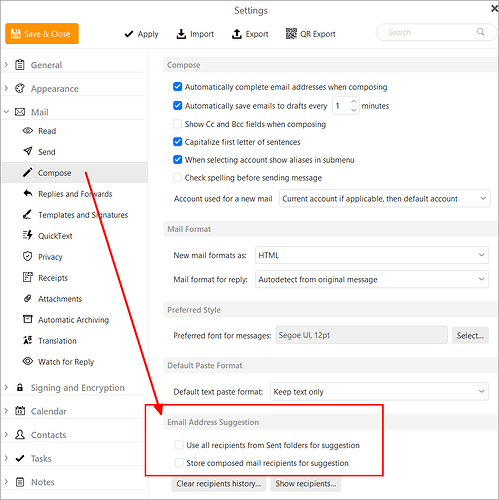One of my regular contacts has changed her email address. I have edited her contact information, removing her old address and entering the new one from each subgrouping she is listed in. I have checked and double-checked that only her new address exists but when I address an email to her, the old address is the first one listed. How do I remove it permanently?
In version 9.2 we offer suggestions from your contacts, but also from the recipient history, and from messages in your Sent folder.
Go to Menu > Settings > Mail > Compose > Email address suggestions.
You can edit or clear the Recipients History, and disable suggestions from the Sent folder.
I have gone to Go to Menu > Settings > Mail > Compose > Email address suggestions and I have cleared ALL HISTORY and disabled suggestions. I have gone to GOOGLE Contacts and cleared off old obsolete emails from key contacts. I have gone to settings > mail > contacts and clicked on ‘update contacts’… but When I compose an email to XX then her old obsolete please do not use this email comes up every time. Please spell it out precisely: how do I delete / edit a contact so it never shows up ever again?
Please spell it out precisely: how do I delete / edit a contact so it never shows up ever again?
If you have V 9.2 and deleted the individual specific suggested recipient or optionally cleared all your suggested recipients and disabled to use recipients from the sent folder as @Gary already advised above via" Menu > Settings > Mail > Compose > Email address suggestions", then the suggested recipient will be only be coming from one of the contacts (in the contacts section of eM Client).
So either click on the “To” button in the compose window where eM Client contact suggestions come from, as one of those will still have the suggested contact in it.
Apart from that, “go directly to the Contacts section of eM Client” bottom left of the GUI and look in all your various account contact till you find the specific one. It will be in one of them.
You can also click the X at the end of the suggested contact in the Compose window.
Thanks for trying to answer my question… and I am using Version 9.2.2093. But here I am:
-
“So either click on the “To” button in the compose window where eM Client
contact suggestions come from, as one of those will still have the suggested contact in it.”
YES: I can see the offending obsolete address.
NO: I can not delete the offending obsolete address any way any how.
There is no X at the end of the offending obsolete address. -
“Apart from that, “go directly to the Contacts section of eM Client” bottom left of the GUI
and look in all your various account contact till you find the specific one. It will be in one of them.”
NO: The offending obsolete address is all gone. Not listed.
And the "new current approved Gmail address is not there either.
I think my CONTACTS list as a whole is obsolete and I can’t touch it or update it. -
“You can also click the X at the end of the suggested contact in the Compose window.”
NO: I can not delete the offending obsolete address any way any how.
There is no X at the end of the offending obsolete address.
I’m hoping for a simple recipe cookbook type fix-it list of steps if you have one…
Thanks!
“You can also click the X at the end of the suggested contact in the Compose window.”
NO: I can not delete the offending obsolete address any way any how.
There is no X at the end of the offending obsolete address.
Some will also have an X at the end of the suggested email address “depending on where the email address comes from”. If it doesn’t then follow the instructions “further down” to see where the offending email address is located in your Contacts to then delete manually.
“So either click on the “To” button in the compose window where eM Client
contact suggestions come from, as one of those will still have the suggested contact in it.”
YES: I can see the offending obsolete address.
NO: I can not delete the offending obsolete address any way any how.
(eM Client for Mac example where the offending email address was found in my Gmail contacts).
When you click the “To” icon, and the list of address’s appears, when you see the offending email address that you want to delete, “Right click” on the email address and then click “Open”. The offending contact will then open. Lastly click the “Contacts” dropdown field at the top of the contact “and you will then see which email account it is in”.
In this case in the below example, the John Smith offending email address “is shown in my Gmail account Contacts”. So i then go to “eM Client Contacts at the bottom left of the GUI” and then click Contacts “under my Gmail account” at the top left, and then scroll down till i find that offending contact email address and delete it. In the Case of Gmail it can be in Contacts or My Contacts.
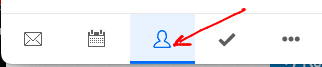
Thank you cyberzork for an exceptionally clear response. You did all you could.
All your images and instructions appear to apply to the APPLE/MAC computer you’re using.
I’m using Win11 and the ‘free’ eM Client version 9.2.2093.0 … and while your MAC
Client Professional Version can view and then delete offending email addresses, I can’t.
My free version of eM Client inside Win11 does not display eM Client options similar to your MAC images.
So I chose the nuclear option: I DELETED ALL
- Google GMAIL contact info to XX who was offended by my using her old address. Gone.
- My iPhone’s old AIRMAIL Email client app that might be somehow in the contact mix. Gone.
- All eM Client Sent + Trash + Draft email boxes in both my two Gmail accounts. Gone.
- THE ENTIRE eMClient software and database using Revo Uninstaller. All gone.
- I cleared of GOOGLE GMAIL trash + spam + sent email boxes. All Gone.
The Google Gmail contacts have NO reference to XX in my contacts anywhere. All Gone.
I then Reinstalled eM Client from scratch, and imported contacts only from my clean Gmail account.
I then opened eM Client to pressed TO and started to enter XX’s name.
Three XX contacts appeared. - one she likes, two she doesn’t.
There are NO XX contacts in eM Client or in my Google GMAIL Contacts.
Where the XX contacts came from I haven’t a clue.
Oh Well … we’ve done as much as we can. Thanks for trying —
They are the exactly the same. There shouldn’t be any difference between the Mac and PC versions in this regard.
If you did everything you described, then the suggestion is coming from the contacts you imported.
You can check this quite easily another way. Go to Menu > Settings > Mail > Compose > Email Address Suggestions. Untick the options to provide suggestions from the Sent folder and from the mail recipients. Then click on Save & Close.
Now start a new message and start addressing it to the recipient. If you see the offending address, it comes from your contacts. There is nowhere else it can come from.
Close the new message window, go to the contacts section of eM Client, and enter the offending address in the search box and hit enter. The contact that has that address will be displayed.
Thank you, Gary ---- I did Go to Menu > Settings > Mail > Compose > Email Address Suggestions - unticked all, and saved. That squished The Bug. Thank you!