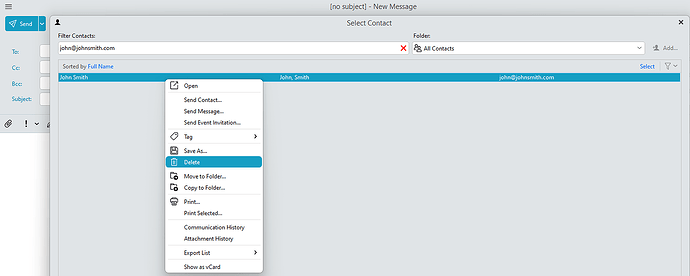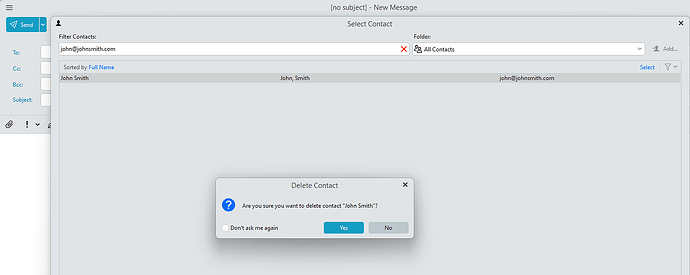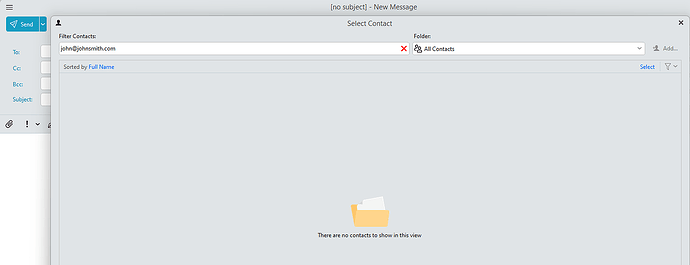Good day. When I type out for a new email, for instance, if I type in “j”, all the addresses’ that have “j” in them will appear. I followed this. To me, this is a band-aid. I literally wish to destroy those names that appear. I have an OUTLOOK, and GMAIL account. Thank you.
" They could be then automatically appear from the Sent messages where you can “disable the option to use Send suggestions from the sent folder” via “Menu / Settings / Mail / Compose” as in the following screenshot first check box from @gary in the following thread post
(Gary’s post extract below from the above thread)
“Go to Menu > Settings > Mail > Compose > Email Address Suggestions. Untick the option to provide suggestions from the Sent folder. Then click on Save & Close”.
When I type out for a new email, for instance, if I type in “j”, all the addresses’ that have “j” in them will appear. I followed this. To me, this is a band-aid. I literally wish to destroy those names that appear. I have an OUTLOOK, and GMAIL account.
If you have unwanted email address’s appearing when you type letters in the To: line and they “dont have an X on the far right of the To: line to remove them”, and “disabling use all recipient’s from the sent folders for suggestion isn’t enabled in Settings”, and “they are not showing in the show recipient’s history in Settings”, then it means “that email address or addresses have been added as an account contact and you need to “remove them from your contacts” to stop them appearing when you compose email.
So to remove those unwanted email addresses from your Contacts “so they dont appear when you type letters in the To: line”, Click on the word “To: (on the left) as in the first example screenshot below.
Then “Click the dropdown on the far right of Folders” and select “All Contacts”.
Then either “Type the unwanted email address in the Filter Contacts field” or Scroll down and find the unwanted email address".
Lastly “Right click on the unwanted email address” and delete it. Then “close the select contacts window and close the compose window”. Then open a new email and it should be gone when you type letters.