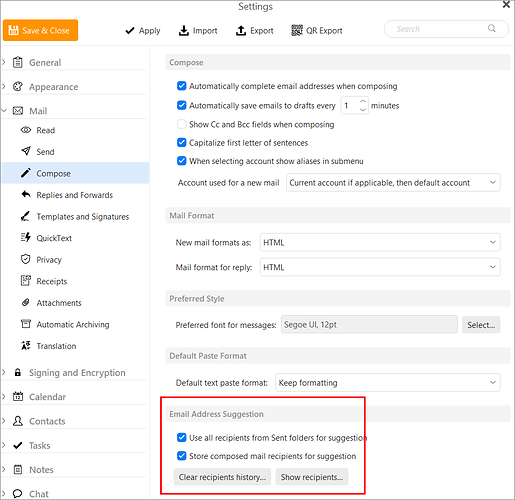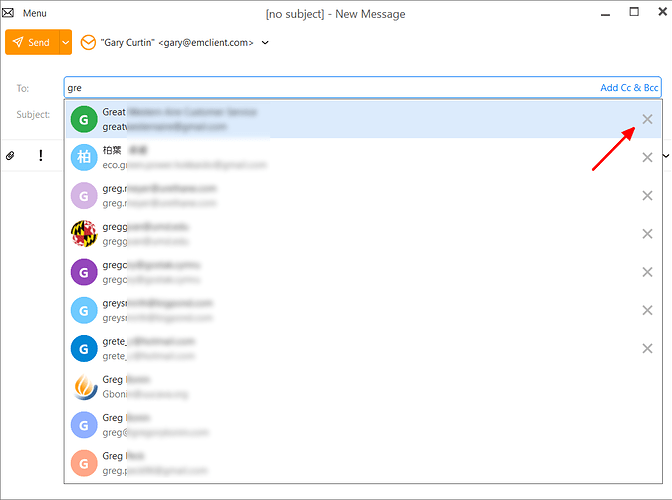When I start a new email and type in the beginning of the email address, a number of auto-completion options offer. How do I delete the now obsolete ones?
As I was writing this post I was referred to Delete unwanted email addresses suggestions - #6 by Paul_Technical_Suppo, but none of the RELEVANT suggestions was effective.
In the “Menu / Settings / Mail / Compose” (PC) or “eMClient / Preferences / Mail / Compose” (Mac), you can click “Show Recipients” button to delete any unwanted peeps when you type email, and also “disable showing recipients from previous Sent email” via unchecking that box too.
See @Gary post from the following thread below.
https://forum.emclient.com/t/deleted-contact-email-names-do-show-up-when-making-new-email/89767/2
Quote -
In version 9.2 we offer suggestions from your contacts, from the Recipients History, and from older sent messages.
You can change the options for the last two in your settings. Clear or disable the Recipients History, and disable suggestions from Sent messages.
Thank you for those easy to follow instructions - sad to say it has NOT improved the situation.
I’m using v9.2.1735 (3d90379)
Thank you for those easy to follow instructions - sad to say it has NOT improved the situation.
I’m using v9.2.1735 (3d90379)
Screenshot where you are trying to delete them from as an example.
I’ll wait with a screen shot until you reply to this. It is not the deletion that is failing; it is the fact that the deleted addresses are still prompted as auto-complete options.
As for a screenshot - you have provided it yourself : SHOW RECIPIENTS at the bottom of your image
It is not the deletion that is failing; it is the fact that the deleted addresses are still prompted as auto-complete options.
If you have deleted the suggested email addresses from the “Show Recipients” and unchecked the “Use all recipients from the sent folder” and saved settings and closed and reopened eM Client and they are still showing when you type in the To:, Cc or Bcc lines, then they are in your “Actual Contacts” in eM Client.
So go to the contacts part of eM Client and do a search for those email addresses and see if they appear. I suspect they are still in your contacts.
There are , I think, 3 ways of accessing Contacts. I assume that by "actual contacts’’ you mean the list that opens when the ellipsis next to the mail icon at the bottom is opened. I assure you that there is only ONE entry there for a contact, for which THREE addresses still show in the ‘To’ bar.
If you are sure the address in the contact is correct, then the obsolete suggestion comes either from the recipient history, or from a previously sent message.
If the suggestion comes from the recipient history, then it will have an X to the right of the one offered.
You can click the X to remove it from this history, or you can go to Menu > Settings > Mail > Compose and either clear the recipients history completely, or show the recipients and remove just that one.
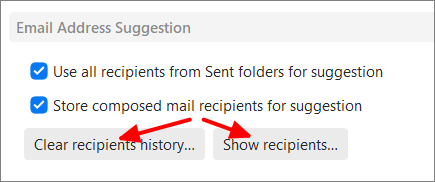
If the suggestion comes from your previously sent messages, you can disable suggestions from your sent messages.
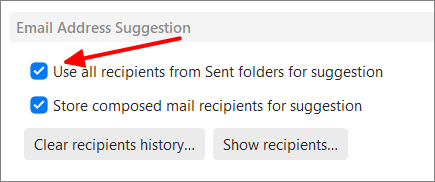
I assume that by "actual contacts’’ you mean the list that opens when the ellipsis next to the mail icon at the bottom is opened.
What i mean by actual contacts, is your Main eM Client Contacts by clicking "Contacts at the bottom left.

Cyberzork : I have never seen those five ‘icons’ at the bottom. I only ever see the first and the last of them (envelope and ellipsis).
Gary - there is NO response to clicking on X.
Menu > Settings > Mail > Compose and either clear the recipients history completely, or show the recipients and remove just that one is ineffective i.e. the unwanted addresses are still prompted…
I have never seen those five ‘icons’ at the bottom. I only ever see the first and the last of them (envelope and ellipsis).
Click the 3 “horizontal dots” on the far right and click “Navigation Options”. The Mail, Calendar, Contacts & Tasks are usually in the right window by default which will then show at the bottom left. You can obviously arrange them how you like via the “Add / Remove” buttons in the customise window.

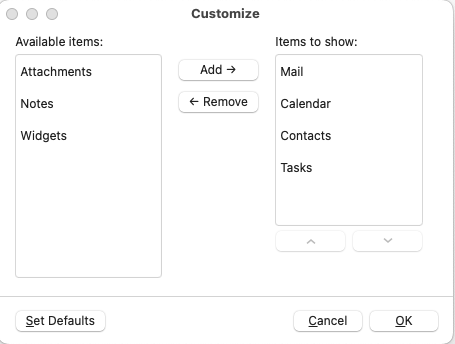
OK - Now I have the extra access to the CONTACTS that I lacked before. It shows ONE address where the the prompts on the TO bar, show three.
I only want to remove one previous recipient from the suggestions, not all of them. the one is "ccb… its not in actual contacts or recipient history, but continues to be auto suggested. Where is it stored !!!