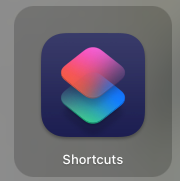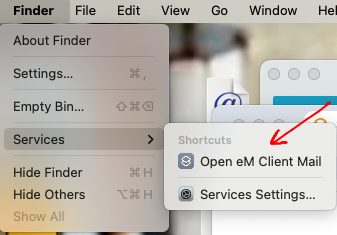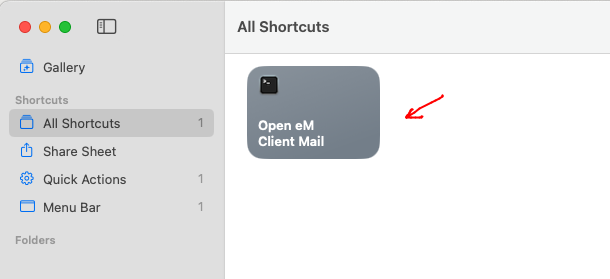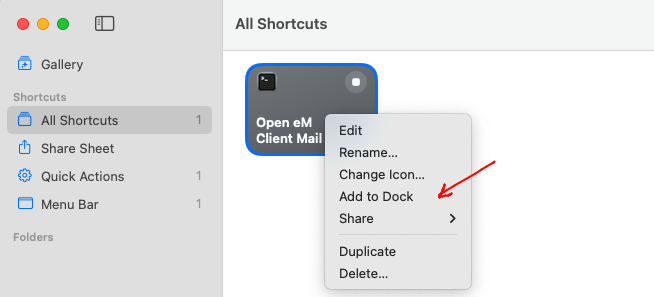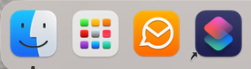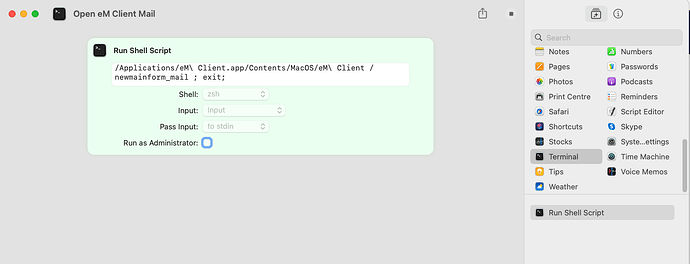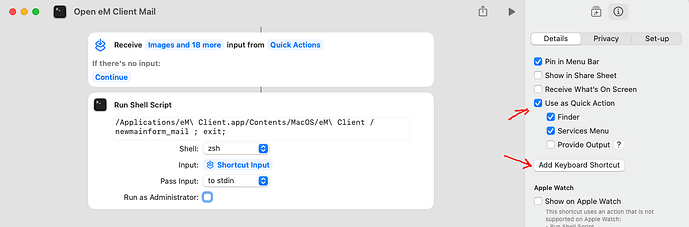Is there any way of creating a shortcut for eM so that it opens the Calendar directly? I would like to be able to access the calendar directly from the start menu, instead of opening the mail and then the calendar.
Hello Aaron, you can setup this option in the application menu in Tools > Settings > General > Show on startup:
Hope this helps,
1.) The Tools > Settings > General > Show on startup workflow doesn’t work. It still opens in Inbox view for me after setting this up.
2.) That solution is not ideal! You quickly want to open either email or calendar view.
RATIONALE: Many users are busy and their time is of utmost importance. You get a client phone call talking about a specific date – you want to open Calendar without thinking. - OR - You need to send a quick message to some client – you want to get to your Email section without even thinking. It should be a single-click process from the desktop environment!
SUGGESTION: Enable a desktop shortcut where you can add a few flags to the executable in order to open a specific area of the app.
Dear eMC team. Please, please add this! I don’t think there’s too much of a discussion about the rationale. Sadly, this even forces me to still use the Windows built-in calendar because of said reason. I can’t fiddle with multi-step procedures to see my calendar… or… my email. I really hope you see this from a user perspective here.
Please close and then restart eM Client. Make sure only ONE instance of eM Client is running.
Go to Menu > Settings > General and select the calendar folder to display on startup.
Click on OK. Restart eM Client.
Worked.
Anyway. I’d value some kind of discussion about a single-click process to reach either of the two modes directly from the desktop. I think a lot of users use Windows Start, Taskbar icons or dedicated launchers (eg. Fluent Search) to initiate specific tasks such as email, calendar, web, … The proposition also provides an opportunity to get another edge over Outlook, which also lacks the same ability, to my knowledge.
seems to me a command-line option would do this. E.G. …
“C:\Program Files (x86)\eM Client\MailClient.exe” /calendar
“C:\Program Files (x86)\eM Client\MailClient.exe” /mail
“C:\Program Files (x86)\eM Client\MailClient.exe” /task
etc.
Users could then create desktop shortcuts to open EM Client to the specific utility.
This would override the “Show On Start Up” value
I do know that it’s only 1 or 2 additional clicks to get a separate window to open with the needed utility, but hey a saved click or two is a saved click or two ![]()
The command-line option you are looking for exists. I found out by decompiling MailClient.dll and searching for the JumpList-entries.
Creating a shortcut with this parameter will always open calendar-view:
“C:\Program Files (x86)\eM Client\MailClient.exe” /newmainform_calendar
Alternatively reroute over cmd, then you can have more than one shortcut to eM-Client in taskbar:
C:\Windows\System32\cmd.exe /c start “” “C:\Program Files (x86)\eM Client\MailClient.exe” /newmainform_calendar
For documentation, this are all the parameters I found in MailClient.dll:
/newmail
/newcontact
/newevent
/newtask
/newnote
/newmainform_mail
/newmainform_calendar
/newmainform_contact
/newmainform_task
/newmainform_attachment
/newmainform_note
Additionally in registry you can find the following parameters:
"C:\Program Files (x86)\eM Client\MailClient.exe" /open "%1"
"C:\Program Files (x86)\eM Client\MailClient.exe" /url "%1"
"C:\Program Files (x86)\eM Client\MailClient.exe" /mailurl "%1"
"C:\Program Files (x86)\eM Client\MailClient.exe" /subscribe "%1"
"C:\Program Files (x86)\eM Client\MailClient.exe" "%1"
"C:\Program Files (x86)\eM Client\MailClient.exe" /startup
"C:\Program Files (x86)\eM Client\MailClient.exe" /spadhideicons
"C:\Program Files (x86)\eM Client\MailClient.exe" /spadreinstall
"C:\Program Files (x86)\eM Client\MailClient.exe" /spadshowicons
Thanks for that @lilles
You will need to change the smart quotes to regular quotes though.
So instead of “ and ” use "
Thanks @Gary, I have updated my answer.
Does anyone know if there is something similar for those of us running the macOS version of the app?
Ideally I would like the command line parameters to run the app via three command key combinations triggered via the Keyboard Maestro app:
one to open the app to the Mail pane;
a second to to open the app to the Calendar pane;
and a third to open the app to the Contacts pane.
If anyone can point me in the right direction it would be much appreciated.
For info. I currently have Keyboard Maestro looking on the active screen and mouse clicking on the envelope, calendar or person icon so I have something that works but it feels a bit wrong to be looking for images on the screen. I think it would be more robust if I could call the app with an argument or even if there keyboard shortcuts for each of the three panes I could use these in Keyboard Maestro.
Does anyone know if there is something similar for those of us running the macOS version of the app?
These are the Mac Command Equivalent examples where you can eg: open the Apple Shortcuts program and run the below via a “Terminal Script” with Shortcut OS keys (if you want as well) as per the below examples. The shortcuts then appear under “Services” at the top left of the Mac.
Or you can paste the below Terminal commands into “anything you like” with any of @lilles parameters further up this thread.
You can also just open the Apple Shortcuts menu and run all the various sections via the Shortcut icons or add the Shortcuts to the Dockbar or Desktop as per screenshot examples further down.
Open Mail
/Applications/eM\ Client.app/Contents/MacOS/eM\ Client /newmainform_mail ; exit;
Open Calendar
/Applications/eM\ Client.app/Contents/MacOS/eM\ Client /newmainform_calendar ; exit;
Open Contacts
/Applications/eM\ Client.app/Contents/MacOS/eM\ Client /newmainform_contact ; exit;
Open Tasks
/Applications/eM\ Client.app/Contents/MacOS/eM\ Client /newmainform_task ; exit;
Open Notes
/Applications/eM\ Client.app/Contents/MacOS/eM\ Client /newmainform_note ; exit;