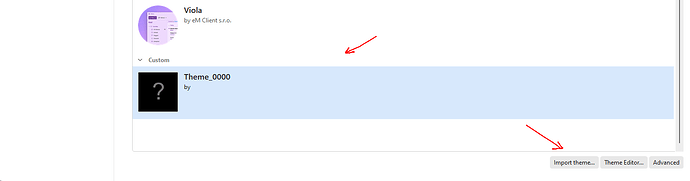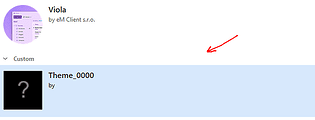@iphonic
Is there an eM Client theme that can re-create the look of Postbox or does anyone know how to customise a theme so that it appears as similar as possible.
Here is the eM Client blog on designing your own Theme you should check out as per @Gary post in the following thread.
(eM Client design your own Theme)
https://www.emclient.com/blog/design-your-own-em-client-421
Then once you have a custom Theme created in the Theme Editor, save it.
Then go to “Menu / Settings (Preferences) / Appearance / Themes” and at the bottom click “Import Theme” and select your saved theme.
You will then see your custom theme appear at the bottom as in the below example screenshot “Theme_0000”. Click on the custom theme and click “Apply” & Save & Close" to exit Settings.
Lastly if you want to delete a Theme, click it once and “press delete on the keyboard”
There is also the user created Themes you can try as well.
(eM Client user created Themes)
https://www.emclient.com/themes
This is also an old eM thread below on Custom Themes that has alot of good info & Theme links you might like to check out and maybe post any questions in that thread on customising there.
(Custom eM Client Themes)
https://forum.emclient.com/t/custom-em-client-themes/36440
If you are “editing an existing eM Client theme” to customise it do the following.
1). First “click on the theme you like” and then save the theme via the “Advanced button” at the bottom right in “Menu / Settings (Preferences) / Appearance / Themes” as per screenshot example below.

2). Then open the Theme editor and “open that saved theme”.

3). Then “edit the theme” and then “save the theme” once finished via the “Save As” button.

4). Next import your new saved theme “via the import button” at the bottom of Themes.

5). Then “click on your imported theme” at the bottom of Themes and click “Apply” and “Save Settings” as per my custom theme example below. Lastly close & reopen eM Client.