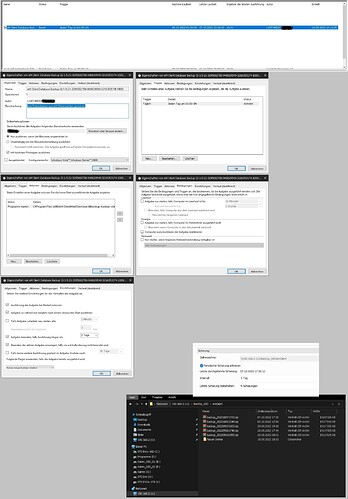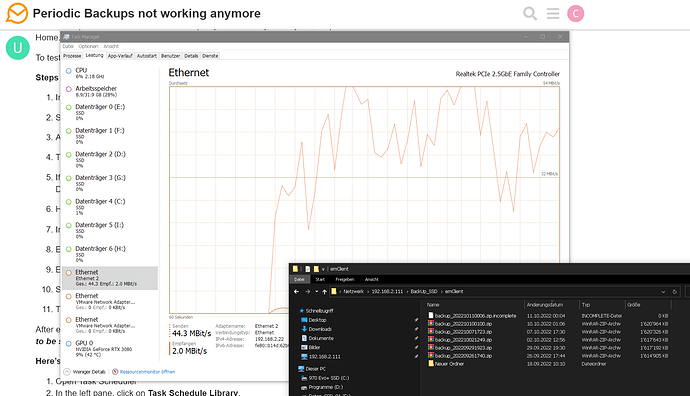“Periodic Backups” used to work, but not anymore.
Is there a command line I can use to set up a task in Task Manager?
Have you tried setting up Auto-Backup again: MENU > General > Backup
Tried it. No luck.
Sure looks that way.
You do understand that this is a user-supported forum and eMC employees do occasionally drop in with a response.
Good luck
@UncleStu
See the following thread for further help on the periodic backup in regard to the Task scheduler.
I have tried every suggestion seen in this forum but despite all efforts, V9 will not automatically backup on my machine. It just does nothing. I can backup manually but that’s not a plan. When I look in Windows Scheduler, that instruction looks remarkably short of instructions compared to another scheduled task. Is V9 not talking to my Scheduler.
I had zero problems on this machine with V8.
(Running Win11, 64 bit, fully updated and Avast One Individual AntiVirus also fully up to date.)
Thanks for your reply. You confirmed that it’s not all in my mind.
What is aggravating is that it worked fine until late September. And no log errrors.
If there was a command, I could run it as a batch file or something.
My needs are few, and the free version is quite enough for me.
I wonder if reverting to an older version would work.
Meanwhile, I’ll just do it manually. It does leave a bad taste in my mouth though.
Thanks again.
Hi Al,
I realize that. I just don’t like it.
Free or not - some
BTW, If you are in Sunrise, FL, I used to live next door across the street from Plantation High.
Like your avatar.
@UncleStu
If there was a command, I could run it as a batch file or something.
Sorry I don’t know of a command line to auto run the eM Client backup, but if there is one someone on this forum will let you know.
I lived there 1975-~1988.
BTW, I am not having any issues with auto-backup, but I am still using Windows 10, not using Avast.
I’ve seen/heard of some strange occurrences with eMC/Windows over the years. In this case I suspect Windows 11 but have nothing concrete to back that up.
Have you tried running in Windows 8 compatibility mode?
Just throwing stuff against the wall…
cl33
October 7, 2022, 11:23pm
12
I have the exact same issue. The periodic backup does not work, but if I start it manually, emclient can write the backup to my network share.
I reinstalled emclinet - does not help
Deleted the Task and added it manually - does not help
Changed setting diff. settings in the task like “highest privileges”, “Disabled all energy options” - does not help
For the task, I get always 0x3 for last action (dont know how its in EN Windows)
The last backup at 17:30 was manual backup
How I made em Client Version 9.1.2109 Periodic Daily backups work in Win10 Pro
Note: I am part of the “Administrator” Group. My solution may, or may not, be possible in Win10 Home.
To test my work, I waited until the scheduled time. It has worked for two days.
Steps taken - in this order:
In em Client, disable Periodic Backup, don’t forget to Save and Close.
Shut down em Client.
Access the Windows Task Scheduler.
There are 5 Tabs. Each tab shows an aspect of the final setting.
If the “History” tab says “(Disabled)”, click it then in the right pane click “Enable”. The Disable flag disappears.
Highlight any em Client tasks. I saw only one.
In the right pane, click the Red “X ” Delete - to delete the Task.
Exit Task Scheduler
Enable em Client in the “Startup” Tab in “Task Manager” , so it can run after rebooting.
Start em Client and set up Periodic Backup the way they say to do it.
The Task Scheduler should show the new task.
After em Client sets the new task, you can tweak it to suit yourself. I suggest waiting a few days to be sure it is fixed.
Here’s how:
Open Task Scheduler
In the left pane, click on Task Schedule Library .
Click on em Client.
In the right pane, click on “Properties” . This opens a window giving detailed access to the settings for each Tab.
I strongly suggest only changing: Trigger Time, Idle and Power settings.
My settings:
General Tab
Triggers Tab
Actions Tab
Conditions Tab
Idle Settings
Start the task only if the computer is idle for 15 minutes - unchecked
Stop the task if the computer ceases to be idle - unchecked
Restart if the idle state resumes - unchecked
Power Settings
Start the task only if the computer is on AC power - checked
Stop the task if the computer switches to battery power - checked
Network Settings - unchecked
Settings Tab
Allow task to be run on demand - checked
Run task as soon as possible after a scheduled start is missed - checked
If task fails, restart every: - unchecked
Stop the task if it runs longer than: 3 Days - checked
If the running task does not end when requested, force it to stop - checked
If the task is not scheduled to run again, delete it after 30 days unchecked
If the task is already running, then the following rule applies: Do not start a new instance
History Tab - Shows events. No action needed.
I’m interested in knowing how this works for all of you.
By the way, if em Client tries to blame this on users, they are wrong. Their failure to interact properly with Windows is the cause.
@UncleStu
Well done getting your periodic backup working
Could be something then in the Windows 10 (Pro) that’s different than the Win 10 Home OS version as i’ve never had to modify anything in the Task Scheduler to get eM Client periodic backup working.
@cl33 do you also have Win 10 (Pro) ?
cl33
October 10, 2022, 9:57pm
15
Yes. Windows 10 Pro.
@cyberzork
EDIT: I tried your guide and set the time for the backup to 00:06. And it seems to work
1 Like