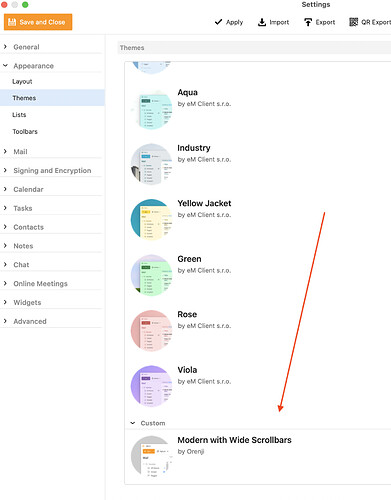I’ve been using eM Client for several years, and love it – best I’ve ever used, including both Thunderbird and Outlook. I’m now on v. 7.1 (free). Exceeds all my needs, so kudos to the development team.
However, I have one tiny bitch – minor fix but majorly annoying. On my laptop, which naturally runs at high resolution, the popup scroll bars are too narrow. I’m constantly having to fiddle on my finger pad to get precisely at the point where I can scroll – major time waster, as people scroll ALL the time.
I see that mine is far from the first suggestion on this forum to have you fix this problem, and so far in the forum, all I can find is a cumbersome procedure for editing the default theme. Far too geeky! If I wanted to spend all my time reprogramming my apps, I’d be on Linux or Unix, not Windows. There needs to be a simple configuration option within eM Client to select for scroll bar width.
I can understand that people with desktops who may have large screens and use a mouse may prefer the narrow ones, but some – no, MANY of us use laptops with finger pads, and a lot of us might prefer to be able to adjust the scroll bars.
That’s my only complaint at all with this nearly perfect program, so why not fix it for us…? Thanks!
It is not such a major thing to edit the theme; just one line that needs to be changed. If you ask, maybe someone will send you a copy of a modified Modern Theme. 
In case you’re interested change:
False
to
True
Of course you can always just use another theme that has thicker scroll bars.
Since it was slightly widened in more recent releases, the default Modern Theme scrollbar appears quite usable on my laptop running at 1920x1080.
All you have to do to get a wider scroll bar is click on Settings & go to Themes. Try which one is best for you - it’s very simple to click & try each one. I found a few with wide scroll bars - I think the one I chose was Classic. But it couldn’t be easier to change - I don’t understand why you would think it is complex to select a wide scroll bar.
I agree Frank, such a simple thing.
This is why I hate forums for tech support. Yes, you guys are SO much smarter than everyone else. Obviously, we should ALL know how to do such a simple thing.
Let me give you a little on my technical background. First, I’ve been using, configuring, and supporting personal computers on a casual or professional level since my first Osborn in 1983. So I’ve been through the hassles of DOS and early Windows. I’ve also worked a little with UNIX and Linux systems over the years. I’m also a retired IT Consultant and ran institutional and personal networks for many years. I was never a programmer (had a couple of classes, but didn’t apply it professionally), but I’m also not the dolt you appear to assume that I am.
Simple fix, eh? Well here are the instructions I first found here in the “support” forum:
Open the Settings dialog: Menu > Tools > Settings.
Select Appearances > Themes.
Locate the theme you want to improve — one with the thin scroll bars.
Select it with a single click.
Click the dialog’s Advanced button, then select Save current theme as…
A standard Save dialog appears. eM Client supplies a default output filename ( Theme.emtheme ).
Pick a location for the file — and consider using a better name for it. Leave its extension as " emtheme".
The .emtheme file appears to be in a simple XML format.
Open the .emtheme file in a text editor — a programmer’s text editor, or even Microsoft’s massively powerful, state-of-the-art tool Notepad 
Give the theme some identifying information. I’ll use the Red Effect theme as an example. Locate this element near the top of the file:
<redeffectcolortheme name="" author=""></redeffectcolortheme>
Give the theme a name and, if you want, an author attribute — for example:
<redeffectcolortheme name="<b>Red Effect (better scroll bars)</b>" author="<b>John Q. Public</b>"></redeffectcolortheme>
Locate the " UseSystemScrollbar" element. Change this (note the text emphasized in boldface here):
False
… to this:
<usesystemscrollbar description="Use system scrollbars with no automatic <br />hiding"><b>True</b></usesystemscrollbar>
(I’ve wrapped the text here to two lines. In the file itself this XML element appears on a single line.)
Save the .emtheme file — as plain text.
Return to eM Client’s and select Menu > Tools > Settings > Appearance > Themes.
Click the dialog’s Import… button.
Select the .emtheme file you have just edited.
This imports the updated theme. To apply it:
Highlight it, click Apply , then click Ok.
These instructions aren’t clear, even to me, so how would users who have no technical background at all ever figure it out? In addition, the setting appears only to change whether the scroll bar hides or not. It doesn’t allow you to define the size or type of scroll . The problem that people on this forum topic are having isn’t that it hides, but that it’s too narrow to be easily useful for a number of users. And how would anyone know they could edit the themes in the first place? The buttons just say “Import” and “Advanced.” They don’t say “Edit Theme.” I guess users are all supposed to know this automatically, as you do, or else just shut their stupid mouths and make do?
All right, I could also just select a different theme. But I like the look of the Modern theme, apart from the tiny, nearly useless scroll bars. All I’d like to do is be able to define a pixel width for it that fits the screen resolution of my computer. Selecting a theme may be simple, but how is a user to know offhand that the various themes would include different widths of scroll bars? I suspect most users (and if you look at the forum listings, there are lots of people over the past two years who have found the scroll bars to be a problem) pick a theme more on the basis of its color and overall appearance and probably never notice that the scroll bar widths vary with the themes. Besides, if I like Modern, why can’t I also have the ability to tailor certain details (various colors, fonts, scroll bars, etc.) to my liking?
So you both seem to have missed my point entirely: Why should the user have to go to any trouble at all? When you build a product, wouldn’t you want to make it as user-friendly as possible? If a number of people have been reporting problems for two years about using these narrow scroll bars, wouldn’t you think that developers should have responded by now to provide a simple solution besides having to choose from locked-down themes?
As I said originally, eM Client is a nearly perfect application, and it’s no surprise to me that they can boast 1,000,000 users (I’m surprised it isn’t more!). Let’s say that maybe 1/3 of those users use laptops or tablets, most of which these days have high resolution displays. So possibly up to, say, 300,000 eM Client customers could be potentially dissatisfied with the width of these scroll bars. Why should it be up to so USERS to have to tinker with script coding or be restricted to a limited number of theme choices? Why NOT make it simple either to just right-click on the scroll bar to set a width (either by number of pixels they choose or at least two or three options, like “narrow,” “medium,” or “wide?” Or why not just make the details of the themes editable in the interface, so that for any given theme a user could choose colors, font styles and sizes, scroll bar widths, etc., etc. Or do away with themes altogether and simply let the use tailor all aspects of the interface to his or her desires.
From the number of postings in this forum, it appears there is a significant issue for people having to do with the narrow width of the scroll bars in v.7. After two years, it seems to me that the developers should have addressed it, that’s all. So I’m just prodding them. I love the product (in spite of my frustration with the skinny scroll bars). I respect the developers. I’m just asking for eM Client to become even better and address users’ real concerns.
Please accept my apologies if I sound a bit annoyed with your responses here, but your tone (both of you) conveys an attitude (“it’s SO simple – what’s wrong with you?”) of superiority that is unwarranted and typical of many techno-geeks who may themselves love to get into the guts of computers and figure out how to put 'em through their paces in novel ways. But, believe me, MOST users don’t want to fiddle, they just want their computers to work in a simple, straightforward way. The fact that they may not know or want to spend hours scanning forums for answers to simple technical issues doesn’t make them any less intelligent or important or valuable than those who do. In fact, it could be argued that the opposite is the case – that techies who use their know how to make things easier for ordinary users who have issues are the real gems.
Someone with your apparent technical skills should be able to change a single line in an xml file in his sleep without instructions. If you are not able to edit the file, write to me and I will send you a modified Modern Theme file and very clear simple instructions on how to import it into eM Client. I regularly offer personal assistance through email to many users who do not have the skills to follow what has been offered on this forum.
eM Client decided that the overall appearance of the Modern Theme warranted the narrow scrollbars. Maybe they made a mistake selecting that as the default theme, but it certainly is in keeping with the overall aesthetic of what eM Client stands for. They also very kindly provided other themes that were different if anyone did not like it and did not have the basic skills to edit it. The Help File does describe that you can change the appearance of eM Client by choosing a different theme. Unfortunately eM Client does not mandate reading the help file before use, nor do they provide a list of differences between the themes. If you like the look of the Modern Theme and want to tailor it to your liking, you can do that. There are extensive comments on this forum about editing themes. I think that this is an exceptional function that you can edit themes so easily.
Over the top Gary… I’m not a newbie but searching for a way to widen the scroll bar has been a PITA. It is by no means evident that selecting a different Theme would be the solution and I certainly do NOT want to mess with settings in an XML file to change an App’s appearance.
Editing the Theme is really simple. It does not affect any Themes that came with the application, but provides you with a copy of your Theme of choice to change as you wish. It is a single line to change in the file. If you are not comfortable with editing the file, please email me at the address above and I will send you an edited Theme file.
It is true that some things in eM Client are not immediately evident. Fortunately this forum provides a means for users to assist others who can’t find their way. 
Gary - I appreciate the quick reply:
I’ve been around a long time in the IT world, and have had a hand in design of UI. One of the goals for UI has always been to make the simple controls obvious. If they can’t be displayed on the screen, they can certainly be well organized in Settings. The fact that others have complained about this for years says something about not being tuned into this need.
I CAN change an XML file, but sure do not WANT to.
I have apps for Windows 10, Android and iPad - Apps come and go, Updates happen - remembering that I’ve got a setting in an XML file somewhere is not what I consider a reasonable method.
Thanks
Al
Updating will not affect any Themes that you have edited as you are not editing the original Theme file that might be replaced by a new version of the application, but a duplicate that is saved in your database directory. Edited Themes appear in addition to the originals that came with the application.
The editing can be done in a few seconds, definitely a lot less time than it has taken you to express your dissatisfaction here. Anyway, it is your choice.
If you have a Pro License, please open a support ticket with eM Client so that your issues with the UI can be forwarded to the developers.
Hi Allen,
Thank you for the post.
Here is the guide from our Knowledgebase regarding the editable themes in eM Client: https://support.emclient.com/index.php?/Knowledgebase/Article/View/149/0/how-can-i-create-or-adjust-…
Russel
I agree with The_Raven as I’m not a graduate computer scientist. I finally and unfortunately not permanently was able to temporarily widen the scroll bar. I would like very much to permanently widen the scroll bar.
Can someone tell me how to permanently widen the scroll bar??
You can download the default theme with a wider scrollbar from here.
Forgot to add . . . . once you have downloaded it, go to Menu > Settings > Appearance > Themes and import the downloaded file by clicking on the Import button. It will then appear at the bottom of the list of themes. Select it and then click on Save & Close.
sábado 05 febrero 2022 :: 1641hrs (UTC +01:00)
If you want to continue to use your current Theme do this…
Menu ->Tools ->Theme Editor
In Left pane scroll down to Scrollbar and highlight
THEN
In Right pane select UseSystemScrollBar
NEXT
Save, Shut down & restart eMC
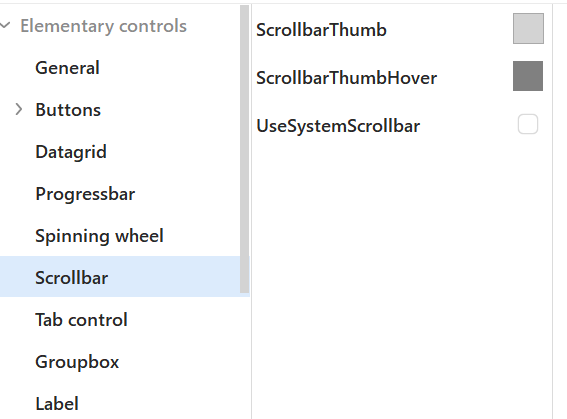
¡Saludos desde la soleada Sevilla España!
Skybat
[email protected]
Hablo español, luego portugués e inglés, con conocimiento de varios otros idiomas.
I didn’t even have to restart. But this might mean you had to already have fixed the crazy skinny scrollbars that are Windows default (at least hidden is the default, so they appear skinny). I’m thinking this is an age thing. I always change this for business people and older clients I work with. None of them can understand why scrollbars are hidden by default. We all want wider scrollbars. This is universal. They are very grateful for the change. Most also want a bigger mouse cursor.
I assume that Microsoft product tests their User interface. So, perhaps people under 40 or so know the scroll bars are there and don’t want them taking up space and have such good coordination, the skinny scroll bars aren’t a problem.
Anyway, that’s my guess. Certainly your explanation is the reasonable one for most people.
I’m wrong. I cannot figure out how to make this work. When I apply, it applies. When I save, it saves. When I exit it reverts to skinny scrollbars. This is a really bad user interface that when you change settings they don’t stay changed.
I’m wrong. I cannot figure out how to make this work. When I apply, it applies. When I save, it saves. When I exit it reverts to skinny scrollbars
To make a permanent theme without reverting back, you have to first “Save the Theme” in the Theme editor, by clicking the “Advanced” button at the bottom right. Give the Theme a custom name when saving so you know what it is.
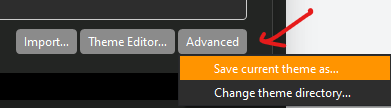
Then “modify that saved theme” in the eM Client “Theme editor” and finally, import that modified saved theme back into the themes using the “Import” button at the bottom of Themes.
The imported or custom saved theme you make will then appear at the bottom of the Themes list to choose from anytime as per @Gary Custom Pre-made “Modern with wide scrollbars” Theme screenshot above in this thread.
Lastly if you don’t want the custom theme anymore, click / select it at the bottom of the Theme editor and press the del key.
How to create or adjust my own eM Client theme
Thanks. I figured it out. Oddly enough, I’m used to having settings change when I change settings. Had no idea I needed to load the name or even rename it. I’m now using Theme_004 as it took 4 tries to figure it out and didn’t know I needed to change the name. I thought I was changing the settings in the theme I had. Didn’t know I was creating a new theme. For example, when I change the user_css file in a program, it change the user_css file.
Perhaps a little more information on the screen layout would solve the issue.
I need a complete procedure to permanently widen my scroll bar, all my efforts thus far futile as I am not a computer scientist or developer.
I know how to change the width but I do not know how to make the width change permanent. Please assist.