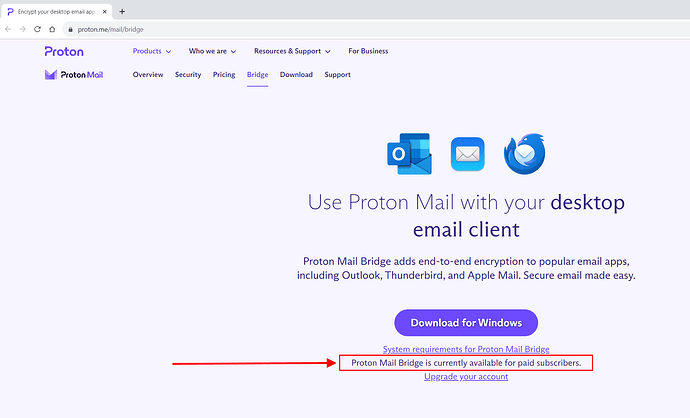I have followed instructions for downloading the free version of Proton Mail to eM Client using the manual system. When it asks for the incoming server information I’ve added 127.0.0.1:1143 as instructed, and for the outgoing server 127.0.0.1:1025 as instructed. The next step shows the test configuration and says to click ignore and continue. However, when I finish the set up I can not send or receive emails, or none of older emails show up. I just get get a red triangle with a ! inside. When I refresh it says [SMPT] An attempt to connect to…failed. This could be cause by server unavailability or incorrect settings. How do I resolve this? Are there updated server settings?
To use a Proton email account with an email application, you need to install the Bridge on your device fist. You can download it from the Proton website, but be aware that the Bridge is not available for free Proton users. That means if you have a free Proton account, you can’t use it with an email application. You will need to use their webmail interface instead.
If you have a paid subscription from Proton, install the Bridge, then follow my instructions here, Protonmail Bridge Setup
Gary,
Thanks for your reply, however I do just have the free version for now, and that is why I did the manual set up but am running into the issues I’ve originally described. Any other advice?
You CAN’T use email applications with free Proton accounts. Not eM Client, and not any other email application. That is because to connect an email application with the Proton server, you need to install the Bridge on your device. The Bridge is only available for paid Proton users.
If you have a paid subscription from Proton, install the Bridge, then follow my instructions here, Protonmail Bridge Setup