Hello,
How can I modify the automatic categorization made by EMclient, that is to say, how do I indicate that an email belongs to one category or another?
Thank you.
Hello,
How can I modify the automatic categorization made by EMclient, that is to say, how do I indicate that an email belongs to one category or another?
Thank you.
Good question
I believe emails that appear in each category are determined via a eg: Machine learning engine like with Gmail Primary, Promotion & Social tabs etc.
I know to do that in Gmail online, you can literally just drag the email to the Categories tab you want it to goto in future, and it will then ask you if you want ro save that for future.
Or you can create a eg: filter to do that online as well for a specific sender as per the Google blog below
I tried dragging emails under the Categories to other Categories but that didnt seem to work. I also tried creating a filter to direct a specific sender to a Category but couldn’t see that that option in there.
So i dont know if you can do that “directly in eM Client” with the new V10 category tabs. Might need to do that online which then will mirror in eM Client. Im sure someone will know though on this forum.
From the V 10 beta announcement on the website:
Our algorithm for categories still requires some more work, but please do let us know if you feel it completely misclassifies some of your messages - in such case, please include the message saved as EML file in the report (right-click > Save as).
So the devs acknowledge that categories don’t work properly yet. Having said that I agree: the ability to teach the algorhythm by manually dragging mails from one category to another would be very useful!
thank you for your reply.
Yes, I agree that being able to assist in learning by dragging emails into each category would be great.
I’ve been on beta 10 for a few days now, and yes there are emails that are not sorting correctly. There is something very strange happening, and that is that after installing and reading my inbox, it automatically classified certain emails as “Other”, with quite good criteria. However, emails received later have been incorrectly classified as “primary”, even though they share the same sender (they are newslaters).
Regards,
I recently updated my e mail account but now my e mails are split into 2 categories. Primary and other. How do I combine these so i only have 1 list of e mails?
I think the only way at present is to disable Categories feature then your emails will remain in your Inbox.
Turning Categories off:
Settings > Mail > Categories then untick Show categories
Then click Apply or Save & Close
I recently updated my e mail account but now my emails are split into 2 categories. Primary and other. How do I combine these so i only have 1 list of e mails.
Apart from disabling Categories in Settings as @John_A advised above in his post, you can also “right click on the Other” Category tab and then select “Category Tabs / Hide Categories” on the menu as per the screenshot example below.
Or you could just “Deselect the Other Tab” on the menu which would then show all your incoming email back in the Primary Category tab.
Gmail Categories example screenshot below.
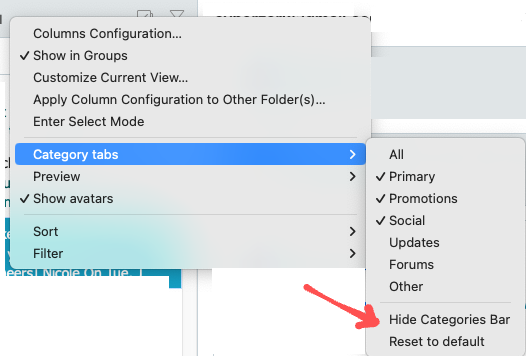
I don’t want my mails to be categorized : I just want all of them to be in Inbox then manually moved in some folders if necessary.
But most of them are automatically moved inside “Promotions” folder, although “Show categories” is unchecked in Settings.
I tried to delete “Promotions” folder, but it’s recreated as soon a mail is received.
That’s annoying, because I’ve been searching some messages which should be in Inbox.
Besides, what criterion do you use to categorized a mail to be a promotion ???
Then turn categories off, as advised above, then all your mail will be either in Inbox or Junk…
Settings > Mail > Categories then untick Show categories
Then click Apply or Save & Close
As stated in my post, “Show categories” is already unchecked
I don’t want my mails to be categorized : I just want all of them to be in Inbox then manually moved in some folders if necessary.
But most of them are automatically moved inside “Promotions” folder, although “Show categories” is unchecked in Settings.
Then right click on the Promotions Tab and click “Category Tabs” on the dropdown menu and “Uncheck Promotions” which will then show all those emails in your Primary Tab folder.
Above the Subject you will see the “Promotions” Category Tab
As in my previous posts - "Right click on the Promotions Category Tab, and then click “Category Tabs” on the dropdown menu and “Uncheck Promotions” which will then show all those emails in your Primary Tab folder as per the screenshot example below where in the second screenshot then all the Promotions Category emails will now all be shown the the Primary Tab leaving in my case only my Social Category Tab.
On your screenshot Promotions is a physical folder. That is not a category eM Client creates.
eM Client categories are shown here:

If you have a physical folder named Promotions this is created by your server, server rules or some other tool, not by eM Client. So I guess you need to track down, how this folder was created and how does it work on server side.
Thank you for your explanation, but I don’t think so : why my mail server would create Promotions or Social Network folders ?
And even if it was the case, why EMClient categorize some mails in these folders when “Show categories” is unchecked ?
I have tried to delete Promotions folder, but it’s recreated as soon as a “promotion” (?) mail is received.
I have tried to delete and recreate the mail account in EMCLient.
But no success.