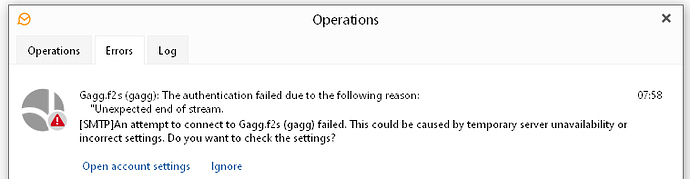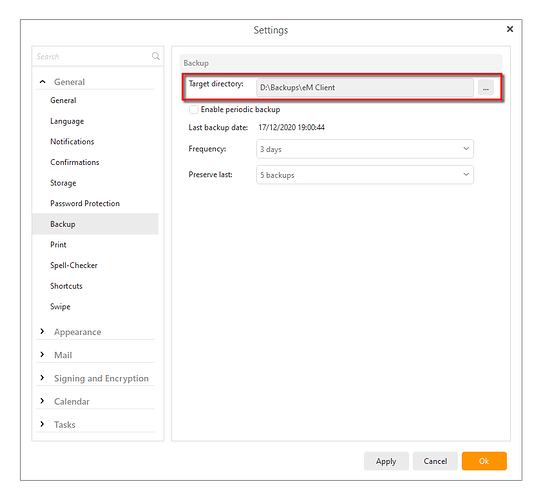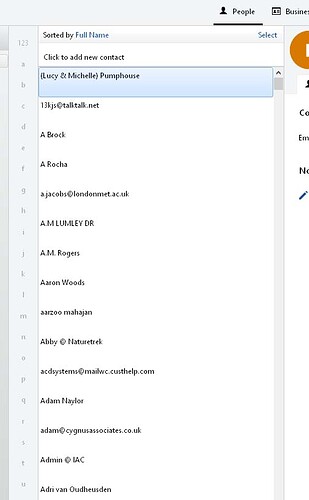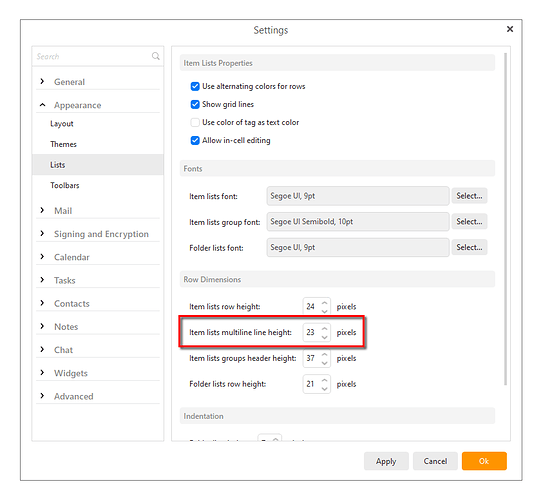Since trying out a 4G router belonging to a friend, I have not been able to send emails from eM Client. The fault started when I was hooked up to the Huawei 4G, and was still present when I reconnected my regular (Talktalk) router. I guess something may have upset the settings somewhere.
This can have something to do with the ports selected in the account settings, which you will find in Menu > Accounts.
For IMAP it is best to use port 993 and the security policy: Use SSL/TLS on special port (legacy)
SMTP should be Port 587 and the security policy: Force usage of SSL/TLS
Port 143 and 25 may be OK, but only when you are connected using the same internet connection and email provider. So connecting to your TalkTalk email account using their router. As soon as you connect say from a public wifi, or in this case 4G, those ports may not work.
Gary thanks for your help. Unfortunately the settings you suggest did not produce a positive result. This morning I tried my laptop, which uses the same router, and is set up in much the same way as my PC, and the email send worked perfectly!  The obvious thing then was to replicate the account settings from the laptop on the PC which I did (they were near identical anyway) but still no joy. Any further thoughts?
The obvious thing then was to replicate the account settings from the laptop on the PC which I did (they were near identical anyway) but still no joy. Any further thoughts?
The current error message looks like this (attached)
Try disabling the anti-virus/firewall on the PC and see if that makes any difference with sending.
Thanks Gary - tried disabling both my Windows Defender firewall and ESET anti-virus (at same time) but still not result. Hmmmm…
Restarting the router sometimes helps when all else fails.
Gary, thanks again for your help. Switched off router and re-booted PC at same time - still no luck!
If the two computers are setup with the same email accounts, do a backup on the one that works using Menu > Backup, then copy the zip file to the computer where it doesn’t work and do a restore using Menu > File > Restore.
That way you can be absolutely certain that eM Client is setup the same on both. If it still doesn’t work, then that has to do with your OS, or some other application that is interfering.
You can try booting Windows into safe mode and as long as you can connect to the Internet using your browser, see if eM Client will connect. If it does, then you need to look at what applications are being loaded on startup, as one of them must be the cause of blocking eM Client.
Gary thanks once again - copying the back-up from the other machine sounds good. Where does eM Client normally put the backed up data, and what does it back up - i.e. will it affect my contacts list &c.?
You can find the location of the backup in your settings:
It is a complete backup of your database, including all messages, contacts, settings etc.
What this backup/restore procedure will do is duplicate the laptop eM Client on the desktop, so it will replace everything that is already on the desktop.
If you have different contacts on the desktop and you want to keep them, then you will need to export them before you do the restore. Afterwards, you can import them back into eM Client.
Thanks! I’ll give this a try at leisure over the weekend. Fingers crossed!
Gary, hello again!
I’m pleased to say that you method of using the settings from my laptop has worked – very clever, and very many thanks! There must indeed have been something wrong with the settings on the version that was on my PC.
I have re-imported all my contacts successfully now. The downside is that I haven’t made a good job of importing my backed up emails – I have lost the filing structure that belonged to the old version and the emails are either missing or in a right muddle!  Any advice on that please?
Any advice on that please?
You might also be able to help with this detail – my contacts list looks like this (below) at present, wasting a lot of screen space between the lines:
Any thoughts on how to adjust it so’s I don’t get all that ‘spaced out’ look?
Thankyou again for your much-valued help!
The list spacing is configured in your settings. I think in the People view of your screenshot the list is a multiline, but you will need to test to see which it is. This will also affect the message list, so you will need to find the best fit.
When you exported your emails, if you had selected more than one folder, it should have kept the folder structure. Then when you imported them again, the folder structure should have been maintained. I take it that is not what happened?
Thanks again Gary - invaluable!
That has fixed the spacing issue nicely.
The loss of all those old emails is probably no great loss really - It’s my birthday tomorrow, so I’ll call it a fresh start 
I assume these are messages saved in Local Folders.
If you have a recent backup from eM Client on your PC, there is a way to get them back.
-
Make a backup of eM Client using Menu > Backup, so you have a working copy to come back to.
-
Restore the backup with the missing messages using Menu > File > Restore.
-
Export the messages using Menu > File > Export > Export emails to eml.
-
Restore the backup you made in step 1.
-
Import the messages you exported in step 3 using Menu > File > Import > Email eml.
Thanks Gary - that makes sense, but I don’t think I’ve got a decent, recent backup to use. I think maybe a fresh start really won’t do any harm. 
Once again, thanks for your valued help!
No problem.
Best wishes for your next trip around the sun. Hope it filled with better days than the past one. 
Still sorting out after my little ‘adventure’ with eM Client Gary. Can you help me to change this - as you see I can’t really see what’s what in the first column - how do I make it wider, to show a bit more of the names?
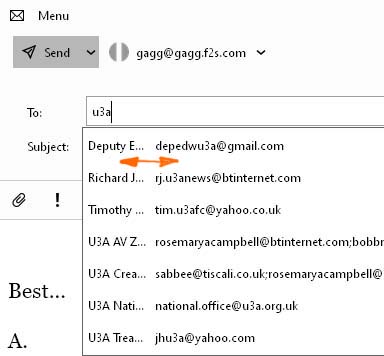
The column width for the names should auto-adjust to fit the longest name displayed.
It does in the latest release, so if you are not using that, download and install it from the Release History.
Thanks Gary - just done that. Now using v 8.1.965 but no improvement…?