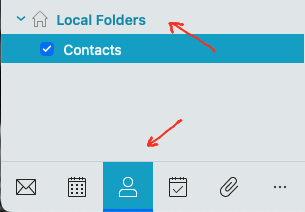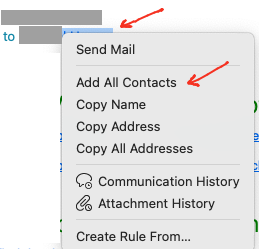If there is no contacts when you click contacts at the bottom left of eM Client, that usually means they were “only Locally on the old computer” and the recipients are probably only appearing in the To: line in the new computer as eM Client is set by default to “use recipients from sent folders”.
So first make sure Local Folders are enabled.
To show Local Folders up to V9 Go to "Menu / Settings (Preferences) / General and and make sure local folders are checked.
To show Local Folders in V10, go to “Menu / Settings (Preferences) / General / Folders” and make sure local folders are checked.
Then go to Contacts at the bottom left and see if your Contacts appear in Local Folder. If they do make sure they are checked / selected.
Now if Local Folders still show no Contacts. then do either of the following options.
If you still have access to your old computer, open eM Client and you can either “export your contacts” to a .vcf (vCard) file via “Menu / File / Export”, and then import that file into your new eM Client Local contacts or Cloud account contacts via “Menu / File / Import”.
Or in your “old or new computer” you can also “save your recipient history” to your Local contacts or Cloud account Contacts.
See my post link below in the following thread on how to export contacts or save recipients as contacts using an eM Client V9.x example.
Lastly the only other way to get the contacts back on your new computer “as a last resort” is to “go to your sent mail folder” and “right click on your sent mail recipients” and create / add them as contacts as per the example screenshot below. But try the other above methods first.
(Sent folder add to Contacts)