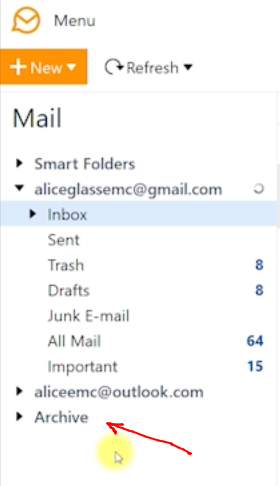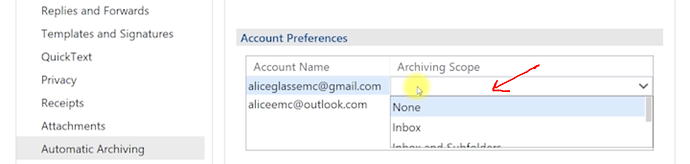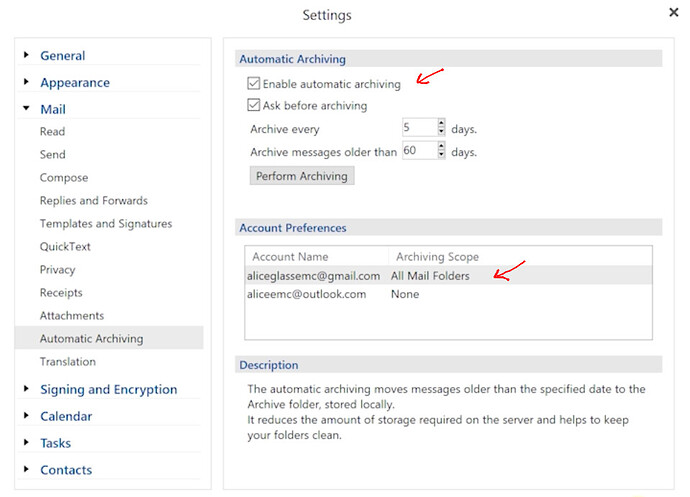When you setup and enable Auto Archiving, “Make sure you set an Archiving Scope” as in the eM Client Blog example video screenshots below, where the eg: Gmail IMAP folder scope is set to “All Mail” which in the blog example holds all the mail in the Gmail account.
Once you have then “Enabled automatic archiving” and clicked “Apply” at the bottom, you will then soon after see the automatic archive folder appear called “Archive” below your email accounts as in the blog below example screenshots.
Now if you are not seeing the Archive folder “separately under your email accounts” like in the blog example, then i don’t know why as that is normally what happens.
(eM Client blog automatic archiving extract video screenshots)