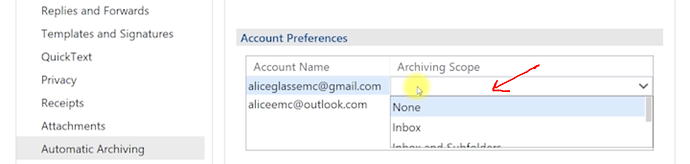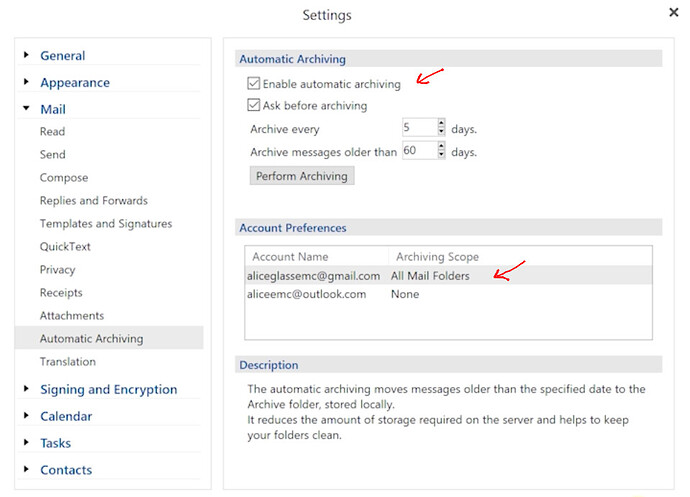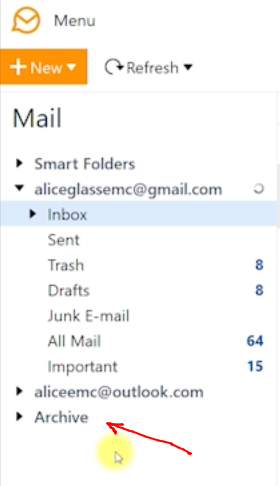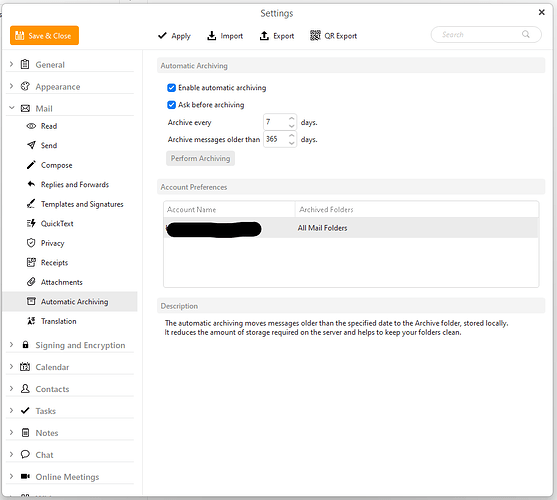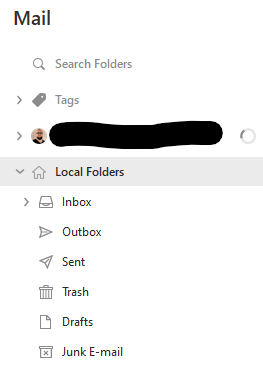Hi everyone,
I’m having problems with Automatic Archiving. I did setup it as follows:
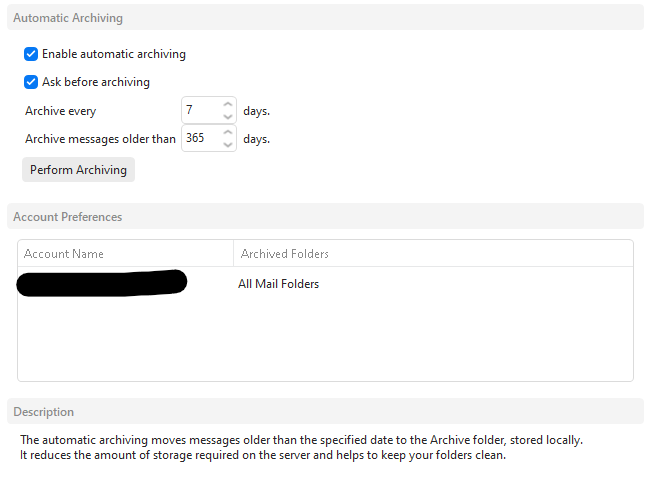
It runs on schedule, I’m getting logs that archiving os happening:
11:27:51 Automatic Archiving: Archiving Folder: Inbox
11:27:51 Automatic Archiving: Prefetching Folder: Umowy Microsoft
11:27:51 Automatic Archiving: Archiving Folder: Sent
11:27:51 Automatic Archiving: Prefetching Folder: Umowy Microsoft
11:27:51 Automatic Archiving: Archiving Folder: Backup
11:27:51 Automatic Archiving: Prefetching Folder: Umowy Microsoft
11:27:51 Automatic Archiving: Archiving Folder: Booking
11:27:51 Automatic Archiving: Prefetching Folder: Umowy Microsoft
11:27:51 Automatic Archiving: Archiving Folder: ESET
11:27:51 Automatic Archiving: Prefetching Folder: Umowy Microsoft
11:27:51 Automatic Archiving: Archiving Folder: Pramex
11:27:51 Automatic Archiving: Prefetching Folder: Umowy Microsoft
11:27:51 Automatic Archiving: Archiving Folder: Prywatny
11:27:51 Automatic Archiving: Prefetching Folder: Umowy Microsoft
11:27:51 Automatic Archiving: Archiving Folder: Raporty doręczeń
11:27:51 Automatic Archiving: Prefetching Folder: Umowy Microsoft
11:27:51 Automatic Archiving: Archiving Folder: Saldeo
11:27:51 Automatic Archiving: Prefetching Folder: Umowy Microsoft
11:27:51 Automatic Archiving: Archiving Folder: TeamViewer
11:27:51 Automatic Archiving: Prefetching Folder: Umowy Microsoft
11:27:51 Automatic Archiving: Archiving Folder: ZAZ Victoria
11:27:51 Automatic Archiving: Prefetching Folder: Umowy Microsoft
11:27:51 Automatic Archiving: Archiving Folder: Anzena
11:27:51 Automatic Archiving: Prefetching Folder: Umowy Microsoft
11:27:51 Automatic Archiving: Archiving Folder: Auto Group Polska
11:27:51 Automatic Archiving: Prefetching Folder: Umowy Microsoft
11:27:51 Automatic Archiving: Archiving Folder: Orona Group
11:27:51 Automatic Archiving: Prefetching Folder: Umowy Microsoft
11:27:51 Automatic Archiving: Archiving Folder: 2018
11:27:51 Automatic Archiving: Prefetching Folder: Umowy Microsoft
11:27:51 Automatic Archiving: Archiving Folder: 2019
11:27:51 Automatic Archiving: Prefetching Folder: Umowy Microsoft
11:27:51 Automatic Archiving: Archiving Folder: 2020
11:27:51 Automatic Archiving: Prefetching Folder: Umowy Microsoft
11:27:51 Automatic Archiving: Archiving Folder: 2021
11:27:51 Automatic Archiving: Prefetching Folder: Umowy Microsoft
11:27:51 Automatic Archiving: Archiving Folder: 2022
11:27:51 Automatic Archiving: Prefetching Folder: Umowy Microsoft
11:27:51 Automatic Archiving: Archiving Folder: Adam
11:27:51 Automatic Archiving: Prefetching Folder: Umowy Microsoft
11:27:51 Automatic Archiving: Archiving Folder: Informatycy
11:27:51 Automatic Archiving: Prefetching Folder: Umowy Microsoft
11:27:51 Automatic Archiving: Archiving Folder: Kamil
11:27:51 Automatic Archiving: Prefetching Folder: Umowy Microsoft
11:27:51 Automatic Archiving: Archiving Folder: Klaudia
11:27:51 Automatic Archiving: Prefetching Folder: Umowy Microsoft
11:27:51 Automatic Archiving: Archiving Folder: Księgowość
11:27:51 Automatic Archiving: Prefetching Folder: Umowy Microsoft
11:27:51 Automatic Archiving: Archiving Folder: Marek
11:27:51 Automatic Archiving: Prefetching Folder: Umowy Microsoft
11:27:51 Automatic Archiving: Archiving Folder: Należności
11:27:51 Automatic Archiving: Prefetching Folder: Umowy Microsoft
11:27:51 Automatic Archiving: Archiving Folder: Patryk
11:27:51 Automatic Archiving: Prefetching Folder: Umowy Microsoft
11:27:51 Automatic Archiving: Archiving Folder: Protokoły
11:27:51 Automatic Archiving: Prefetching Folder: Umowy Microsoft
11:27:51 Automatic Archiving: Archiving Folder: Vlad
11:27:51 Automatic Archiving: Prefetching Folder: Umowy Microsoft
11:27:51 Automatic Archiving: Archiving Folder: Zbiorcze
11:27:51 Automatic Archiving: Prefetching Folder: Umowy Microsoft
11:27:51 Automatic Archiving: Archiving Folder: Jacek
11:27:51 Automatic Archiving: Prefetching Folder: Umowy Microsoft
11:27:51 Automatic Archiving: Archiving Folder: Umowy Lider Cloud
11:27:51 Automatic Archiving: Prefetching Folder: Umowy Microsoft
11:27:51 Automatic Archiving: Archiving Folder: Umowy Microsoft
11:27:51 Automatic Archiving: Prefetching Folder: Umowy Microsoft
11:27:51 Automatic Archiving: Completed
Yet, nothing really happens, no messages are moved, nothing. I did try with different “days old” values - from 1 up to 730, but the result is always the same. I did find multiple topics here on forum, regarding automatic archiving, but it seems that either OPs misunderstand how both methods of archiving work (server side vs local), or just drop the topic after a few messages, with no answer.
Can I get some help please?