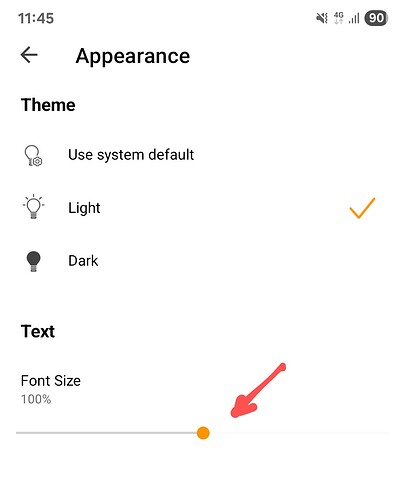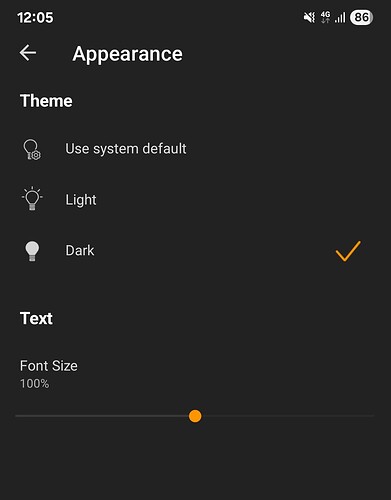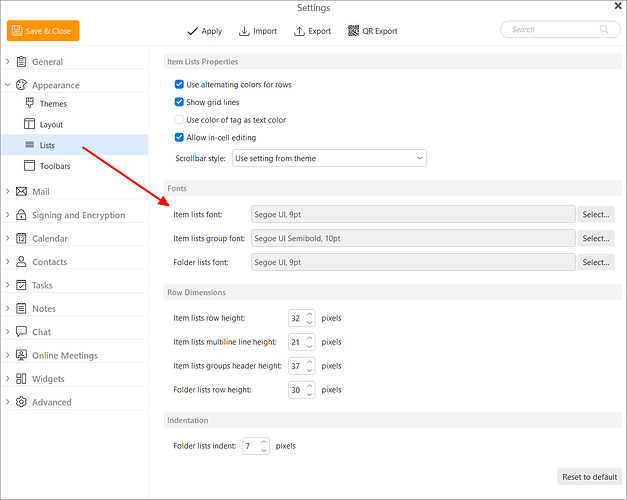Where can I increase the size of the text please ? Since the update, the text is too small and I cannot find a zoom function or similar
Three options
- Right-click within the message and select Zoom > Increase, Decrease or Original
- Use keyboard shortcuts Ctrl + to zoom in, Ctrl - to zoom out, Ctrl + 0 to reset
- Hold the Ctrl key down and use the mouse scroll wheel to zoom in and out.
Or change the default text size: Settings > Mail, set “Preferred font for messages”
If you are referring to the mobile app font size, go to “Menu / Settings / Preferences / Appearance” and you can adjust the font text size “via the slider at the bottom” as per screenshot example.
If you have Android there is a bug atm where “you can only just see the right hand side line” to zoom higher than 100%, but it does increase if you drag it past that to the right. Some transparency / colour problem in light theme. In the dark theme, you can just see the faint line past 100% so is ok but really needs to be more visible like the iOS version.
Using the iOS version “you can easily see the line right across in light or dark theme” no issues.
Android V10.3.1833 example
Thank you for trying to help me. I am using windows 11 laptop. There is no such slider to zoom under appearances.
The size of the messages is fine, it’s the whole of the rest of the text that has become small.
Thank you for trying to help me. I am using windows 11 laptop. There is no such slider to zoom under appearances.
The size of the messages is fine, it’s the whole of the rest of the text that has become small.
My response is the same as the other chap who tried to help me
Thank you for trying to help me. I am using windows 11 laptop. There is no such slider to zoom under appearances.
The slider see under appearances is only “if you are using the eM Client mobile app”.
So as you are using eM Client desktop for Windows, then to make the font in the email body larger or zoom up, “click in the email body” and then follow the instructions @John_A advised further up in his post near the top of this thread.
You can also adjust the preferred reading font via “Menu / Settings / Mail / Read” as @John_A also advised above in his post near the top.
The size of the messages is fine, it’s the whole of the rest of the text that has become small.
If you mean the font used for the folders, or the messages in the message list, those are set via “Menu / Settings / Appearance / Lists / Fonts” as per @Gary post in the following thread.
Note: You can also press “Reset to defaults” at the bottom right to see if that fixes it as well to save you manually adjusting the font list sizes.
You are amazing. Thank you so much for your patience. The signing and encryption item worked, I hope. It is now anyway and I have been carefully scratching my head over it for an hour. Who would have thought something so simple could be so difficult !
By the way, as you can deduce, I am no techy, and 80 years old . Many thanks. Caz x