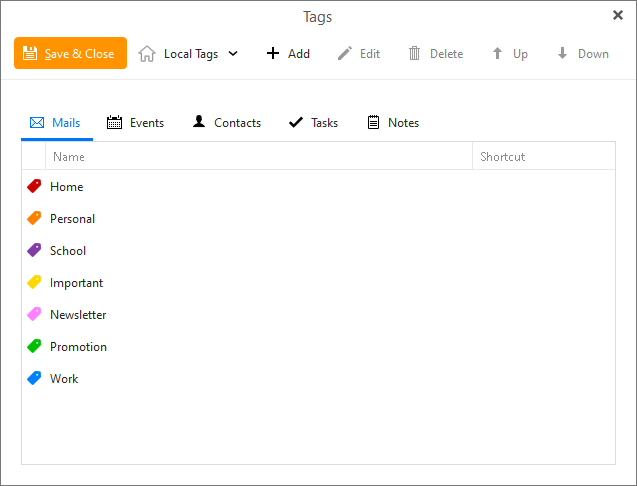A topic is a type of tag for marking messages so you can quickly get to them when you need them. A Topic can be anything — a project, important client, event, a priority, or anything else that makes sense to you
eM Client Tags are designed to do that, where you initially set them up via “Menu / Tags” (Pc) or “Tools / Tags” (Mac).
So you can prioritise any messages with coloured tags of your choice. The tags will then appear “on the left side of eM Client near the top” as in the example eM Client screenshots below.
Once your Tags are setup, you can Tag and email via either “clicking on the Subject or Body” and then “clicking Tag on the Toolbar” along the top once customised via right clicking the toolbar.
Or you can Tag by clicking the small “Add Tag” icon at the top right of the body of the email,
Or you can tag via “right clicking the Subject or Body” and then “clicking Tag on the dropdown menu” that appears.

You can setup either Local Tags or Server Side Tags depending on your specific mail server.
Tags are also supported on eM Client mobile apps.
See eM Client documentation on how to setup and use tags.