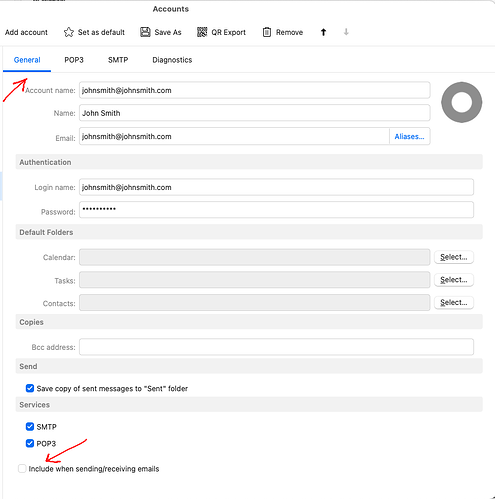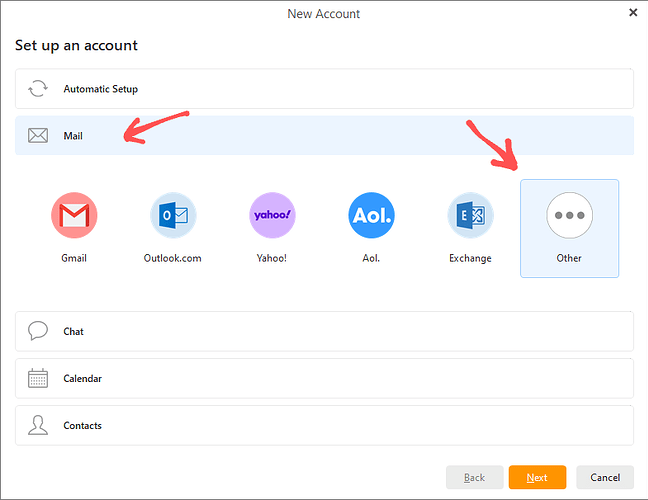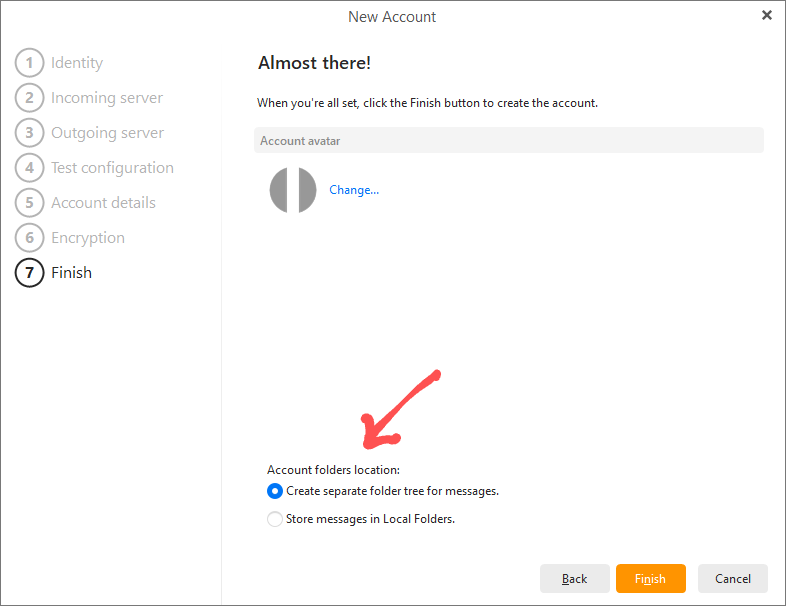I have a verizon.net account that had been working for years now it stopped receiving emails. Nothing changed in the setup. I can send fine. The pop3 credentials are the same; I checked online. Now what?
If you haven’t changed anything. could be possibly then the eg: Verizon.net POP3 settings may have changed. Have you checked their website incase of any new mail client setting changes ?
Also what version of eM Client are you running and do you have Windows or Mac ?.
Also do you get any actual error messages appear ? If you do update them in this thread. If you don’t get errors, click the dropdown arrow on the right of Refresh and then click Show Operations and click the Log tab & look for any obvious errors. Then also post them in this thread. Blank out anything personal.
See also @Gary post below from the following thread on Verizon POP settings. Do you have the same settings currently configured in eM Client ?
@Gary post from the above thread.
“These are the correct settings”:
POP3 :
host: pop.verizon.net
port: 995
security policy: Use SSL/TLS on special port (legacy)
SMTP :
host: smtp.verizon.net
port: 465
security policy: Use SSL/TLS on special port (legacy)
And for your username, make sure you use the full email address. i.e. [email protected], not just johndoe_1.
I do have the correct settings. I am running the latest version, 9.2.2157 (5b49542). My update tells me that I’m up to date. Here is the error that pops up.
I used to get that error every other receive but now I get it all the time and no verizon emails.
Here is the last log for the error.
9:16:11 AM AOL POP3 Connecting: To AOL
9:16:11 AM [email protected] POP3 Connecting: To [email protected]
9:16:12 AM AOL POP3 Connected: To AOL
9:16:12 AM AOL POP3 Listing messages: From AOL
9:16:26 AM AOL POP3 Downloading messages: From AOL
9:16:29 AM AOL POP3 Disconnected: From AOL
9:16:29 AM AOL POP3 Disconnected: Done
9:16:42 AM [email protected] [POP3] MailClient.Accounts.SocketException: Connection failed due to the following reason:
“Unable to read data from the transport connection: A connection attempt failed because the connected party did not properly respond after a period of time, or established connection failed because connected host has failed to respond…”
at MailClient.Protocols.Pop3.Pop3ReceiveCommand.Connect(WorkerStatus status)
at MailClient.Protocols.Pop3.Pop3ReceiveCommand.Execute(WorkerStatus status)
at MailClient.Commands.Command.Process(WorkerStatus status)
EnqueuedStackTrace =
at MailClient.Protocols.Pop3.Pop3Account.<>c__DisplayClass7_0.b__0()
at MailClient.Protocols.Common.AccountBase.RunIfOnline(Action actionIfOnline, Action actionIfOffline)
at MailClient.Protocols.Pop3.Pop3Account.ReceiveAsync(Action1 receivedItem, Action1 completed, CancellationToken cancellationToken)
at MailClient.Accounts.BindingAccountBase.Receive()
at MailClient.Accounts.AccountManager.ReceiveAllInternal(Boolean checkIncludeInGlobalOperations)
at MailClient.Accounts.DesktopAccountManager.timerSendAndReceive_Tick(Object sender, EventArgs e)
at System.Windows.Forms.Timer.OnTick(EventArgs e)
at System.Windows.Forms.Timer.TimerNativeWindow.WndProc(Message& m)
at System.Windows.Forms.NativeWindow.Callback(IntPtr hWnd, WM msg, IntPtr wparam, IntPtr lparam)
at Interop.User32.DispatchMessageW(MSG& msg)
at System.Windows.Forms.Application.ComponentManager.Interop.Mso.IMsoComponentManager.FPushMessageLoop(UIntPtr dwComponentID, msoloop uReason, Void* pvLoopData)
at System.Windows.Forms.Application.ThreadContext.RunMessageLoopInner(msoloop reason, ApplicationContext context)
at System.Windows.Forms.Application.ThreadContext.RunMessageLoop(msoloop reason, ApplicationContext context)
at System.Windows.Forms.Application.RunDialog(Form form)
at System.Windows.Forms.Form.ShowDialog(IWin32Window owner)
at MailClient.UI.Forms.formAbout.Present(IWin32Window owner)
at MailClient.UI.Forms.formMain.menuItem_Help_About_Click(Object sender, EventArgs e)
at System.Windows.Forms.ToolStripItem.RaiseEvent(Object key, EventArgs e)
at System.Windows.Forms.ToolStripItem.OnClick(EventArgs e)
at System.Windows.Forms.ToolStripMenuItem.OnClick(EventArgs e)
at System.Windows.Forms.ToolStripItem.HandleClick(EventArgs e)
at System.Windows.Forms.ToolStripItem.HandleMouseUp(MouseEventArgs e)
at System.Windows.Forms.ToolStripItem.FireEventInteractive(EventArgs e, ToolStripItemEventType met)
at System.Windows.Forms.ToolStripItem.FireEvent(EventArgs e, ToolStripItemEventType met)
at System.Windows.Forms.ToolStrip.OnMouseUp(MouseEventArgs mea)
at System.Windows.Forms.ToolStripDropDown.OnMouseUp(MouseEventArgs mea)
at System.Windows.Forms.Control.WmMouseUp(Message& m, MouseButtons button, Int32 clicks)
at System.Windows.Forms.Control.WndProc(Message& m)
at System.Windows.Forms.ScrollableControl.WndProc(Message& m)
at System.Windows.Forms.ToolStrip.WndProc(Message& m)
at System.Windows.Forms.ToolStripDropDown.WndProc(Message& m)
at System.Windows.Forms.Control.ControlNativeWindow.OnMessage(Message& m)
at System.Windows.Forms.Control.ControlNativeWindow.WndProc(Message& m)
at System.Windows.Forms.NativeWindow.Callback(IntPtr hWnd, WM msg, IntPtr wparam, IntPtr lparam)
at Interop.User32.DispatchMessageW(MSG& msg)
at System.Windows.Forms.Application.ComponentManager.Interop.Mso.IMsoComponentManager.FPushMessageLoop(UIntPtr dwComponentID, msoloop uReason, Void* pvLoopData)
at System.Windows.Forms.Application.ThreadContext.RunMessageLoopInner(msoloop reason, ApplicationContext context)
at System.Windows.Forms.Application.ThreadContext.RunMessageLoop(msoloop reason, ApplicationContext context)
at System.Windows.Forms.Application.Run(ApplicationContext context)
at MailClient.Program.<>c.b__187_3()
at System.Windows.Forms.Control.InvokeMarshaledCallbackDo(ThreadMethodEntry tme)
at System.Windows.Forms.Control.InvokeMarshaledCallbackHelper(Object obj)
at System.Threading.ExecutionContext.RunInternal(ExecutionContext executionContext, ContextCallback callback, Object state)
at System.Threading.ExecutionContext.Run(ExecutionContext executionContext, ContextCallback callback, Object state)
at System.Windows.Forms.Control.InvokeMarshaledCallback(ThreadMethodEntry tme)
at System.Windows.Forms.Control.InvokeMarshaledCallbacks()
at System.Windows.Forms.Control.WndProc(Message& m)
at System.Windows.Forms.ScrollableControl.WndProc(Message& m)
at System.Windows.Forms.ContainerControl.WndProc(Message& m)
at System.Windows.Forms.Form.WndProc(Message& m)
at MailClient.Common.UI.Forms.BaseForm.WndProc(Message& m)
at System.Windows.Forms.Control.ControlNativeWindow.OnMessage(Message& m)
at System.Windows.Forms.Control.ControlNativeWindow.WndProc(Message& m)
at System.Windows.Forms.NativeWindow.Callback(IntPtr hWnd, WM msg, IntPtr wparam, IntPtr lparam)
at Xilium.CefGlue.Interop.libcef.run_message_loop()
at MailClient.Program.Main(String[] args)
GUIStatus_Exception_Reported = True
MailClient.Accounts.SocketException: Connection failed due to the following reason:
“Unable to read data from the transport connection: A connection attempt failed because the connected party did not properly respond after a period of time, or established connection failed because connected host has failed to respond…
This error usually is related to background programs interferring or delaying the mail client like eg: Optionally installed Firewall / Security programs, Antivirus progrsms or VPNs. So if you have anything like that installed other thsn what cane wirh the OS by default, try completely disabling those to test.
Nothing has changed. I have all of the same things as before. I wonder if I should try in the Safe Mode and see if it differs.
Ok if you have no optionally installed Firewall / Security programs, Antivirus programs or VPNs and your mail settings are correct as you advised, then it can also sometimes be related to a eg: stale old dynamic assigned ip address, where the connection to your internet connection is no longer working at 100% capacity so has connection / delay issues.
So also try powering off your modem / router, computer and any internal lan switches (if you have any as well), and then wait at least 30 secs and then turn everything back on. That should then give you a new assigned IP address from your ISP.
Also “if you are using any third party DNS servers” and not your normal assigned ISP DNS servers, then try going back to your isp auto assigned ones.
Apart from that it could also be related to “physical delays between your isp and the remote nail server” like a routing delay issue which may have happened.
Is trying in the Safe Mode an option?
Is trying in the Safe Mode an option?
Usually Safe mode doesn’t work properly with alot of Internet programs as “it limits drivers and files that are needed to work properly”. So I wouldn’t normally suggest that. But you can certainly try that if you want to.
Normally for troubleshooting if you have a possibly program on startup interferring, you would eg: just disable all non os user related background programs on windows startup and reboot. So “you are still then running in normal mode”, but just running the regular windows drivers & files etc & nothing optionally loading. So like a clean normal startup. You can Google how to do that.
I’ll give that a shot!
That didn’t work. Is there a way to disable this account and add a new version of the account
You can disable the POP account from sending and receiving, by going into the Accounts “General Tab” and then at the bottom, “Remove the check next to Include when sendingreceiving enails” as in the below example. Then Save Accounts, and create another same POP account.
If the new POP account then receives and sends mail ok, then drag up all your old POP accounts mail and folders into the new account. Once you are certain its all there, then remove the old POP account.
If I remove this account just to add it again I will still lose my folders correct. I did export the .eml, .ics, .vcf, notes"which i don’t really have because I don’t have pro", and .xml. Can I just move all of the folders over into my other account inbox? I have an aol email account also.
If I remove this account just to add it again I will still lose my folders correct
No you wont loose and messages or messages folders by removing that check box marked -
“Include when sendingreceiving enails”
It just tells the POP account to not send or receive mail. It doesnt delete anything.
Now if you were to uncheck “POP3” under (Services above it), you would remove messages and message folders. So dont remove that option.
No, if I remove the account.
No, if I remove the account
Yes you will loose everything in the existing POP account if you do that.
So as i advised previously, only remove the old existing POP account “once you have added the new POP account and moved all your old POP account messages and message folders to the new account”.
So setup the new POP account first and see if it works. Then if it does work, start moving messages and message folders from the old acct to new acct.
why didnt you warn me that adding the account again, it defaults to imap instead of pop3. I just wasted 5 days redoing all of the folders, all of the rules…damnit. Is there anyway of changing to a pop3 account from this setup?
Why didnt you warn me that adding the account again, it defaults to imap instead of pop3.
As you have added the POP account before, “i presumed” you already knew how to do that.
To add a POP account, you go to “Menu / Accounts”. Then click “Add Account / Mail / Other” and enter all your POP details manually in the wizard as per the 1st screenshot example below.
Note: At the end of the POP wizard, “make sure you choose a selection” whether to either " Create a separate folder tree for messages", or “Store messages in Local Folders” as per the below 2nd screenshot example below. You cannot change it later if you choose the wrong one.
See the eM CIient V9.2 help documentation on Creating a new account where adding a POP account is part way down the page. You can also access the help documentation “via the program help menu” along the top of eM Client, or by pressing “F1” for help.
Is there anyway of changing to a pop3 account from this setup
No you can’t automatically switch an IMAP account to a POP. You have to manually setup the POP account.
I have the same issue, but creating a new account did not resolve the problem. All I did was change my password,and even though I updated emClient with the new password it still does not work. I was on an older version of 7X, but I upgraded to 10.0.1495 and I have the same issue. I tried creating a new account as POP2, and IMAP, with no difference. emClient is saying its an authentication error, but I have no issue logging into my email through a web browser or on my mobile phone using an Android mail program. I’ve used emClient since 2014 and I have 6 different email addresses including another verizon.net one so it’s not like I’m a novice. Does anyone have any other thoughts on what I can try beyond what is mentioned above?
Below are the settings AOL recommends for POP and IMAP
POP 3 Incoming mail server (POP3): pop.aol.com
Outgoing mail server (SMTP): smtp.aol.com
IMAP Incoming mail server (IMAP): imap.aol.com
Outgoing mail server (SMTP): smtp.aol.com
Same thing happened to me, I think in Oct of 2023. My only solution was to create a new account but use IMAP instead of POP3. I think they discontinued POP3 for verizon without saying it directly. They sent out emails in 2021 talking about how they were switching to a more secure sign-in method but didn’t explicitly say they were discontinuing POP3, but I think that’s what they were planning all along. Here’s the email that I received in 2021. I’m sure all the links (not included here) mainly discussed removing your old email account and then adding it back (which results in IMAP). Instead, I just disabled my old account and created a new one which resulted in an IMAP account that does work.
Hi AOL Member,
We love that you love using AOL email. And we want to make sure you always have the best experience. That’s why we’re reaching out today.
We’ve noticed that you’re using non-AOL applications (such as third-party email, calendar, or contact applications) that may use a less secure sign-in method. To protect you and your data, AOL will no longer support the current sign-in functionality in your application starting on December 1, 2021. This means that you will need to take one of the steps below to continue using your AOL Mail without interruption.
But don’t worry, you have options:
Option 1: We recommend that you access your mail using our free AOL app for iOS and Android or simply go to mail.aol.com to access AOL Mail on the web.
Option 2: Keep your current, non-AOL app, BUT follow a few steps to get it to sync with our secure sign-in method. The steps vary across different email applications, but in most cases, you will have to remove your AOL account from the app and then add it back again to update sign-in security. Use the links below to follow the specific steps for your current application:
iOS Mail
Gmail
Samsung Mail
Others
Option 3: You can generate a one-time, unique password that will allow you to sign in to your account using your non-AOL email application. Once created, this password will continue to allow your app to securely sync your AOL email unless you sign out (or are signed out) from your app. You can find instructions on how to do this here.
If you want more details on these changes, please visit our help page. If you’ve already taken action, we’d like to think you haven’t read this far, but if you have… we appreciate the diligence!
Thanks for rocking that AOL email address!
The AOL Team
UPDATE: Oddly, pop.verizon.net (pop3, port 995) actually started working again for me yesterday (July 16th, 2024) for incoming emails on an older Windows 7 computer running Thunderbird. I don’t know if I would trust pop3 to continue working with verizon email (which is run by aol), but it was working yesterday even though it didn’t as of a few days ago.