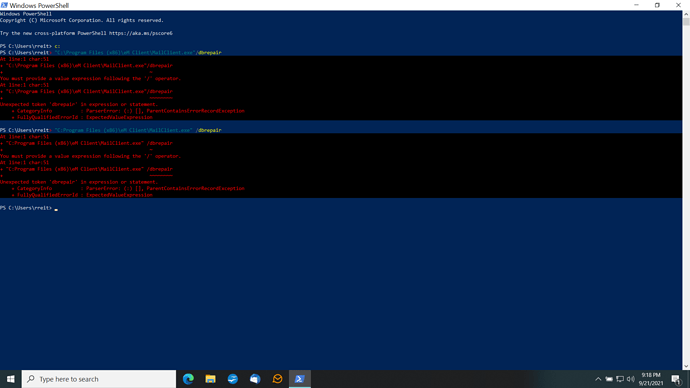Unread emails can not be seen.
After an ‘incorrect shutdown’ of eM Client, when it started again and ran it’s diagnostic, my inbox indicator shows 5 unread emails and junk folder indicator shows 5 unread emails but I can’t see any of them. I could see them before the shut down so I know they were there and unread. The folders show as empty. New emails come in and process as normal but the 5 unread indicators do not go away. I also can’t mark them as read. How can I see them or at lease clear the indicators?
The easiest solution may be to remove the email account from eM Client, then add it back again.
Go to Menu > Accounts and see if this account has either an IMAP or Exchange tab. If so, click on Delete and then add it back again using the Add Account button.
If it has a POP3 tab, DO NOT delete the account.
Gary, thanks for the info. It is a POP-3 service.
Any other suggestions to see the lost emails and/or reset the counter so it doesn’t show 5 unread emails?
You can force a repair and see if there is any difference.
To do that close eM Client and open a Windows Command Prompt.
Run this command (including the " ")
“C:\Program Files (x86)\eM Client\MailClient.exe” /dbrepair
Restart eM Client.
Got error saying: You must provide a value expression following the ‘/’ operator. Unexpected token ‘dbrepair’ in expression or statement.
Can you get a screen shot of the command entered in the Windows Command Prompt?
What version of eM Client are you using?
You will find this in Menu > Help > About.
version 8.2.1473 (04b618f)
I see two errors in the command you used.
The first time there was no space before the / option.
The second time, you missed the \ in C:\Program
Can you open a Windows Command Prompt, not Powershell, and paste in the command I gave.
Old eyes unable to read that screen shot. Will let the “youngsters” respond ![]()
![]()
Command opened eM Client and ran db checks; then closed. When I reopened it, there was no change in the inbox and spam folder… both still showed the same ‘5’ indicator for unread messages. I could not see them or mark them as read.
Unfortunately that means you will need to remove the POP3 account and add it back again.
To do that, first make a backup using Menu > Backup.
Make sure Local Folders are displayed. (Menu > Settings > General > Show Local Folders)
Copy or move all your POP3 messages and folders to Local Folders.
Go to Menu > Accounts and remove the POP3 account, then add it back again.
Wait for the POP3 to download messages from the server. Delete all the messages in the new Inbox, except for those not already in the Local Folders.
Move all the Local Folder messages and folders back to the POP3 ones.
Removed and added account. Input all POP3 and SMTP info as the old account.
After adding account, now I have no server folders in eM Client… only local. I sent new emails from pc and phone to myself. Emails are shown in the local folders
in the inbox and sent.
Also, my contacts page did not load (no contacts) although when I start to input a contact in an email, suggestions show up for the name so they must be there somewhere. Good news is the ‘5’ indicators are gone from the server folders… that’s because I have no server folders. 
Is there something else I have to do to have the servers download besides ‘send and receive all’ in eM Client?
Overnight my contacts list was updated. The only difference now is I don’t have the server folders but emails show in my local folders – inbox, send, junk, etc; so everything works but no server folders.
With POP3 you will not have server folders. All POP3 does is receive new messages that have arrived in the Inbox, that is all.
To sync server folders, you need to use IMAP.
Gary, thanks for all your help throughout this.
One last question: why would I have had server folders before? I’ve always had POP3.
No, unfortunately not possible with POP3.
It doesn’t even sync the Inbox, just gets new messages in that folder. Other folders are definitely not even visible to the POP3 client.