I have over 20 emails in my trash bin that won’t empty or open, can’t get rid of them, don’t know if anyone can help.
That usually means your database needs repairing which should then fix it.
(To repair the eM Client database manually for Windows)
Close eM Client and then “open a Windows Command Prompt”, Not a Powershell. Then paste and run the following command:
“C:\Program Files (x86)\eM Client\MailClient.exe” /dbrepair
(To repair the eM Client database manually for Mac)
Close eM Client and then “open the Terminal app via either Launchpad or Utilities” on the Mac. Then paste and run the following command.
/Applications/eM\ Client.app/Contents/MacOS/eM\ Client /dbrepair
Thanks, I tried that and got a not valid command.
Thanks, I tried that and got a not valid command
Do you have Windows or Mac ?
One reason may be because @cyberzork used smart quotes in his command above, so if you copied it from there it won’t work.
Try:
"C:\Program Files (x86)\eM Client\MailClient.exe" /dbrepair
Thank You That worked this time track bin is empty now again thanks Gary!!!
Jose
I have Windows 10 pro but it is now fixed Gary sent me another command and it worked but thank again Jose
Emails that cannot be deleted are still displayed in the trash. I use seznam.cz, there is nothing in the trash on the server, but the em client somehow does not want to synchronize. I delete new emails from the trash, but there are still older ones that are not deleted. Is there any procedure for this?
I would like to point out that receiving and sending mail works absolutely reliably.
Emails that cannot be deleted are still displayed in the trash. I use seznam.cz, there is nothing in the trash on the server, but the em client somehow does not want to synchronize. I delete new emails from the trash, but there are still older ones that are not deleted.
As the deleted emails “are not showing in your Trash folder online”, then sounds like a local database problem.
Have to tried running the above commands in the thread above to force the database repair ?
This did not work for me, I still have allegedly 8 emails that are unread in my client
Version 10.0.3266 (7060eea)
Ok if running the manual database repair didn’t fix that for you, these are options you can do.
1). If those Unread messages are also showing online in your mailbox, then try changing them to Read status online, and then close and reopen eM Client and that should then normally fix it.
Or
2). If you have have been making regular eM Client backups either via the automatic periodic backup in Settings / General / Backup or manually via the Menu / Backup, then you can restore a recent backup “where you know the Unread messages were not showing” via "Menu / File / Restore. Any new emails then since the backup will then arrive when eM Client next syncs.
Or
3). If you don’t have a recent dated backup to restore and you have any IMAP, Exchange, Office 365 or iCloud account, go to “Menu / Accounts” and click on your account on the left and remove and re-add the account either via the automatic account wizard at the top or manual option.
They just show up in count, trash appears empty. the account is a pop account, this issue has been going for a while, I just assumed it would be fixed by the upgrade, so I don’t have a backup old enough as I don’t know when the problem started.
They just show up in count, trash appears empty. the account is a pop account, this issue has been going for a while, I just assumed it would be fixed by the upgrade, so I don’t have a backup old enough as I don’t know when the problem started.
Ok so if its a POP account and the repair didn’t fix it as you said, and you also have no backup as you advised, you will have to do the following procedure to create a new POP account.
First create a manual backup via “Menu / Backup (File / Backup Mac)”. You can see when the backup is completed in Show Operations via “clicking the dropdown on the right of Refresh” at the top left.
Then once the backup is complete, go to "Menu / Accounts and click the POP and SMTP tabs and any other tabs in there, and write down all the tab settings “as you will need them again later when you re-add your same account”.
Next create a folder down in eM Client “Local Folders” at the bottom left called eg: Old-Mail. Then drag / move all your current POP account Messages and any custom POP Message folders created under your account all down under Old-Mail in Local Folders.
Then once you are confident all your existing POP acct Messages and Message folders are all under Old-Mail in Local Folders, then remove your POP account.
Then go to “Menu / Accounts” and click “Add Account / Mail / Other” and follow the manual mail wizard to re-add your same POP account.
Note:- At the end of the POP account setup wizard, you will see an option to either “Create a separate folder tree for messages” or “Store messages in Local Folders”. So remember to choose one, as you can’t change it later, unless you remove and re-add the whole acct again.
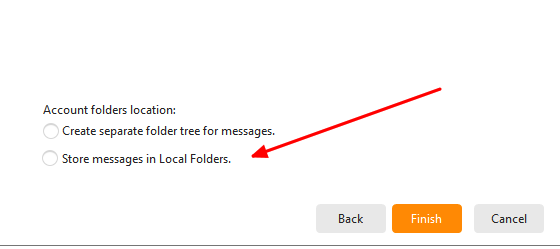
Lastly once you have re-setup your POP account again, then drag / move all your exiting POP messages and message folders back to your new POP account. Then create a new backup.