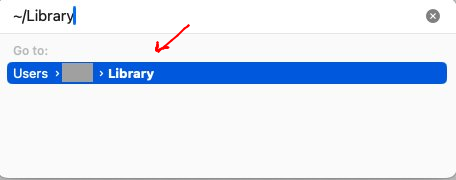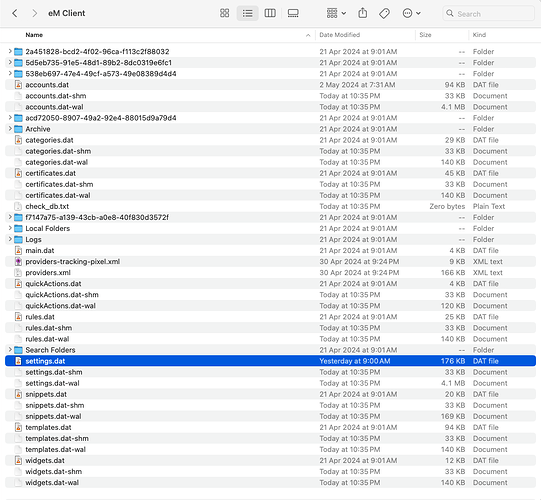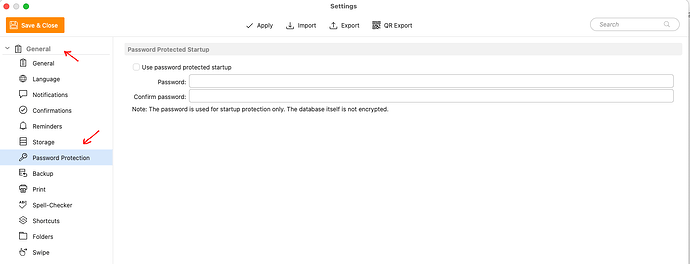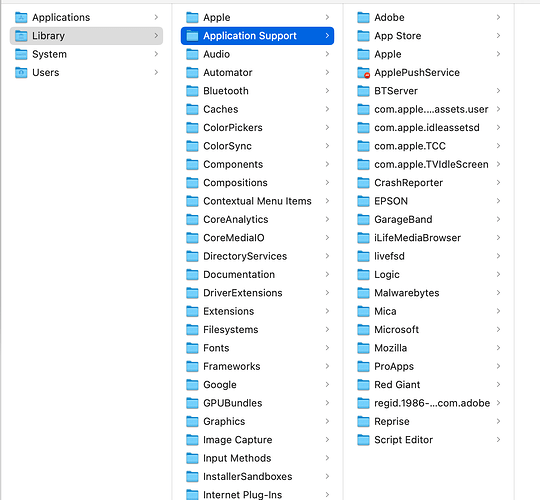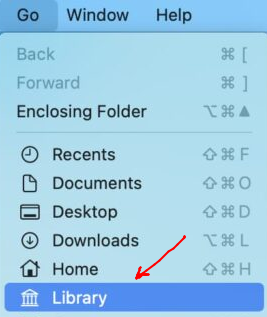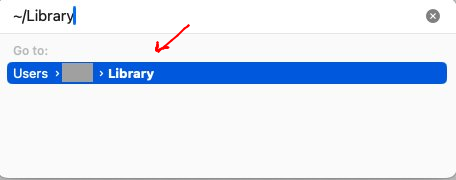Hello,
I am using the free version on a Mac. I have set up the ‘initial startup password’ is required every time I open em client. Today the password in not working. I am certain of the password, have been using it for years.
I deleted email client and reinstalled it. When reinstalled and launching the program I still get a window that pops up ‘startup password required’. I can’t get the new installation to work.
I did a Mac operating system update last night.
If you have forgotten your eM Client Startup password and cannot get into the program, then you will have to “Delete the eM Client Settings.dat file” as per @Gary post below from the following thread.
https://forum.emclient.com/t/how-to-reset-the-startup-password-on-em-client-7/60427/2
@Gary post below from the above thread link. This works the same in any eM Client version.
“There is a file you can delete, but you will lose most of your settings. You won’t lose any data, nor items like Rules, signatures and templates”.
"Close eM Client, and then delete C:\Users_[username]_\AppData\Roaming\eM Client\settings.dat. You may have to show hidden items in Explorer to do that.
If you have a Mac, then the eM Client Settings.dat file is in the following hidden folder - “Users\yourusername\Library\Application Support\eM Client”
Note:- To access the eM Client hidden folder on a Mac, first click on your desktop and then “hold down the Option Key”. Then “while holding the Option key click Go in the menu” and select Library" etc.
Hi Cyberzork,
Thank you for the response. I did come across in a previous forum post what you have suggested but these instructions are for a PC. I am on a Mac.
Thank you for the response. I did come across in a previous forum post what you have suggested but these instructions are for a PC. I am on a Mac.
Look at the post above “last 2 paragraphs” which applies to Mac. I also use a Mac.
If you have a Mac, then the eM Client Settings.dat file is in the following hidden folder - “Users\yourusername\Library\Application Support\eM Client”
Note:- To access the eM Client hidden folder on a Mac, first “click on your desktop” and then “hold down the Option Key”. Then “while holding the Option key click Go in the menu” and select Library" etc.
Lastly once you get back into eM Client for Mac, if you then want to re-enable the startup password, go to “eM Client / Preferences / General / Password Protection”. Remember to save & close on exit.
Hi Cyberzork,
Thank you for the quick response and detailed instructions. I do not have an EM Client Folder in the Application Support Folder.
I found the folder and the file! (after trying so many times, not sure what I was doing wrong). Deleted it and EM client opened! I now need to reinstall my email. Fingers crossed it will be without any issues.
Thank you!!!
I do not have an EM Client Folder in the Application Support Folder.
That doesn’t look like your “hidden profile folder library”. Did you click Library via the Go Menu ?
1). Click your Mac Desktop.
2). Then “hold the Option key” and click “Go” in the menu and select “Library” when it appears.
2). Next click on “Application Support”
3). Finally click on “eM Client” and “delete the Settings.dat” file.
Note:- If you did exactly the above, what Mac OS do you have, and what version of eM Client do you have.
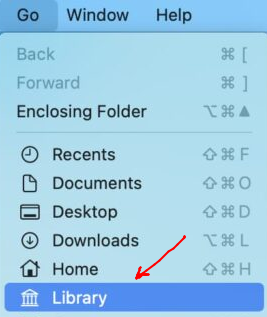
I think I must have been missing a step when I was doing it. Thank you again.
The other method to access the hidden Library folder on a Mac is to eg:-
1). Open the “Finder” on your Mac.
2). Then click “Go” in the menu and select “Go to Folder” near the bottom.
3). Next type ~/Library in the window “at the top”.
4). Finally click “Library at the bottom of the window”.