Hi, I synced my signature with gmail and it is not showing up when sending/replying.
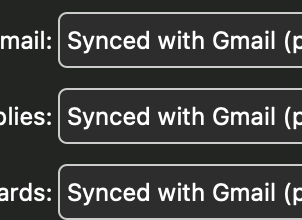
When you create / compose emails do you see the signatures you setup under your email “before you send the email” ?
In google yes but not in eM Client
I would then manually try putting the same Signatures in eM Client via In “Menu / Settings / Email / Templates and Signatures”, and then send yourself a test email from eM Client to see if your signature then shows in your sent box and when you receive email as well.
Note: eM Client new versions (as far as I know) are supposed to now automatically sync signatures from Gmail to eM Client, but maybe it only goes the other way from eM Client to Gmail.
Thanks, yes its not pulling from google. However when I use it manually by copy paste into signatures and then assign this signature it shows up as black on black. Any suggestions ?
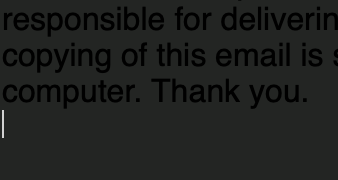
However when I use it manually by copy paste into signatures and then assign this signature it shows up as black on black
Black on black usually means it’s copied a background as well as the text from a webpage.
Try first copying your signature into notepad or equivalent which will just leave the text and then paste it into a new eM Client signature.
Failing that, if you are currently running a Dark theme in eM Client try changing that to the eg: “System or Classic” themes via “Menu / Settings” to see if the black on black goes away for a test.
I am having the same problem - can someone from the eMClient team please explain how to setup eMClient so that Gmail signatures are used. thanks
I am also having the same problem and have attempted this multiple times over the past 6 months, but it still does NOT work
Okay I might have just figured out how to activate the signature from GMail.
- select ‘Menu’,
- select the ‘Settings’ cog,
- select ‘Mail’,
- select 'Templates and Signatures, then scroll down,
- select ‘Signatures’ near the bottom of the box,
- select the gmail account that you want to pull the signature from in the Signatures box,
- then select the ‘Refresh’ arrows and the Signature should be pulled from gmail and shown in the ‘prieview’ box,
- if the correct signature is pulled then select ‘Save As’ and save the html to a local folder,
- close the box by selecting the top right close x,
- then select ‘Apply’ then ‘Save and Close’
- then to test if its working, simply reply to an email or create a new email in the appropriate gmail account that you’ve just been working with and the signature should be generated within the reply or new message.
Good luck as eMclinet doesn’t appear to know or care.