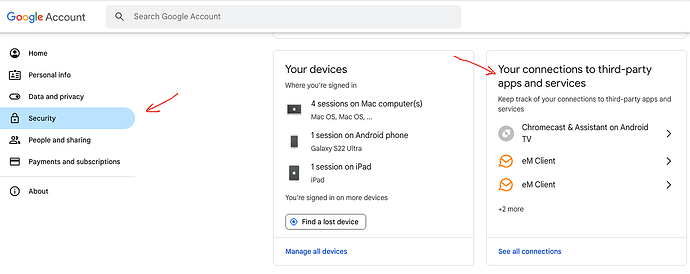@Dierkdk
T’Bird (and Gmail, of course) had been set up for POP3 (for years…), and most recently with OAuth Authentication
eM Client does not currently support OAuth Gmail connections with POP accounts as per Google changes sometime ago as @Gary advised further up this thread, so you need to use eM Client with IMAP with the automatic account wizard if you want to use eM Client.
Note: If there is enough users who still want POP with Gmail, eM Client may possibly down the track program POP setup with an OAuth app token. But I doubt there is current enough users globally to warrant that anymore due to the limitations with POP accounts. However if you do want that, you can make a suggestion on the Sleekplan voting and ideas page.
So if you have previously setup eM Client with a legacy Gmail POP account and have emails under that, then once your Gmail IMAP account is working, drag / move your existing POP mail and any custom POP mail folders over to your new Gmail IMAP account. Then once you are confident all the email has been moved over, then remove the old Gmail POP account.
Note: I recommend after you move the email across to click the dropdown on the right of Refresh and click Show Operations which will then show the POP account mail uploading to your IMAP account. You can then visually see when it’s all completeted.
What is particularly maddening is the Gmail CLAIMS that eM Client has been granted access.
If you have successfully connected to Gmail using the automatic account wizard, at the end of the wizard you get a browser prompt to give eM Client access to your Google email, calendar etc. Then in your Google Account / Security section you will see an eM Client OAuth token as in the below example. I have 2 tokens as I also have given eM Client access to Google drive for Cloud attachment sending for very large files.
So if the OAuth token is showing ok in your Google account then that usually that means it’s a local computer issue with something running resident blocking or interferring with eM Client.
So I would next try eg: “disabling all background tasks on startup” other than the basic OS stuff & then reboot your computer and try the automatic account wizard again. You can then see if it’s something starting up causing the problem.
I may end up re-trying IMAP with eM Client, at which point I will take a look at the “Log” tab you reference & see what it contains.
If you do try eM Client again and it still won’t connect via the wizard, just look for any obvious error messages in the Log & update this thread.