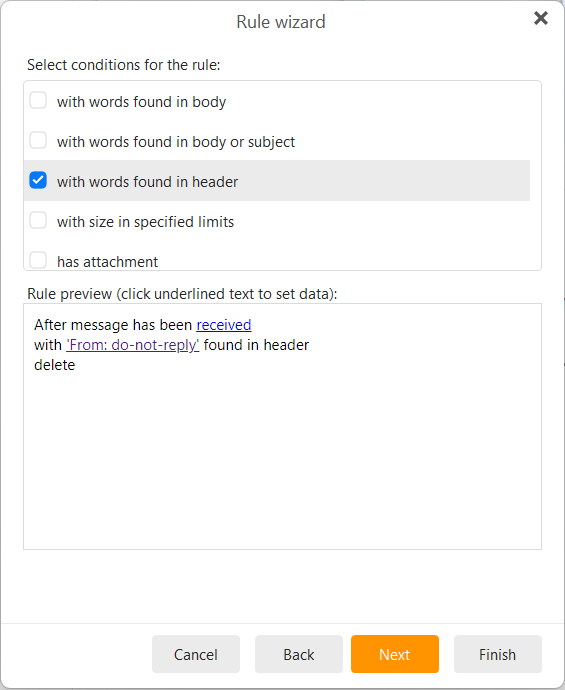I have been having problems with rules not working for some time now. Trustpilot requested a review of emclient which I completed but I mentioned my issue with rules not working. This prompted Emclient Customer Care to contact me. There have been several emails between us and he is now stating that what I have claimed is untrue. Maybe the knowledgeable folks on here can help. Here is the issue:
Example rule - After message has been received with ‘business’ found in subject move to Junk E-mail and stop processing other rules.
I have several rules that are all in the same format but with different words in the subject.
Emails continue to arrive in my inbox with ‘business’ in the subject. No emails are being sent to Junk E-mail. Now here is the mystery - if I then forward the same email to myself, the rule operates and it is sent to the Junk folder. This is why Customer Care insist that the rules are working because that is how they are testing the system. They have checked my settings and rules which I exported to them and they agree that everything is as it should be. I have suggested there is some sort of difference between emails coming in from the web and those that are being sent from my PC or their PC, but they insist that there can be no difference. I don’t know if that is true because I am not an IT expert.
So the problem remains with Customer Care stating there is nothing wrong and suggesting that I am lying. Every day I continue to receive emails that the rules should be blocking. I know there has been much discussion on this forum on the same subject, but can anyone explain why there is a difference between received emails and forwarded emails.
What version of eMC are you running?
Can you display a screen shot of the rule?
Ver 9.1.2109
I have attached the screenshot of the rule, but there is nothing wrong with the rules as confirmed by Customer Care. As I stated previously, the rule works for forwarded emails but not for new emails.
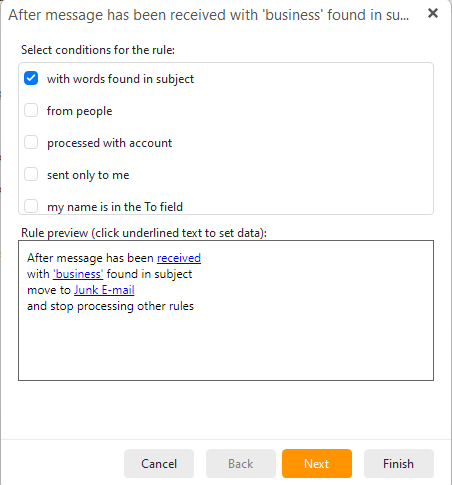
miércoles 09 noviembre 2022 :: 1959hrs (UTC +01:00)
Hey @sydh
Points to note:
1./ Rules are applied in the order that they are listed
2./ If you have several Rules with the same format except for the Subject entry…
3./ The entry Stop processing other rules will prevent the application of ALL following Rules
4./ Where in your Rule list is the Rule with the business entry?
5./ Is this what is causing your issue?
¡Buena suerte!
¡Saludos desde Valencia la soleada en España!
skybat
Hablo español, luego portugués e inglés, con conocimiento de varios otros idiomas.
I am aware of what you stated, and then you asked for help from those of us in this forum. I have my own ‘style’ when trying to help and require that I see the rule rather than taking the word of anyone. Once again, “my style”.
Are there any rules defined in the rules list that are positioned prior to the rule that ‘does not work’? If there are, have you tried to move the rule ‘that does not work’ to position 1 in the rules list.
That was not a criticism. Not everyone reads the issue correctly.
The rule I showed is the first rule in the list. I have around a dozen rules and they all fail to work with new emails but work ok with forwarded emails.
A previous helper on this forum suggested adding the Stop further rules. However the rule i showed is number 1 in the list.
I thought the rule list was appled to each individual email, therefore every email received should look at the rule list afresh.
The order of Rules is important, as the application will run through the list and apply each Rule to the message in that order. The option to stop processing other Rules can be a good idea, as that would prevent any other Rule further down that might move that message based on some other criteria to another folder, although that is not the scenario here. For example if Rule 1 moves a message to folder 1 based on the sender’s name, and Rule 6 moves a message to folder 2 based on a word in the subject, if both arguments match that message, it will end up in folder 2 unless there is a stop processing argument in Rule 1. Then the message will only be in folder 1 as Rule 2 will be ignored for that message.
For Rules to work, primarily it needs to be a new unread message arriving in the Inbox. Rules only apply automatically to those messages. If the message has been read on another device, and even if it has been marked as unread after that, the Rule will not apply automatically. Or if the server has changed the message in some way it may not be seen as new and unread to the Rule even though it appears like that to the user.
Did you try applying the Rule manually? You can do that with read messages but try it the next time one of these messages arrives new and unread. Just right-click on the folder where the message is and choose Apply Rule. Choose only the Rule you want to test, and the Inbox folder you want it to apply to. Then choose Run. If that moves the message, then at least the argument in the Rule is correct.
But there may be something peculiar with the original message. If it doesn’t have a valid date in the message header for example, the Rule probably won’t apply automatically. As you are searching in the subject, maybe the subject is encoded, or the way your server parses the subject may be the problem. These things can only be determined by seeing the original message. If you want me to have a look, contact me directly on [email protected]
Thanks for your input. I have emailed you as suggested.
Trustpilot is anything but trustworthy in my opinion.
Additionally, I have given up on eM Client Rules working on my junkmail.
Rules don’t apply to Junkmail. They only apply automatically to new unread messages as they arrive in your Inbox. If they are already in Junk/spam, they will not be affected by Rules, unless you apply the Rule manually to the Junk folder.
And here it is, some 3 months later, and there still seems to be a problem.
I’m using Free version of eMC, ver 9.2.1628 (a307a94)
I have only 2 rules and the first one in the list doesn’t work.
As you can see in the screen shot, two new qualified emails remain in the InBox.
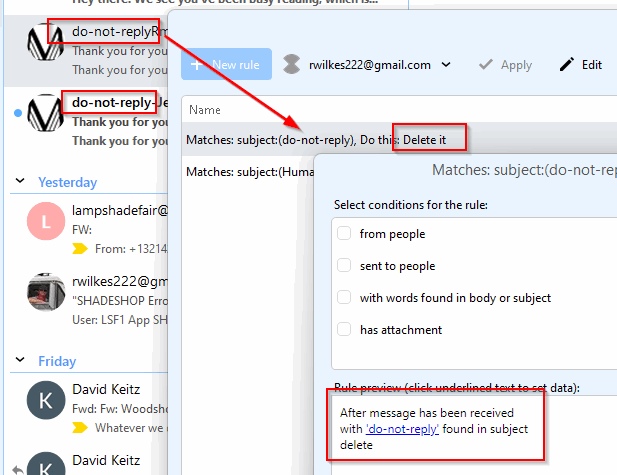
What you have highlighted in the message list is not the subject. There are no matches, so no, it won’t work.
Those words are in the address, so you would need a Rule like this:
You will also need to create it as a Local Rule, not a Gmail Rule.
But that is a dangerous Rule, as many legitimate emails include do-not-reply in the address.
I suggest you find some other criteria to match these messages.
Hi, I have a similar problem. I have entered the rules, but after turning on the client, they do not turn on and everything ends up in the inbox and I have to click on the inbox and apply the rules. Then everything is sorted correctly according to the rules. If the client is already running, the rules for new mail work. So they don’t actually work after turning on the client, but only when it is running for a long time, which proves that the rules are set correctly. Don’t know what it is? Thanks.
Yes, Rules only apply automatically to new unread messages arriving in your Inbox. If the messages have been read on another device while eM Client was closed, when you start eM Client the Rules will not apply to them. If that is the scenario it would be better to create a filter on the server, so it doesn’t matter what email apps connect to it, the filter will always run.
If you want to apply an eM Client local Rule to previously received messages, you will need to apply it manually.
I experience the same behaviour as @Farkpoint
The message are not read by another device but maybe it’s enough to be received by another device (phone) for the rules not to be applied at start of the eM Client.
Is there a way to quickly apply all rules (e.g. through key command?) This would be a helpful feature.
My emails are set to always download from the server to my locak emClient.
Then I try sorting emails, but invariably, if the “move” destination folder has any “complexity” in its path, e.g, “local folders/nuisance”, it does not work unless I designate (MANUALLY) BOTH destination directory layers. If I just check “nuisance”, it fails to move anything. Apparently each and every layer of the the entire path needs to be checked.
BUT: I don’t know how to do this in an automated fashion… only by running rules manually and checking BOTH path layers, will it work!