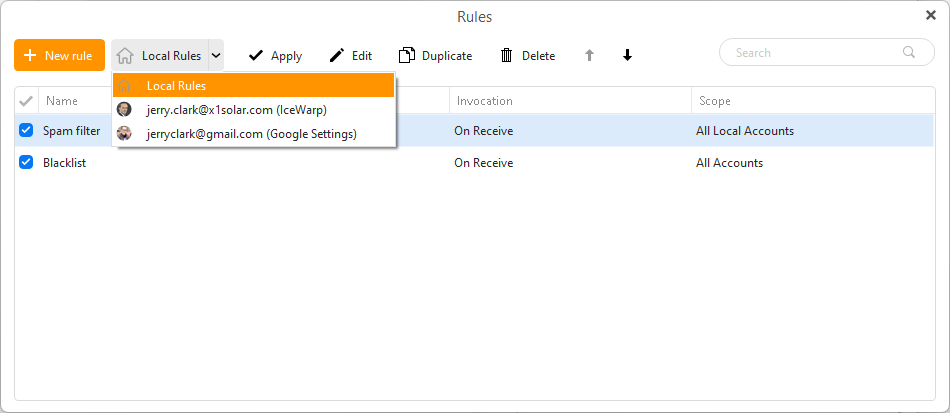To see how to copy Rules “locally between computers” see my post in your other Thread.
eM Client also has “Server rules”, where “depending on the type of server you have”, determines if you can then access those same rules on multiple computers or devices.
You can access Server Side Rules with Exchange, Office 365, IceWarp and Google/Gmail mail accounts. See eM Client online help documentation below on Local & Server Side rules.
“eM Client documentation on Local and Server Side Rules”
https://www.emclient.com/webdocumentation/en/9.2/eMClient/Default.htm#Rules/Rules.htm
Server-side rules extract from the above link.
“Currently available for Exchange, Office 365, IceWarp and Google/Gmail mail servers”
“Server side rules are applied directly on the mail server. This means that the server rules you create in eM Client will show up and be applied in other places where you check the email, such as webmail or your phone. The available rule creation templates are fewer for server side rules (such as not being able to set a rule for when an email is sent) because of the limitations of the providers’ APIs. Additionally, there are some rule conditions available from servers that aren’t supported yet by eM Client’s UI. This doesn’t mean that the rule won’t be applied, it just means that you won’t be able to edit the conditions of that rule within eM Client. Finally, it’s important to know that server side rules are only applied on incoming messages. It’s not possible to apply a server side rule on old messages within eM Client. Running server rules on old messages must be done within your webmail”.
“You can switch between your lists of Local and Server side rules (if available) by clicking on the drop-down menu next to the + New rule button. If this drop-down menu isn’t available, that means that you haven’t added a mail account which supports server side rules in eM Client”.