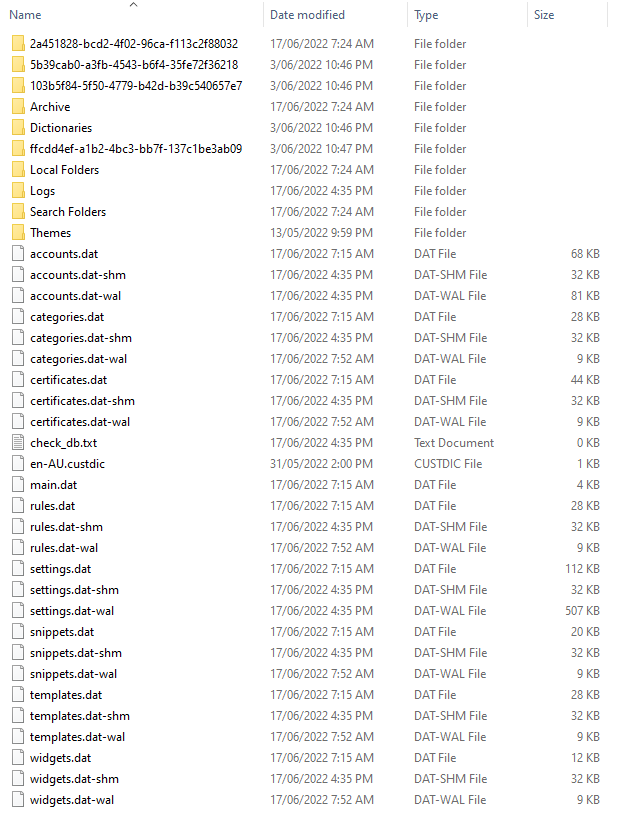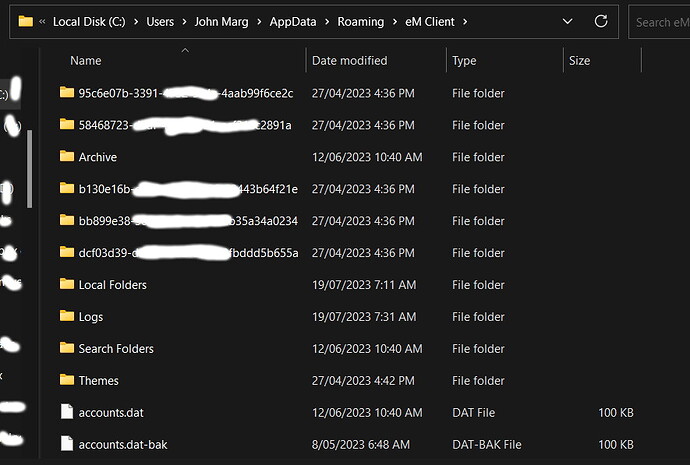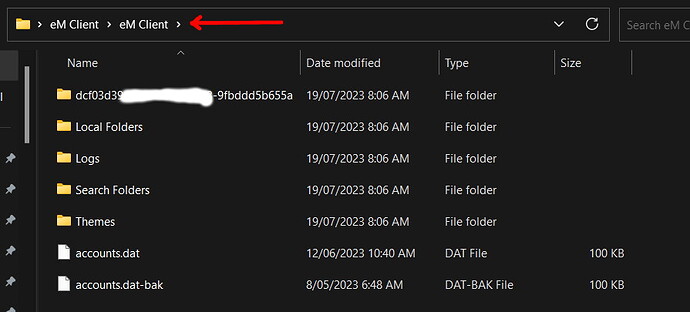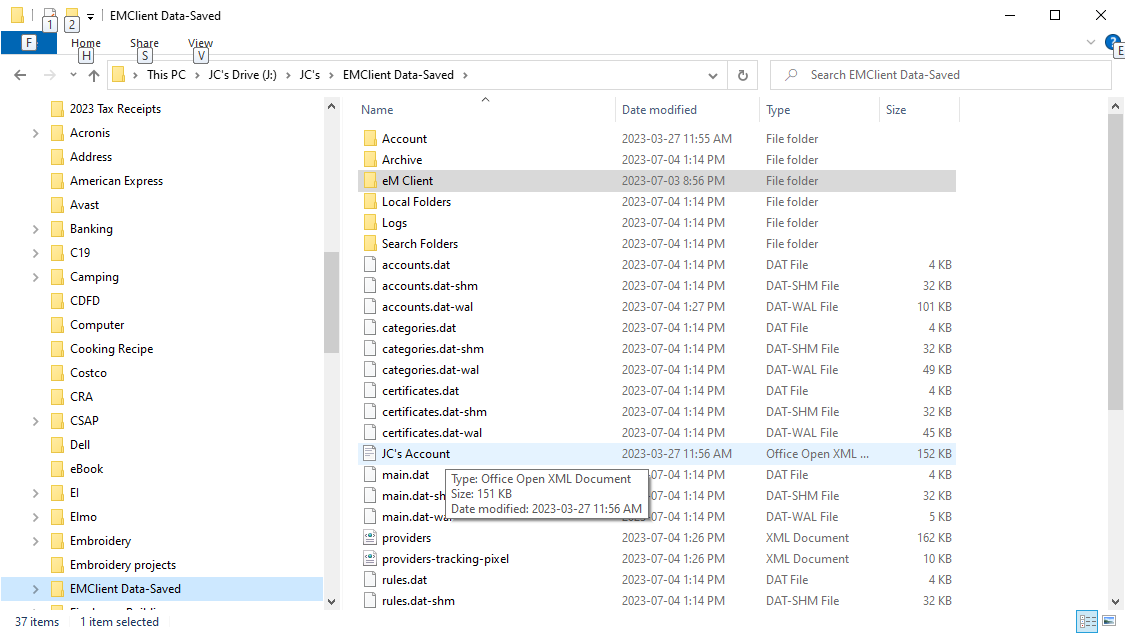I need to restore my database on a new computer.
My database was saved on an external drive which is backed up on a regular basis, so I never actually did a BK within the eMclient itself.
Now I install eMclient on my new computer and reset a new storage folder for it. I then copied the existing database to the storage folder newly created.
My problem is that when I open the eMclient, nothing shows up.
Could someone tell me what I am doing wrong. According to the note below where you set the location of the database, it should work!
Cheers, JC
The best way to copy eM Client to another computer, and to ensure all your data and settings are brought over is through eM Client’s own Backup and Restore.
On the original device:
- Create a backup through Menu > Backup
- Find the .ZIP backup file and move it to your new device (default in …\Documents\eM Client)
On your new device:
- Install eM Client
- Skip initial setup
- Restore from your backup through Menu > File > Restore. If you put the backup file on the new device in the same folder structure as the default (…\Documents\eM Client) the restore will find it right away, otherwise, you’ll need to specify the path where the backup file can be found (Menu > Settings > General > Backup).
I do agree Gary,
But it is too late for that in my case. I keep this advice for future reference.
I am having some terrible issue with a new Dell computer, and I was asked to reinstall the OS. I though that I was safe with my database on an external drive. I have done it before with no issue. Ie: from my old computer to this new one…
Not sure why it is not working this time…
My database is safe for now. Any idea how to reenable it after the OS reinstall?
though that I was safe with my database on an external drive. I have done it before with no issue. Ie: from my old computer to this new one…
Without an eM Client backup.zip as @Gary advised, if you had Windows and you have backed up your previous harddisk “eM Client hidden Roaming folder” as per below example, then you could just eg: install a clean install of eM Client an skip the wizard setup. Then close eM Client.
Lastly delete the contents (of the new eM Client hidden roaming folder) and then replace it with your old hard-disk version. When you then open eM Client, it will be as it was before.
Note: You need to have the same or later version of eM Client installed or it won’t work. You can get all the versions of eM Client from the release history page.
C:\Users\yourname\AppData\Roaming\eM Client
Thank you to Gary and Cyberzork for their input.
I have tried multiple time with no result. Still cannot see my data. I get to the welcome eM Client screen each time. I even tried on a different computer and get the same result. This 2nd computer run Windows 10 and not 11 as my newer one.
Dell finally decided to replace the mother board and the c: drive on this new unit (They will not replace the all computer lol). I will try again when the new mother board is installed.
In the mean time, would anyone has more suggestions?
Worked so well last time ![]()
Cheers,
JCLL
I have used the same method as what Cyberzork suggested above to setup emc on many computers without a problem.
A couple of questions about your backup that you have:
The files that you copied to your backup - did you source them from:
“C:\Users<yourusername>\AppData\Roaming\eM Client”?
(I ask that because eM Client also has a folder in the AppData Local folder which is not what you want), or did you source them from a different location?
What method did you use create the backup? (copy/paste?, or some other backup app?) (Some backup apps zip folders or otherwise encrypt them)
Does your backup contain a folder called “eM Client”? What is the size of the folder?
In the eM Client folder do you see a group of files that looks a bit like in the following picture? You should see Archive, Local folders, Logs, Search, Themes, etc and at least 1 folder with a long list of numbers/letters.
When you restore these files, you should see C:/Users//AppData/Roaming/eM Client/your emclient folders (or if in a different location …/eM Client/your emclient folders, a common mistake is to copy the eM Client folder into an existing eM Client folder so that you get something like this with 2 eM Client folders which won’t work.:
Thank you for reaching out. As I mentioned I have some technical issues with my main computer hence why I am a bit late to follow-up…
I had my storage set up to an external drive in a folder set up from eM client/Setting/Storage. That is the folder that I am copying and pasting to the roaming folder.
I am not really using a back up file. It is the folder itself…
Below are the properties for the eM Client folder:
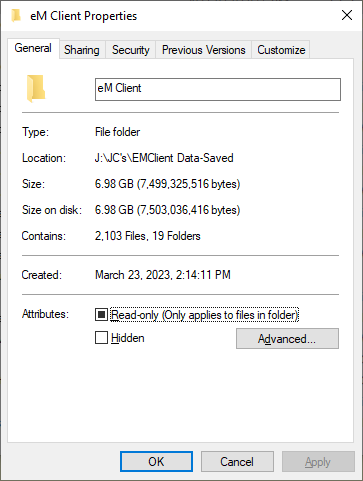
Once the folder " EMClient Data-Saved" is copied in the roaming folder on C: drive, I renamed it.
And yes the eM Client has files that looks like the picture. I would paste a picture of mine but I see that you erased some of the folder names: Why?
Thanks again for trying to help me,
J.C.
Problem solved…
I knew I was doing something wrong.
I was copying the whole storage folder. Instead I copied only the eM Client folder to the roaming space on C: drive and voila, I am back in business.
Looking at the picture from John_A put me on the right track.
Thank you so much, I am relieved to have my mail messages back,
Cheers,
JCLL
PS: I am now about to do the proper BK so that when my main computer is fixed, I will migrate my mail client to it…
Great that you got it sorted out.