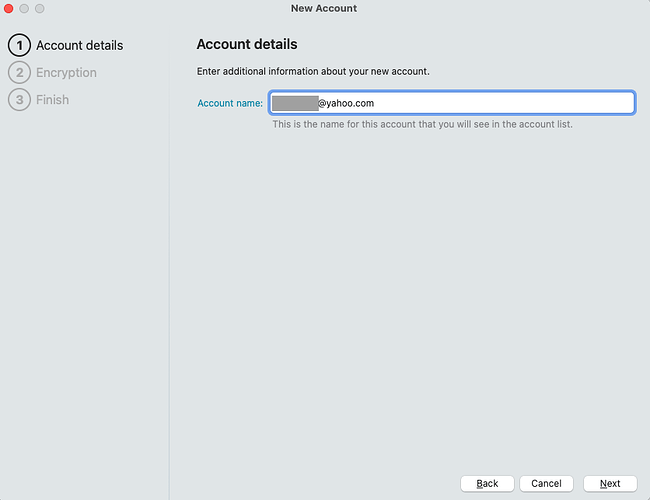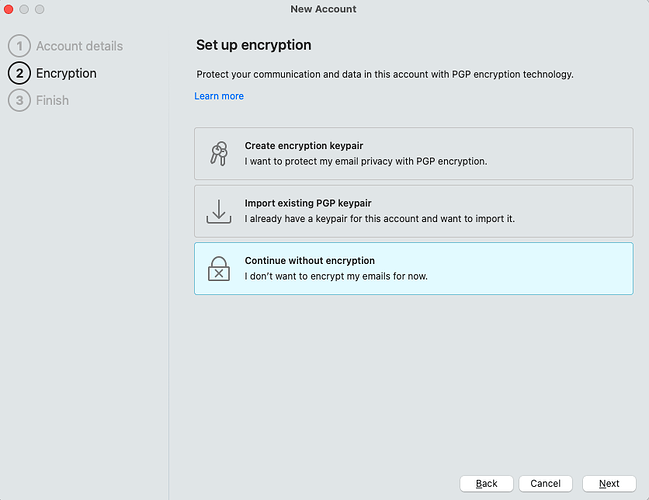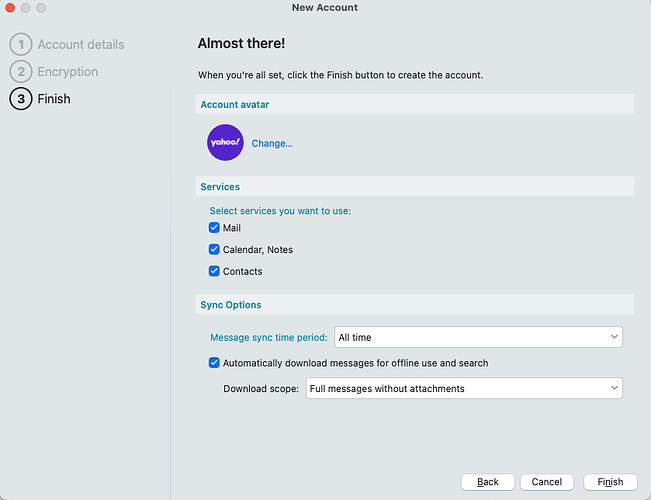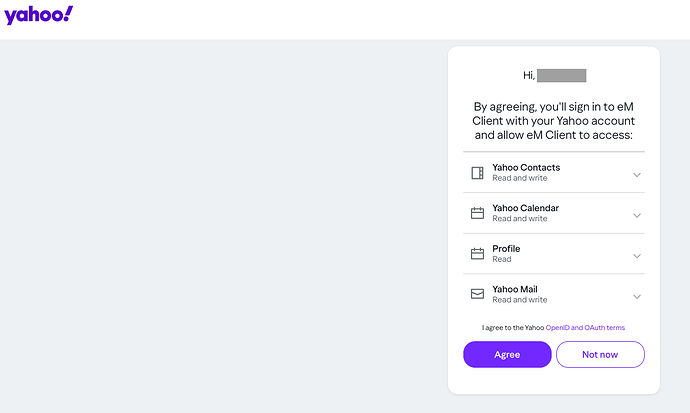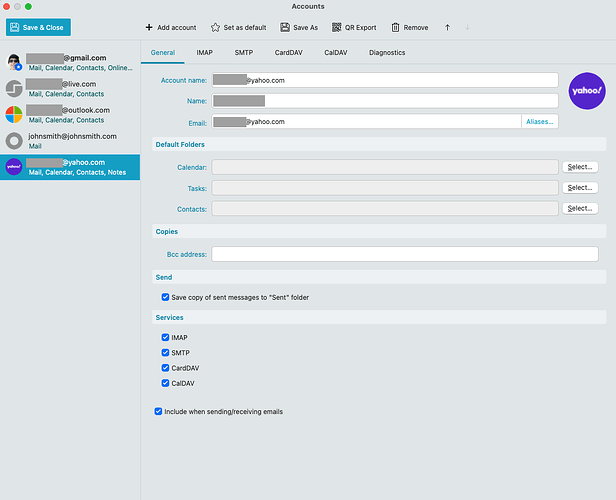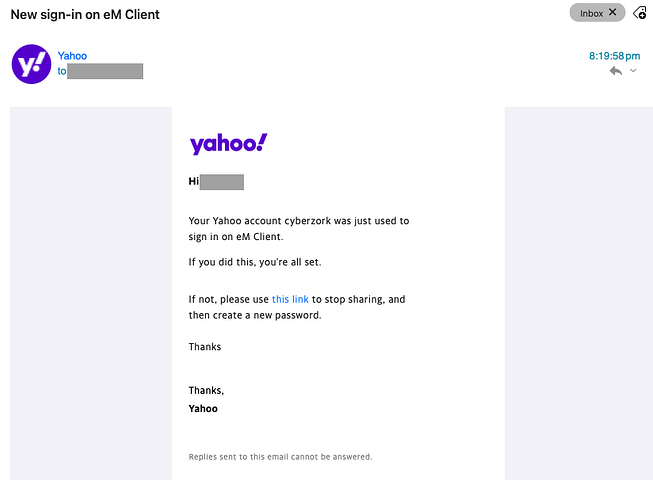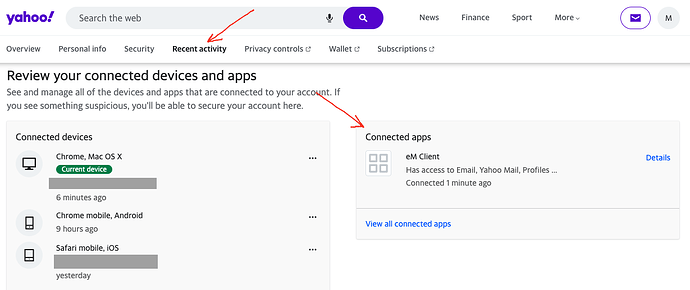The error tab is empty. The very top of the log says:
eM Client 10.1.4588+f11e2ab373 (Windows)
The obvious error is (I edited my email address here):
2:36:16 PM [email protected] IMAP Synchronizing folder ‘/Inbox’
2:36:21 PM [email protected] [IMAP] System.ArgumentException: Invalid input stream
at MailClient.Streams.UUDecodeStream.Read(Span1 buffer) at MailClient.Streams.UUDecodeStream.Read(Byte[] buffer, Int32 offset, Int32 count) at MailClient.Storage.Mail.Data.DbMailRepository.StoreMimePart(UInt64 messageId, String partName, IMimePart mimePart, Boolean contentIsEncoded, Boolean previewAvailable, String& preview) at MailClient.Storage.Mail.Data.DbMailRepository.Store(IMailRepositoryItem mail) at MailClient.Storage.Data.DbRepository1.Add[ST](Object senderContext, IEnumerable1 items) at MailClient.Storage.Application.ItemCollection2.AddRangeInt(IEnumerable1 items, Action1 uploadCompleted, CancellationToken cancellationToken)
at MailClient.Storage.Application.ItemCollection2.AddRange(IEnumerable1 items)
at MailClient.Protocols.Common.ItemSynchronizeContext2.StoreItems[TUid,TVid](SynchronizationType synchronizationType, IEnumerable1 newItems, Dictionary2 uniqueIdToVersionId, Dictionary2 uniqueIdToOid)
at MailClient.Protocols.Common.MailItemSynchronizeContext.StoreItems[TUid,TVid](SynchronizationType synchronizationType, IEnumerable1 newItems, Dictionary2 uniqueIdToVersionId, Dictionary2 uniqueIdToOid) at MailClient.Protocols.Common.ItemSynchronizeContext2.<>c__DisplayClass20_03.<Synchronize>g__FlushItems|1(Int32 threshold) at MailClient.Protocols.Common.ItemSynchronizeContext2.Synchronize[T,TUid,TVid](SynchronizationType synchronizationType, IEnumerable1 items, Func2 getUniqueId, Func2 getVersionId, Func3 hasChanged, Func2 isDeleted, Func2 convertItems, Action2 updateItem) at MailClient.Protocols.Imap.SyncOperations.BaseSyncOperation.WriteSyncItemsToDb(CancellationToken& cancellationToken) at MailClient.Protocols.Imap.SyncOperations.BaseSyncOperation.ProcessFetchNotifications(CancellationToken& cancellationToken, Boolean fromInterruption) at MailClient.Protocols.Imap.SyncOperations.BaseSyncOperation.ProcessPriorityUpdatesAsync(CancellationToken& cancellationToken) at MailClient.Protocols.Imap.SyncOperations.BaseSyncOperation.<FetchRawMessagesAsync>g__FetchRawMessagesSlowAsync|66_0(SequenceSet rawUids, CancellationToken cancellationToken) at MailClient.Protocols.Imap.SyncOperations.BaseSyncOperation.FetchNewMessagesAsync(SequenceSet uidSet, UInt32 messageCountEstimate, Boolean narrowed, Boolean chunk, Boolean allowHybridMode, CancellationToken cancellationToken) at MailClient.Protocols.Imap.SyncOperations.BaseSyncOperation.FetchNewMessagesAsync(SequenceSet uidSet, UInt32 messageCountEstimate, Boolean narrowed, Boolean chunk, Boolean allowHybridMode, CancellationToken cancellationToken) at MailClient.Protocols.Imap.SyncOperations.NormalSyncOperation.SynchronizeFolder(Dictionary2 infoOldFlags, UInt32 serverMessageCount, UInt32 newMessagesTotal, UInt32 uidNext, CancellationToken cancellationToken)
at MailClient.Protocols.Imap.SyncOperations.NormalSyncOperation.ExecuteInternalAsync(CancellationToken cancellationToken)
at MailClient.Protocols.Imap.SyncOperations.BaseSyncOperation.ExecuteAsync(CancellationToken cancellationToken)
at MailClient.Protocols.Imap.ImapMailSynchronizer.SynchronizeMessagesAsync(IItemSynchronizeContext1 synchronizeContext, Folder folder, Boolean fast, CancellationToken cancellationToken) at MailClient.Protocols.Imap.ImapMailSynchronizer.SynchronizeMessagesAsync(IItemSynchronizeContext1 synchronizeContext, Folder folder, Boolean fast, CancellationToken cancellationToken)
at MailClient.Protocols.Imap.ImapMailSynchronizer.Synchronize(IItemSynchronizeContext1 synchronizeContext, Folder folder, CancellationToken cancellationToken) at MailClient.Protocols.Common.ItemSynchronizer2.<>c__DisplayClass39_2.b__6(WorkerStatus status, CancellationToken ct)
at MailClient.Protocols.Imap.ImapActionCommand.ExecuteInternalSync(WorkerStatus status)
at MailClient.Protocols.Imap.ImapActionCommand.Execute(WorkerStatus status)
at MailClient.Commands.Command.Process(WorkerStatus status)
— End of stack trace from previous location —
at MailClient.Protocols.Imap.ImapAccount.SynchronizeIntAsync(Boolean forced)
at MailClient.Protocols.Common.SynchronizableMailAccount.<>c__DisplayClass22_0.<b__0>d.MoveNext()
IMAP_SERVER_TYPE = Yahoo
RunInPlace = False
EnqueuedStackTrace =
at MailClient.Protocols.Common.ItemSynchronizer2.<>c__DisplayClass39_0.<EnqueueSynchronize>b__0() at MailClient.Protocols.Common.AccountBase.RunIfOnline(Action actionIfOnline, Action actionIfOffline) at MailClient.Protocols.Common.ItemSynchronizer2.Synchronize(Folder folder, SynchronizationPriority priority, Action1 completed) at MailClient.Storage.Application.ItemCollection2.Synchronize(SynchronizationPriority priority, Action1 completed, Boolean fromUI) at MailClient.Storage.Application.Folder.Synchronize(SynchronizationPriority priority, Boolean fromUI) at MailClient.Protocols.Imap.ImapFolderSynchronizer.FolderActivated(Folder folder, Boolean goingOnline) at MailClient.Protocols.Common.FolderSynchronizer.GoOnlinePost() at MailClient.Protocols.Imap.ImapFolderSynchronizer.GoOnlinePost() at MailClient.Protocols.Imap.ImapAccount.GoOnlineInt() at MailClient.Protocols.Common.AccountBase.ChangeOnlineState(Boolean online, OfflineReason offlineReason) at MailClient.Protocols.Common.AccountBase.GoOnline() at System.Threading.Tasks.Parallel.<>c__DisplayClass43_02.b__1(IEnumerator& partitionState, Int64 timeout, Boolean& replicationDelegateYieldedBeforeCompletion)
at System.Threading.Tasks.TaskReplicator.Replica.Execute()
at System.Threading.Tasks.TaskReplicator.Replica.<>c.<.ctor>b__4_0(Object s)
at System.Threading.Tasks.Task.InnerInvoke()
at System.Threading.Tasks.Task.<>c.<.cctor>b__281_0(Object obj)
at System.Threading.ExecutionContext.RunInternal(ExecutionContext executionContext, ContextCallback callback, Object state)
at System.Threading.Tasks.Task.ExecuteWithThreadLocal(Task& currentTaskSlot, Thread threadPoolThread)
at System.Threading.Tasks.ThreadPoolTaskScheduler.TryExecuteTaskInline(Task task, Boolean taskWasPreviouslyQueued)
at System.Threading.Tasks.Task.InternalRunSynchronously(TaskScheduler scheduler, Boolean waitForCompletion)
at System.Threading.Tasks.TaskReplicator.Run[TState](ReplicatableUserAction1 action, ParallelOptions options, Boolean stopOnFirstFailure) at System.Threading.Tasks.Parallel.PartitionerForEachWorker[TSource,TLocal](Partitioner1 source, ParallelOptions parallelOptions, Action1 simpleBody, Action2 bodyWithState, Action3 bodyWithStateAndIndex, Func4 bodyWithStateAndLocal, Func5 bodyWithEverything, Func1 localInit, Action`1 localFinally)
at MailClient.Accounts.BindingAccountBase.GoOnline()
at MailClient.Accounts.AccountManager.SetAccountOnline(IAccount account)
at MailClient.UI.Controls.Folders.controlFolders.treeView_NodeClicked(Object sender, TreeViewCancelEventArgs e)
at MailClient.Common.UI.Controls.ControlTreeView.ControlTreeView.OnNodeClicked(TreeViewCancelEventArgs e)
at MailClient.Common.UI.Controls.ControlTreeView.ControlTreeView.OnMouseDown(MouseEventArgs e)
at System.Windows.Forms.Control.WmMouseDown(Message& m, MouseButtons button, Int32 clicks)
at System.Windows.Forms.Control.WndProc(Message& m)
at MailClient.Common.UI.Controls.TouchScrollUserControl.WndProc(Message& m)
at System.Windows.Forms.NativeWindow.Callback(HWND hWnd, MessageId msg, WPARAM wparam, LPARAM lparam)
at Windows.Win32.PInvoke.DispatchMessage(MSG* lpMsg)
at System.Windows.Forms.Application.ComponentManager.Microsoft.Office.IMsoComponentManager.FPushMessageLoop(UIntPtr dwComponentID, msoloop uReason, Void* pvLoopData)
at System.Windows.Forms.Application.ThreadContext.RunMessageLoopInner(msoloop reason, ApplicationContext context)
at System.Windows.Forms.Application.ThreadContext.RunMessageLoop(msoloop reason, ApplicationContext context)
at System.Windows.Forms.Application.Run(ApplicationContext context)
at MailClient.Program.<>c.b__205_3()
at System.Windows.Forms.Control.InvokeMarshaledCallbackDo(ThreadMethodEntry tme)
at System.Windows.Forms.Control.InvokeMarshaledCallbackHelper(Object obj)
at System.Threading.ExecutionContext.RunInternal(ExecutionContext executionContext, ContextCallback callback, Object state)
at System.Threading.ExecutionContext.Run(ExecutionContext executionContext, ContextCallback callback, Object state)
at System.Windows.Forms.Control.InvokeMarshaledCallback(ThreadMethodEntry tme)
at System.Windows.Forms.Control.InvokeMarshaledCallbacks()
at System.Windows.Forms.Control.WndProc(Message& m)
at System.Windows.Forms.ScrollableControl.WndProc(Message& m)
at System.Windows.Forms.ContainerControl.WndProc(Message& m)
at System.Windows.Forms.Form.WndProc(Message& m)
at MailClient.Common.UI.Forms.BaseForm.WndProc(Message& m)
at System.Windows.Forms.Control.ControlNativeWindow.OnMessage(Message& m)
at System.Windows.Forms.Control.ControlNativeWindow.WndProc(Message& m)
at System.Windows.Forms.NativeWindow.Callback(HWND hWnd, MessageId msg, WPARAM wparam, LPARAM lparam)
at Xilium.CefGlue.Interop.libcef.run_message_loop()
at MailClient.Program.Main(String args)
GUIStatus_Exception_Reported = True