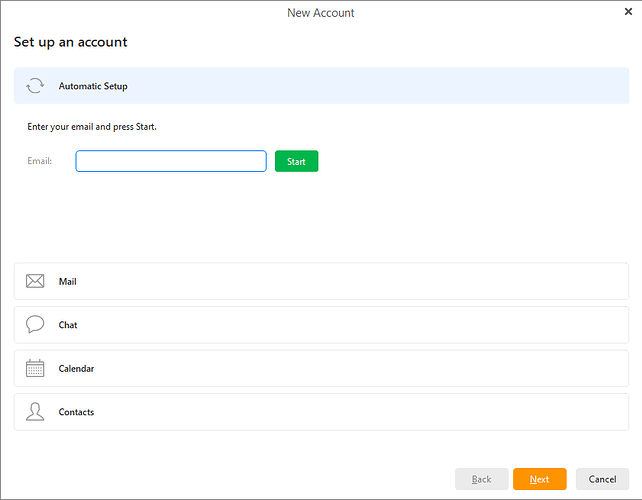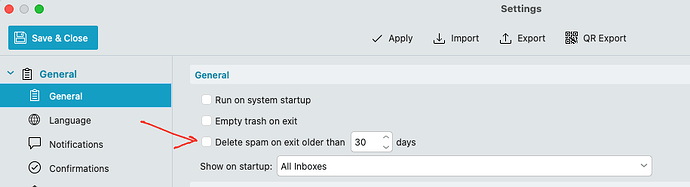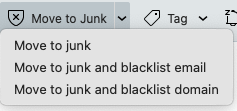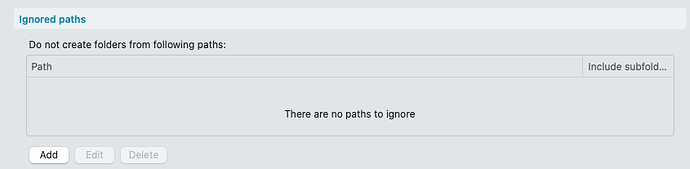I can send emails but I cannot receive them.
POP setup with outlook.office365.com as server. Port 995. Use SSL/TLS on special port (legacy).
If you are still using a POP incoming mail setup with Microsoft that will be a problem.
Microsoft started disabling basic authentication for Outlook accounts back in Oct 2022 as of the following eM Client blog.
Since September 16 2024 , Microsoft no longer support the use of basic authentication used in legacy POP accounts.
So you now need to use the modern authentication via the “automatic account wizard” in eM Client which sets up IMAP with a secure OAuth 2 token.
Go to “Menu / Accounts” and click “Add account” at the top and enter your Microsoft email address and follow the wizard as per the end of the post below which sets up as an IMAP or Exchange depending if you are a personal or business user.
If you then have existing Microsoft POP account messages and custom POP message folders, once you have setup your IMAP or Exchange Microsoft account, then drag / move them to your new account. Once you then are certain they are all there, then remove your POP account.
If you don’t have a POP incoming mail setup, then I’d probably suggest to “try removing and readding your account again via the automatic account wizard” in “Menu / Accounts” & see if that fixes the problem.
Note: If you do try removing and readding your account, “make a manual backup first” via "Menu / Backup incase you need to restore if you have any issues.
Setup new account via the automatic account wizard.
https://www.emclient.com/webdocumentation/en/9.2/emclient/default.htm#Accounts/Create%20New%20Account.htm
There are two inboxes shown in eMClient with one being empty. Tried to delete the empty one but couldn’t
If you still get two Inboxes in eM Client even after removing and readding your account, then I would close eM Client and go online to your webmail and “see if it’s also showing there”. If it is, then delete it online and reopen eM Client.