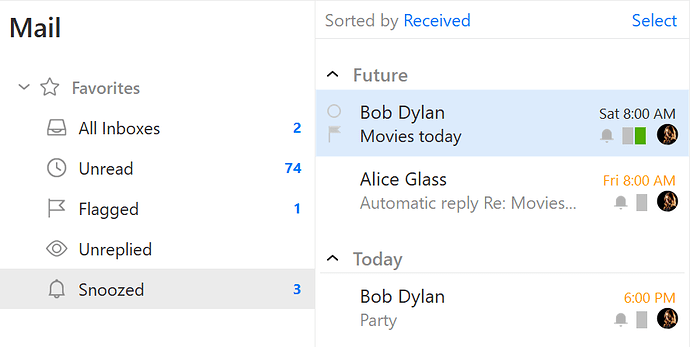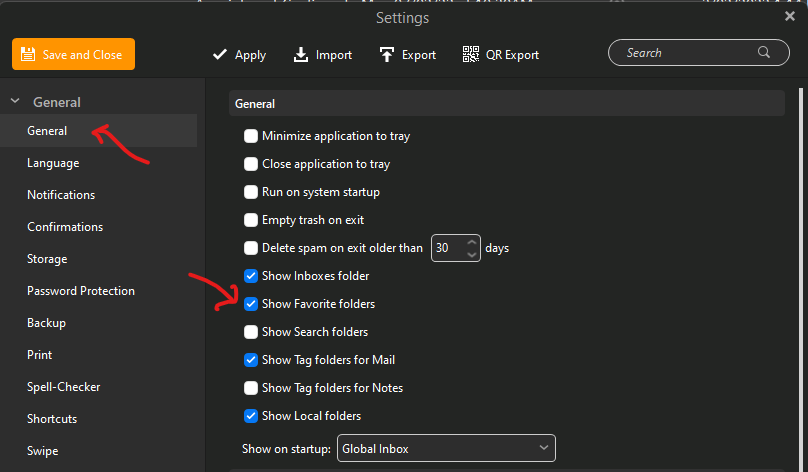Can we have the option to park certain messages? Whatever you would call it. I just would like an option to get confirmation before deleting certain messages, all this with confirmation generally turned off. Only for some special emails that I want to keep for a while, like online orders I would want to delete after delivery.
In eM Client Pro you have a “Snooze” message feature which you can snooze an email to either a later time in the day or future date of your choice via Custom date. See V8 features below.
This is also in the new upcoming V9 due out soon.
Extract from V8 blog features below.
https://www.emclient.com/blog/em-client-8-from-the-user-s-viewpoint-403
Snooze email
Snooze is a brand new feature in eM Client. Simply put, if we decide we want to deal with certain incoming message later, we snooze it. It will be delivered again at a pre-set time. To snooze a message, we need to highlight it and click the Snooze button (with the bell icon) in the upper panel. If we just hit the Snooze button, the message is snoozed until 8 AM of the following day by default. The drop-down menu offers several preset times and also allows us to set a custom date and time.
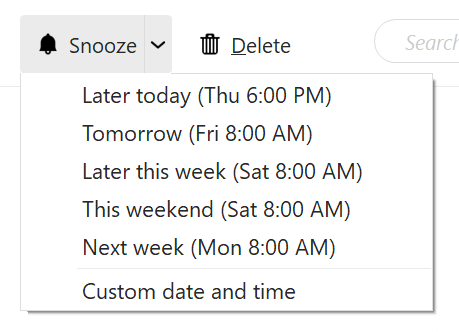
Snoozed messages are temporarily removed from inbox to the Snoozed folder. At the set time, it returns back to inbox, as if it was a new incoming message
If we decide to return the snoozed message back to inbox before the set time, we can do so by clicking the Unsnooze button in the upper panel. We can also change the snooze time through the drop-down menu, if we wish to.
Thank you for your reply. I understand the snooze thingy.
I put one email in snooze but somehow the snooze folder doesn’t show in my folder tree. Possible that I deleted it but how do i get it back?
To show the Snooze folder, click “Menu / Settings / General” and check the box marked “Show Favorites folder”. The Snoozed folder should then automatically appear in Favorites when you Snooze an email.
You can also manually show the snoozed folder if it doesn’t automatically appear, by “Right clicking” on “All Inboxes” under Favorites at the top left and click “Display / Snoozed”.
Ok, thank you. I found it.
Its a solution but not really what I was looking for.