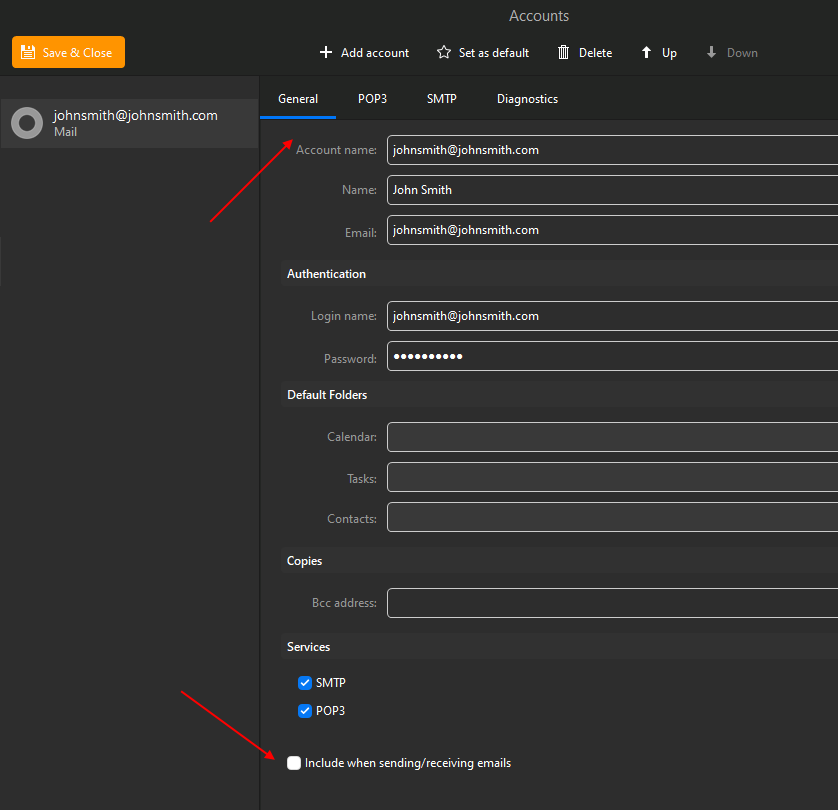I am having problems replying to emails on different email packages and have been told its the outgoing mail server on Em client that is the problem. Can someone talk to me about this as I cannot get help from support.
Regards
Greg
Your posting provides no detailed description of the “problems” you claim to be encountering. The more detail you supply the easier it might be for someone to help.
When you say “you are having problems replying to emails on different packages”, do you mean different email clients ? Or do you mean eg: replying to emails with email attachments using eM Client…
Thanks for replying. What I mean is I have two different devices with different email packages. I have an ipad with Apple mail app. and a desktop with EmClient. Now I receive emails on both no problem but when I send and email it only appears on the package I send it from. My service provider says it was because the outgoing sever names are different. I can find that name on Apple app but not on EmClient. does all this make sense? Greg
Now I receive emails on both no problem but when I send and email it only appears on the package I send it from
Normally with a mob app and desktop program configured with the same eg: IMAP / iCloud / Exchange email account, you would normally be using the “same smtp (outgoing mail) setting” so that it updated the sent box the same no matter what device you send from.
How do I find out what is the name of the outgoing mail setting for EmClient? to see if it is the same as Apple Mail app.
@Greg_Attrill You specify the SMTP outgoing mail server in eM Client accounts configuration.
Eg: Using eM Client for Windows, click “Menu / Accounts” and “highlight your account” and then click the “SMTP tab” along the top. You will then see the SMTP server address etc.
So you would put in the same SMTP server address & settings under it as your Apple Mail app.
Thats interesting. The outgoing mail server has exactly the same address in both Ipad (Apple mail app) and desktp(EmClient). So why if I send a message on Ipad doest it turn up in desktop in the sent folder and vice verser.
@Greg_Attrill Ok as both your desktop and iOS mail accounts are sending via the same SMTP server address that is very strange.
When you send mail via eM Client, does your webmail online (via a web browser) show that same sent mail ?
Check and see if you are doing POP3 or Imap. With Pop is should not remain on the server, and you should send yourself a blind copy of the emails. With IMAP, they should appear on both and what you are experiences should not occur. So, as cyberzork said, check using webmail and see if it is online or only stored locally.
Sorry this is all getting confusing. I am not a tech expert. I know some things. But I need more direction to see if I am using Po3 or Imap. I also dont know how to look art webmail. All I want to do is to be able to keep track of my email. As somtimes I reply or send email on my Ipad and sometimes on my Pc. the repl does not appear in the send folders in both so half the time I sent two replies. Sorry I need a little bit more help with this as EmClient cannot provide any. Regards Greg
You just need to learn more than you want to learn. We are all in that position sometimes about some things and we all need to just tough it out. Contact the company that hosts your email, or just go to their website, and find out how to get into webmail. Gmail is pretty obvious, but just about every email server has a way to get in with your browser. If your email is at Jones.net, then perhaps you’d get in with https://jones.net/webmail. or perhaps https://www.webmail.jones.net . We can’t tell you.
When you get there, you’ll probably log in with your username and password. The question you want answered is this:
Is the mail there?? If it is there, emclient should see it.
If it is not there, then something is removing it. If it is removed, you won’t see it on a computer that has not already downloaded it.
Are you using pop or imap? Go online for you email program that isn’t acting as you want and the other one and research how to check for pop or imap on that particular client. I don’t know anything about apple mail app.
Let us know what you find out and we’ll make some suggestions from there.
To determine if you are using POP3 or IMAP
Click MENU > Accounts > select account … you will see POP3 or IMAP where the arrow is pointing to:
Ok It says POP3. Is this incoming or outgoing mail? On my Apple Mail app it say Imap as incoming mail and SMTP as outgoing mail.
POP3 = Incoming, SMTP = outgoing
Ok It says POP3. On my Apple Mail app it say IMAP as incoming mail
So that’s where the problem lies as you have POP3 showing in eM Client. To get your inbox & sent box etc to “show / update the same” on all devices, you normally need to configure all accounts as IMAP in all email programs / devices including eM Client.
As you current acct in eM Client is POP, the Sent folder in eM Client “will not show” on your iPAD or Mail server online as it only updates in the local eM Client sent folder.
So Suggest to fix that, re-add your email account again in eM Client this time as an “IMAP account” preferably using the automatic email wizard (without removing your current POP account), and then once added, “Drag all your current POP Mail emails” into the same matching IMAP folder. So eg: drag the Inbox POP Acct Inbox emails to the IMAP Acct Inbox email folder etc. This can take time as eM Client has to upload all your local pop emails from each folder to your cloud mailbox. So all depends on how much POP email you have locally in eM Client.
Once you are confident all emails have been dragged ok from your old POP acct in eM Client to the new IMAP acct (and reading ok when you click them), then delete the old POP account in eM Client. You should then be fine.
The only thing to note with having all email clients / devices configured for IMAP, you may eventually run out of space on your mail server, which at that point you either buy more space from your cloud mail box provider or delete any old unwanted emails. Email cloud space is cheap though these days.
Note:- Before doing the above “Disable your current POP account in eM Client from sending and receiving mail” by “Editing the account” and going to the “General tab” and removing the checkbox marked “Include when sending/receiving emails” as in the example screenshot below.
Also “make a backup of eM Client” via “Menu / Backup” before you do anything as well.