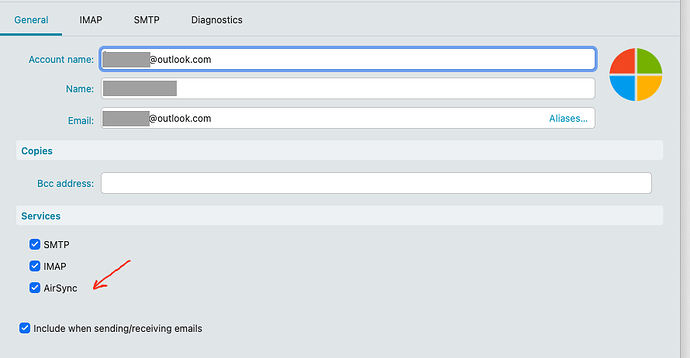When I go to my ‘accounts’ page, my gmail account is listed. And I just upgraded – where it asked me to re-authenticate it. But on my home page (for email) that account isn’t listed. How do I make it appear? Thanks!
@wwzeitler which version did you upgrade from?
I think I upgraded from version 10…
@wwzeitler see if this helps
- Open eM Client.
- Click on the “Menu” button (three horizontal lines) in the top-left corner.
- Go to “Settings” (or press
Ctrl + ,). - In the settings window, navigate to the “Appearance” section.
- Under “Lists”, look for the “Reset Layout” option.
- Click "Restore default " to revert to the default layout.
- Under “Lists”, look for the “Reset Layout” option.
I don’t have a “Reset Layout” option. But I’ve got 'Restore Default" which I clicked | ‘Save & close’ and restarted emClient. Still no gmail.
I have version 10.1.4588
@wwzeitler can you remove and re add ?
I uninstalled/reinstalled. Still no gmail. But it’s listed in [Hamburger menu] | Accounts
Duh, you meant delete just the gmail account and recreate it. That worked!
(I uninstalled/reinstalled the whole client. That DIDN’T work.)
Thanks!
@wwzeitler yeah exactly glad to help the reason your uninstalls didnt help is because like all programs uninstall is very poor I recommend using Ninite to install Revo Uninstaller. Ninite makes the installation process quick and easy by automatically downloading and installing software without any extra toolbars or prompts. Here’s how to use it:
- Visit Ninite.
- Select Revo Uninstaller from the list of programs.
- Download and run the Ninite installer, and it will automatically install Revo for you.
Once installed, Revo Uninstaller will help you fully remove eM Client, including any leftover files or registry entries. Here’s how to use Advanced Mode in Revo to remove all traces of eM Client:
- Open Revo Uninstaller and find eM Client in the list of installed programs.
- Select eM Client, then click on Uninstall.
- Revo will first create a system restore point, just in case.
- Choose Advanced Scan when prompted. This mode will scan for and remove leftover files, folders, and registry entries that are normally missed during a standard uninstallation.
- Review the results of the scan. Revo will show you a list of leftover files and registry entries. You can choose to delete them all.
That would have fixed it as erll because it would have been a clean install but either way glad it was an easy fix
Now I can only send from my gmail account. When I create a new email (or try to respond to an existing one) the only option in the drop down ‘account’ box (for ‘sender’ account) is gmail – my others are no longer listed.
@wwzeitler something is very wrong there lets uninstall using my method for a clean uninstall and then reinstall with this https://www.emclient.com/dist/v10.1.4588/setup.msi and add each account one by one? starting with your Gmail this time?
Now I can only send from my gmail account. When I create a new email (or try to respond to an existing one) the only option in the drop down ‘account’ box (for ‘sender’ account) is gmail – my others are no longer listed.
If you have “non Gmail accounts” such as eg: Outlook com, Live.com or Hotmail.com that can be due to “you don’t have the default AirSync enabled in those accounts” which is needed to select them in the compose window and also send mail.
So if they are Outlook type accounts like the above examples, then do the following.
Go go to “Menu / Accounts” and click on your Outlook account and click the “General” tab along the top and check AirSync near the bottom is enabled. If it’s not, enable it & save accounts