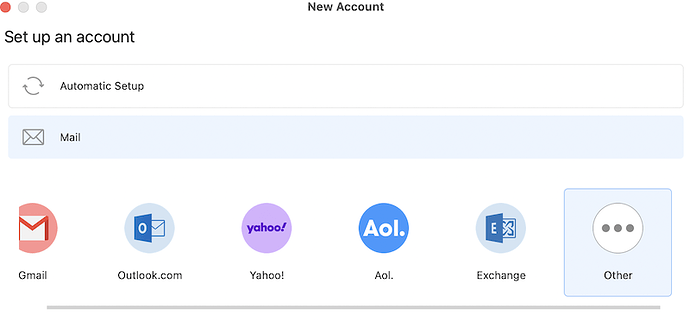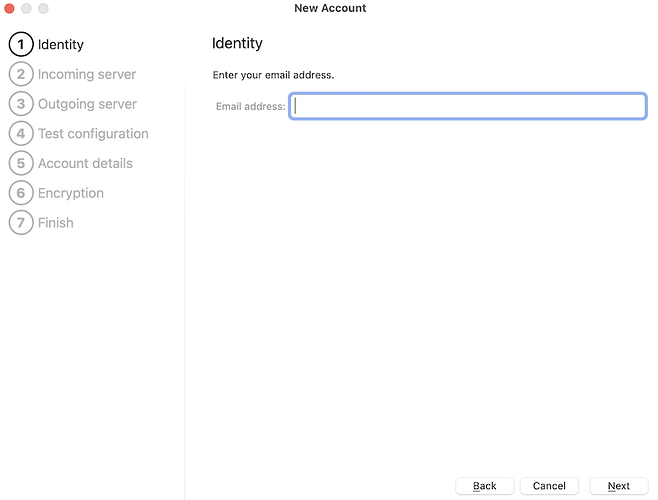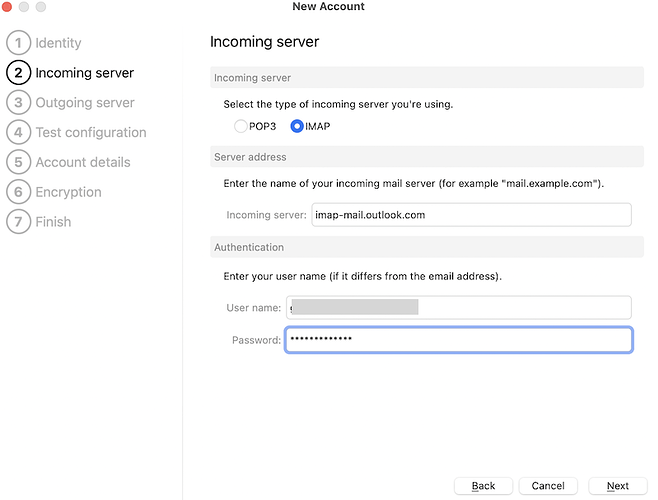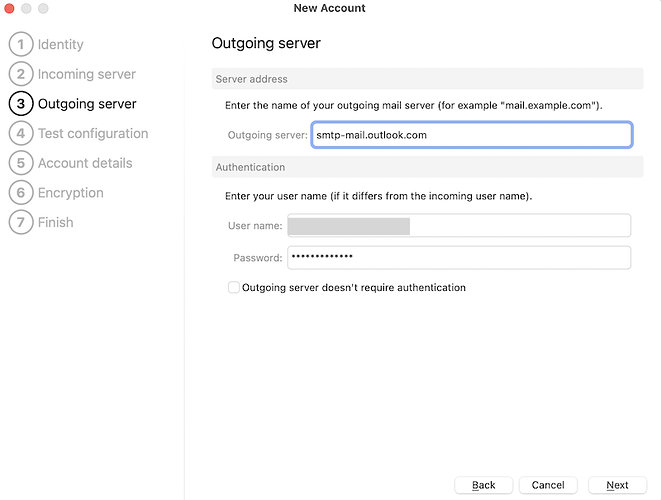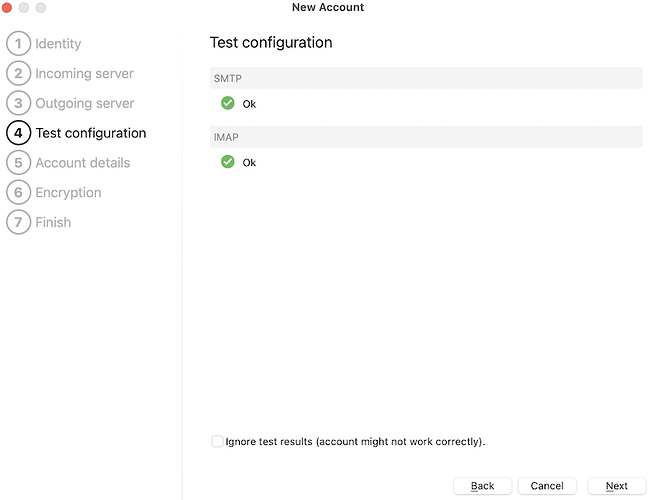To setup your Outlook.com email account in eM Client without oAuth:
1. Go to Menu > Accounts.
2. Click on Add Account.
3. Choose Mail > Other
4. Enter your Outlook.com email address
5. Add the IMAP server name: imap-mail.outlook.com, and your password
6. Add the SMTP server name: smtp-mail.outlook.com
7. Done.
If the configuration doesn’t work, tick the Ignore test results option and finish. Then go back to the IMAP and SMTP tabs, and change the port and security settings to the following:
IMAP should be port 993 and Use SSL/TLS on special port (legacy)
SMTP should be port 587 and Force usage of SSL/TLS
Then click on Save & Close and restart eM Client.
If that still does not work, completely disable any anti-virus, firewall, proxy or VPN, then try again.