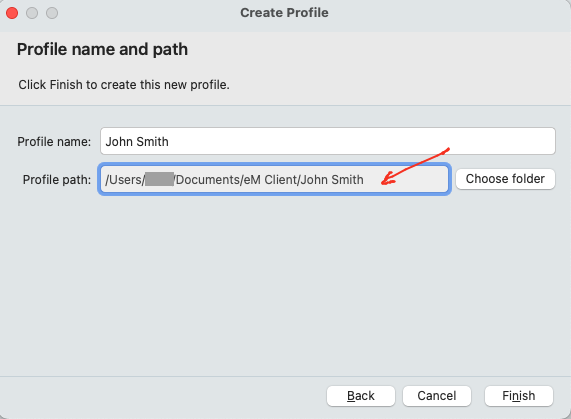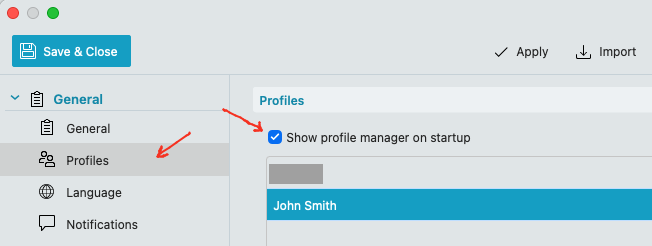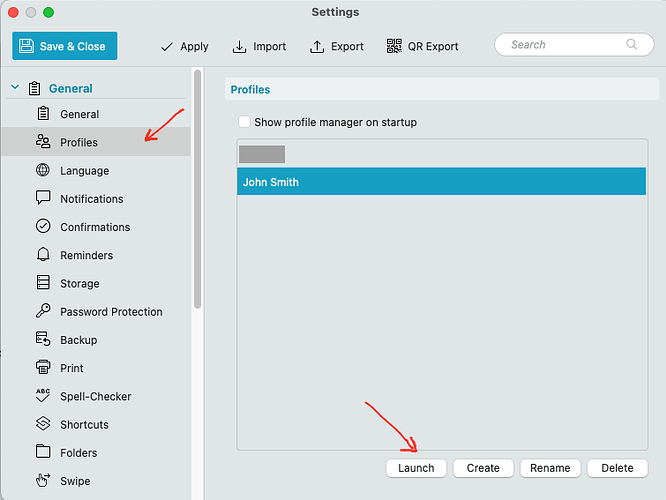If you setup user profiles in the new V10.2 via “Menu / Settings (Preferences) / General / Profiles”, you will get asked for a Profile Path which “basically houses the hidden mail database folder” for that new user.
So suggest to just “first create a folder for your new profile” in your current eg: “Documents / eM Client” folder, and then select that folder as the Profile Path as in the example below.
Also once created, you can also “rename your current profile” if you want from default profile.
Then once created, check the box “Show Profile manager on startup” & save settings.
Then close eM Client and reopen and choose your user profile and setup as new.