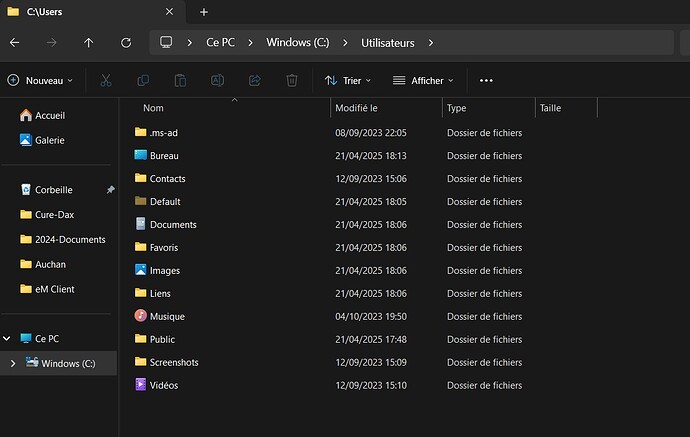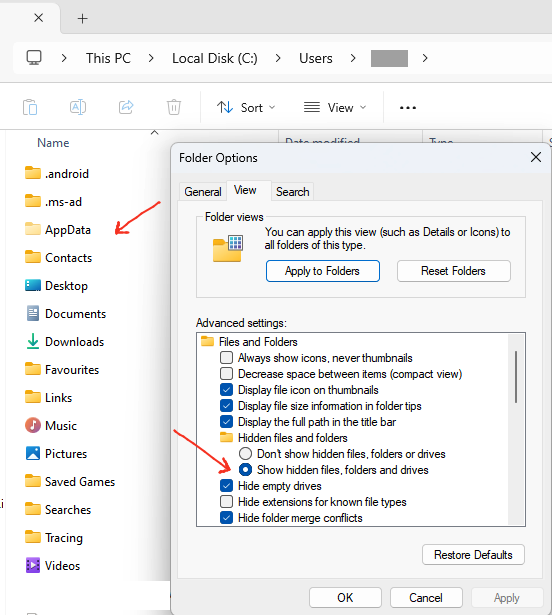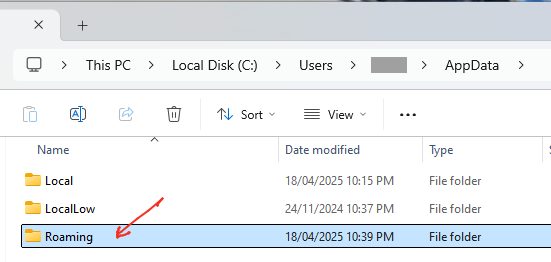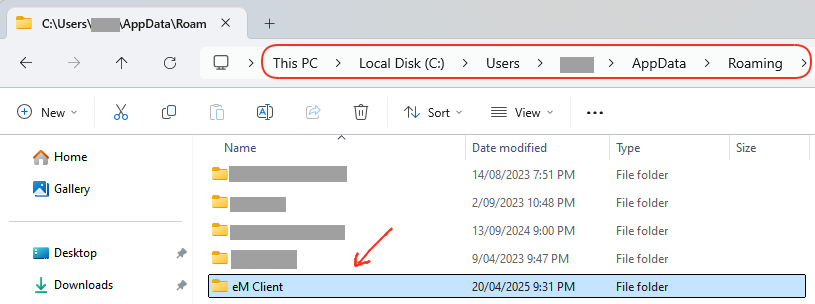Hello, when I opened my Windows 11 session, I was unable to open my Email client. A new installation must be performed. Impossible to reload the backup (restore) I made recently. Can anyone help me? Thank you!
A new installation must be performed. Impossible to reload the backup (restore) I made recently. Can anyone help me?
If you carn’t open eM Client in Windows 11 due to some error and you have just made a backup prior to that, then go to the following hidden folder below and rename it to eg: eM Client-Old. Then open eM Client and “Skip the setup wizard” and restore your backup via “Menu / File / Restore”
(Windows hidden eM Client database folder)
“Users\yourusername\AppData\Roaming\eM Client
Now if eM Client still won’t open, then uninstall eM Client and delete the database when asked on the uninstall wizard. Also if still exists delete the following folder C:\Program Files (x86)\eM Client.
Then reinstall the same version of eM Client either from the Release history page or Windows store depending on where you originally installed it from and then see if it will open and restore your backup after skipping the wizard.
Thank’s for your answer. But I’ can’t find “Users\yourusername\AppData\Roaming\eM Client” under windows 11.
Here under, the files I found under “Users” (sorry it’s in french)
I can’t find the file AppData
I would mean that there in no eM Client database under the Roaming folder
I would mean that there in no eM Client database under the Roaming folder
You have to enable “hidden folders” in Windows Explorer to see the eM Client folder under Roaming as per the below Windows 11 example.
So if you have already enabled hidden folders and don’t see the eM Client folder, then could be you might have eg: changed the default database storage location which would then explain why its not in the default location. So you might need to then search your hard disks for that folder.
Now if you haven’t ever changed the default database location, then next go to your Windows “Setting / Apps / Installed apps”, and make sure eM Client is showing installed.
If it is then showing as installed, then try uninstalling it and “don’t delete the database” when prompted on the uninstall wizard and then reinstall eM Client either from the Release History Page or Windows Store depending on where you originally installed it from. Then reboot your Pc and see if it will then open.
Thanks a lot for all your answers. I have reinstalled Windows. I install eM Client.
The same thing happen, there is no eM Client under the folder “Roaming”.
After trying to restore all my eM Client (mails, contactsn, etc…), find under the copy of the message explaining the error :
System.IO.IOException: Access to the path ‘C:\Users\Default\AppData\Roaming’ is denied.
at System.IO.FileSystem.MoveDirectory(String sourceFullPath, String destFullPath, Boolean _)
at System.IO.FileSystem.MoveDirectory(String sourceFullPath, String destFullPath)
at System.IO.Directory.Move(String sourceDirName, String destDirName)
at MailClient.DbBackup.FormBackup.Restore(String backupFile, CancellationToken cancellationToken)
at MailClient.DbBackup.FormBackup.Restore(CancellationToken cancellationToken)
at MailClient.DbBackup.FormBackup.<>c__DisplayClass27_0.<MainForm_Load>b__0(Object a, DoWorkEventArgs b)
at System.ComponentModel.BackgroundWorker.OnDoWork(DoWorkEventArgs e)
at System.ComponentModel.BackgroundWorker.WorkerThreadStart(Object argument)
Thanks a lot !!! ![]()
![]()
I have reinstalled Windows. I install eM Client.
The same thing happen, there is no eM Client under the folder “Roaming.
Normally after “installing and opening eM Client” on a clean Windows installation or a new Windows user profile, the eM Client folder normally appears in the app data hidden roaming folder. So that’s strange that’s not being created. I’ve personally never seen that before.
Access to the path ‘C:\Users\Default\AppData\Roaming’ is denied
As long as the default username has full read, write “admin user access” then you should normally be able to access your roaming default folder when logging in with the same user.
So check the roaming “folder properties / security tab”, that you have full read, right, modify etc admin permission access. If it doesn’t and you don’t know how to modify the permissions, see the Microsoft website for help on that.
Now if you already have full read, right, modify etc roaming folder admin permission access with the default username, then I would personally look at going to Windows accounts and “creating a new Windows admin username” and (not using the default username login). Then logout and login to Windows with the new username and install eM Client. Then see if eM Client will open and work.
Also if you have installed and opened eM Client and are “trying to restore an eg: eM Client backup.zip”, make sure “not to put that file in the Roaming / eM Client folder” or it won’t restore. So the backup.zip file if restoring normally goes in your “Documents / eM Client” folder by default.
After several tries my eM Client works again. I was able to recover all my email from my backup put under the “documents/EM client” folder.
A folder has been created under “AppData/roaming/em client” afrter rinstalling again after reinitialized twice my windows 11
Thank you very much for your help, I finally have a healthy eM Client. I hope it will be ‘stable’ now. Thanks a lot for your help again!