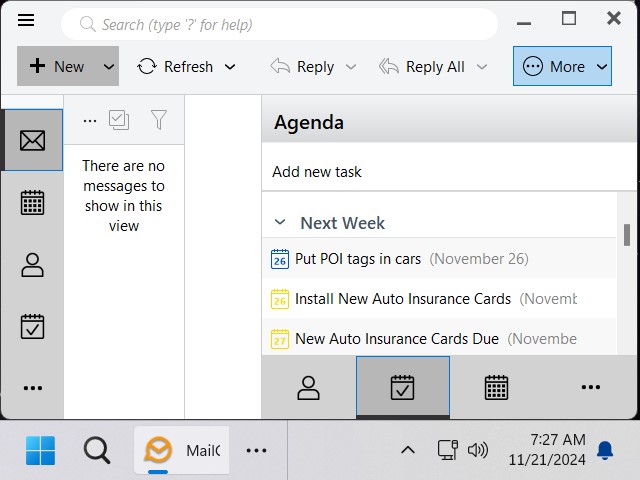I’ve tried numerous times to update my version 9 to 10 & none have been successful, at least when I checked following an update try, it still says I have version 9! When I received a notice that the second version 10 update was available, I tried to update but now, I can no longer access eM Client at all! Instead, I receive a window that says “This application cannot start because the database on this computer was modified by a newer version of this application. You may correct this situation by updating the application using the button below, or by manually installing the newer version.” Please advise how I can resolve this issue without risking losing all my folders & settings. BTW, I can still receive emails in my backup AOL emails!
“This application cannot start because the database on this computer was modified by a newer version of this application. You may correct this situation by updating the application using the button below, or by manually installing the newer version.
That means you installed a later V10 update so your older eM Client version won’t open. So download the latest V10.1.4588 from the release history page and install that. Then open eM Client.
If it still won’t open, uninstall your current version and if you have Windows “don’t delete the database” when asked on the uninstall wizard. Then If it exists, delete C:\Program Files (x86)\eM Client folder, and then reinstall eM Client and see then if that then opens ok.
Hi cyberzork,
Many thanks for your reply! One possible thing I failed to mention is that I already downloaded 2 V10 updates (10.0.3530.msi & 10.1.4588) & both failed to install properly. Should I go ahead & uninstall whatever version is in my C:/Program Files (x86)/eM Client folder?
After checking my backup AOL email & some checking around, I noticed that apparently 10.1.4588 IS already installed but it’s still not opening. Please explain “uninstall your current version and if you have Windows “don’t delete the database” when asked on the uninstall wizard.” My understanding that the correct way to uninstall a program is via Control Panel/Programs and Features/eM Client, but only the Uninstall is available, no Change. I see no “don’t delete the database”! Please advise!
Please explain “uninstall your current version and if you have Windows “don’t delete the database” when asked on the uninstall wizard.”
Using Windows uninstall, (whichever way to normally uninstall programs), part way through the eM Client uninstall wizard “you will get asked if you want to delete the database”. So when you see that choose “not to delete the database”.
Note: If you choose to delete the database when uninstalling eM Client, then you will have to resetup your mail accounts etc from scratch.
When you uninstall > Should I go ahead & uninstall whatever version is in my C:/Program Files (x86)/eM Client folder?
Yes using Windows if you uninstall eM Client after the uninstall wizard finished. Then if you still have the C:/Program Files (x86)/eM Client folder, then delete the eM Client folder.
After checking my backup AOL email & some checking around, I noticed that apparently 10.1.4588 IS already installed but it’s still not opening.
Could be you then need to create a new desktop icon or taskbar icon to open it. So using Windows after uninstalling and reinstalling, go to Start and find the new eM Client icon via programs or all programs and either drag that to your desktop or right click on the icon and add to taskbar.
OK cyberzork, many thanks for your reply & suggestions! I tried your last paragraph suggestion & it worked perfectly except for one problem - the eM Client window is somehow enlarged & I’ve tried everything I know but cannot get it smaller! Suggestions, please!
the eM Client window is somehow enlarged & I’ve tried everything I know but cannot get it smaller.
Do a screenshot of what is enlarged and post it in this thread. Blank out anything personal.
From the looks of your screenshot you have of eM Client and your Taskbar in Windows, I suspect your Windows resolution is either set “very low” which then makes the eM Client GUI look very large, or you might have possibly enabled “desktop accessibility zooming” or possibly you might have enabled “Windows desktop scalling” like eg: , 125% , 150% etc.
So you will need to check first your Windows Resolution (size). Should be min 1920x1080 (Full HD) res, but recommend 2560x1440 (2K) res.
Also check that your Windows desktop scalling “is on the default 100%” and not over that.
Also check “you haven’t enabled accessibility desktop magnifying zoom” in Windows.
If you don’t know how to check those, then see the Microsoft community website or contact Microsoft technical support by phone or chat.
However if it’s only eM Client that is very large and not any of your other programs, then you may have possibly adjusted the eM Client Application item fonts sizes which can then make the GUI look zoomed in some areas.
So if it’s only eM Client that looks large , then go to “Menu / Settings / Appearance / Lists” and press the “Reset to defaults” button at the bottom right. Then press Apply and Save & Close.
Also if eM Client emails are zoomed in, click in the email body and then press the “Ctrl + or Ctrl - keys” to zoom in or out.
To reset the Zoom, click in the email body and then press the Ctrl + 0 key. Or “Right click” in the body of the email and select “Zoom / Original".
You can also click in the email body and then press the “Ctrl key & use the Mouse scroll wheel” up and down to zoom in or out on the emails
I managed to re-set my Windows resolution & return to normal but I’ll keep in mind your suggestion of “Reset to defaults” if the situation returns again! Many thanks for your help!