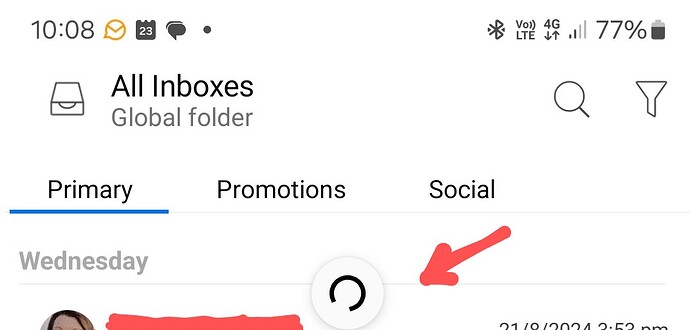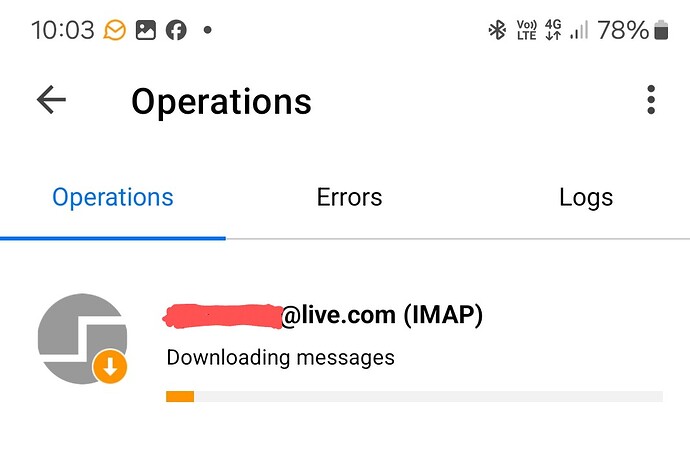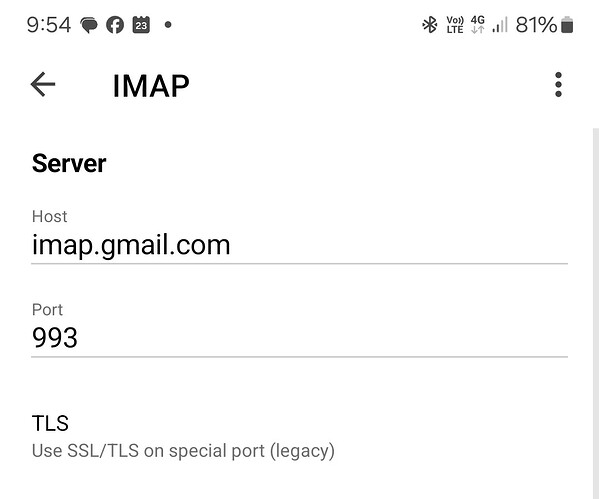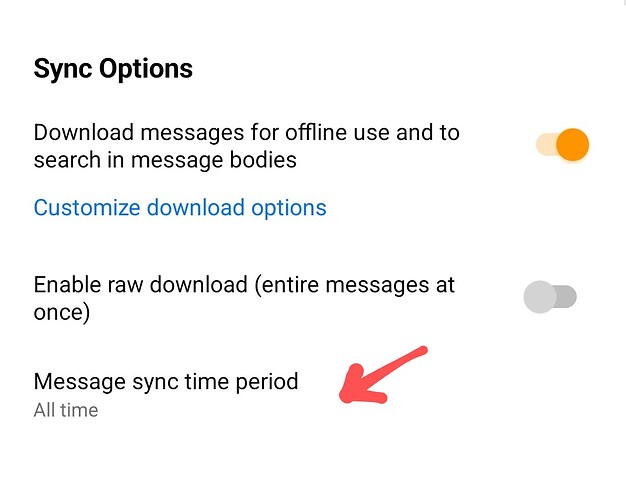I went through my email on the mobile version, filing numerous messages into folders, changing the tag list and adding them to messages, and marking a lot of messages as unread. This took a lot of time and now none of these activities are reflected in the desktop app or the provider’s webmail. The main server shows 95 unread messages while the mobile app shows 35. The mobile app is clearly not syncing to the server, despite the IMAP protocol. How do I get it to sync correctly and not lose all the cleanup work I have done?
Check first you are using the latest mobile app version incase it’s an older version. Latest app is V10.0.3530 in the app stores.
If you have an IMAP, Exchange, Office 365 or iCloud account, you can “try repairing the mobile app account” which then resyncs with the server, and inturn will then sync the various account folder messages with eM Client for desktop.
To do that, “press the app Menu” and then “press & hold your finger on your account Inbox” or “All Mail” (if it’s a Gmail account).
Then “press Properties” at the bottom, and finally “press Repair” near the bottom. Doing that usually fixes out of sync folder messages etc.
Note: Once repaired, your messages will be slower to read till they are fully cached again.
Now if repairing the mobile app account still doesn’t sync with the server, sometimes that can be caused by eg: resident background mobile apps running like eg: optionally installed firewall / security programs, or optionally installed antivirus programs or VPNs. So if you have installed any third party optional programs like that, try completely disabling those to test.
If still not synching then “try completely powering off your mobile device and power back on” to see if that makes any difference. Also “try turning your mob data off and / or wifi off and back on” to see if that works. Could just be a data glitch.
Lastly if nothing works, you might then need to remove and re-add your account in the app. If you do, “use the eM Client desktop QR Export code option” to make it faster to re-setup.
Note: Tags can be different depending on if they are “server supported tags” or just “local tags”.
- Repairing the account did not help
- Disabling the vpn did not help
- Restarting the device did not help
- Turning WiFi & cellular off and back on again did not help
It looks like I will have to re-add the account, undoing all the work done on iOS.
I understand that the tags are local but the folders and read/unread status are a standard part of IMAP and should sync easily. I suspect a poor internet connection while making those changes contributed to these issues. I was prepared to pay to upgrade from the free version but need to see better stability before doing so.
Is there any way to request a tag sync feature? I can deal with the lists being different as long as messages retain the tags I’ve applied.
Update:
5. Deleting the accounts and re-adding them via QR code did not work.
6. Deleting the app, reinstalling it, then doing a QR import did not work.
7. Repeating #6 with VPN disabled did not work.
If this issue cannot be resolved, the mobile app is worse than useless.
When you are in the Inbox or All Inboxes, “Swipe down” near your first message and “a circle should spin around” to show it’s checking mail.
(Example circle when Swiping down in a Gmail account) using the latest mob app V10.0.3530.
If still no messages receiving or updating since your last post above, suggest then to go to “Menu / Setting / Show Operations” and see if there is anything synching, as could be eg:- just that the messages are not yet showing, because “you have only just re-installed the app and resetup the accounts”. They should be by now though.
(Example new MS Live account synching server messages).
Also click the “Logs Tab” in Show Operations to see if there is any “obvious errors” and paste them in this thread if you do see errors. We might then be able to see what’s wrong.
Now if nothing is showing synchronising and no obvious error messages in the Log, then “go to your Accounts setup in eM Client” and update your account “Server Host address”, “Port” & “Security policy” so we can see if there is any obvious errors.
Eg: To find that for a Gmail IMAP account, you go into your account in the app and then scroll down to IMAP at the bottom and you will see those three settings “at the very top”.
(Gmail IMAP server settings example on mobile)
Also in your accounts configuration “below the Server Host address etc”, you will find “Sync Options” where you can set how far back to sync your account messages. By default it’s set to “only one a month”, but you can adjust that to whatever suits you up to eg: All Time if you want.
Lastly update “whether you have Android or iOS” and “what mobile OS version” if still not working.
.
OK, I’ve found the problem. The SMTP sync settings were set to 1 month instead of the “all time” that I had previously set. I suspect this got changed at some point when I was copying setttings from my laptop to my iPhone. The unread count now matches other views.
Great that you finally have your mobile app mail working now.
Re: Sync Settings to All Time .
Note: One thing I found a while ago was, If you eg: Save the mobile app Settings to a File or another mobile via using the "Menu / Settings / General / Import Export option, and then reimport them later in the app, the “All Time” settings and “Push Notifications” (do not) restore by default.
Everything else though was automatically restored ok.
I was advised that is intentional so just something to keep in mind if reimporting.
So could be the same too “when exporting the eM Client desktop settings to the mobile app” via Export to QR code, also doesn’t enable those same 2 options by default which then “could explain why the Sync All Time wasn’t enabled for you” when you exported Settings from your Laptop to the eM Client mobile app on your iPhone.
.