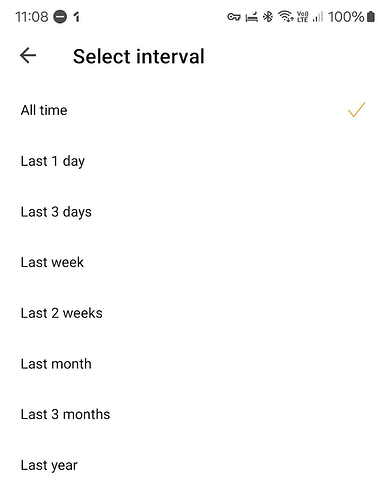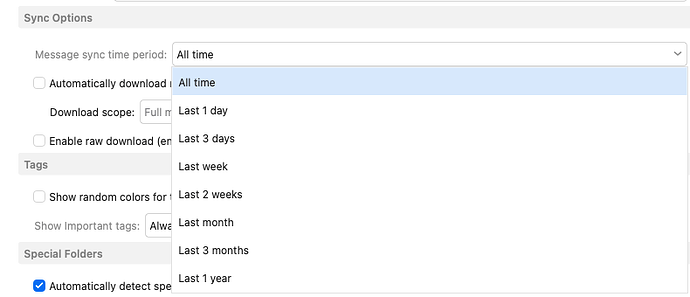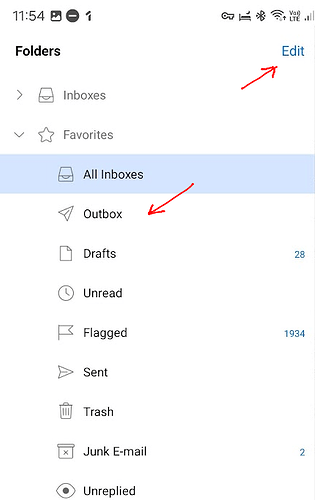The latest Android app works the same as the new eM Client V10 for desktop. If you select an eg: IMAP account to Sync “Anytime” that means all your messages from the beginning of your messages in all mail folders. I personally use that option as need to see all my email from all folders on the go.
If you don’t want that much mail synced in all the message folders / labels, then “just select a set interval sync period” via “Pressing the top left of the Android app” and then press "Settings / Accounts’. Then press on your account and select eg: “Services / IMAP / Sync Options / Message sync time period” as in the example screenshot below.
Note:- As V10 is still Beta, i found it did “initially take a little time to sync all my user created mail parent and sub label messages”, but eventually got there ok on my Samsung S22 Ultra with OS14, and using 3 x IMAP accounts with 100’s of labels and folders. It worked really fast once it was all cached. So all depends on the size of your cloud mailbox as to how long it takes.
(eM Client for Android V10 IMAP sync time Account Interval)
(eM Client for Desktop V10 Sync time IMAP Account period)
Also, it looks like the app does not do a delta sync, but instead, sync the entire period every time.
I don’t know what you mean by a “Delta Sync” ? Can you elaborate on that.
- Folder selection - i could not find a way to select which folder (other than the default ones) to sync to my device and which to sync only when I explicitly ask for.
Normally “like eM Client for desktop” if you have an eg: IMAP, Exchange, Office 365 or iCloud account and you add the account on a mobile app, eM Client will sync all the folders "exactly the same on the mobile. Most people do want the entire mail folders synced and not just limited to only just syncing specific folders on the fly. That is normally the nature of these type of cloud accounts to sync all folders on all devices.
However using eM Client for desktop if you have an eg: IMAP account @Gary found a way to only sync certain IMAP folders. See the following post example. So if you only want to sync certain folders in the Android mobile app, then you could try doing the same.
- “Stuck message” - I have a message stuck in one of my accounts inbox and i cannot delete it. the message does not show any content and i cannot remove it. i tried repair, but did not work
Click at the top left of the Android app, and click “Edit” at the top right. Then enable the Outbox" and then “Save” and exit. The press the Outbox and either open the message and edit it and try sending again, or delete the message and create a new message. Might just be a eg: very large or over size attachment in the message or something like that causing the message to stick in your mobile outbox.