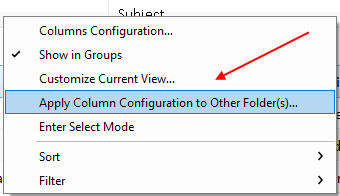Just upgraded to v9 and I really don’t like the avatars in the incoming mail panel. I find them to be unnecessary clutter. The only option I’m finding is to make them smaller.
“Right-click” on the blank area above your emails and select “Column Configuration” and then remove the Avatar from “Show these columns” to “Available columns”
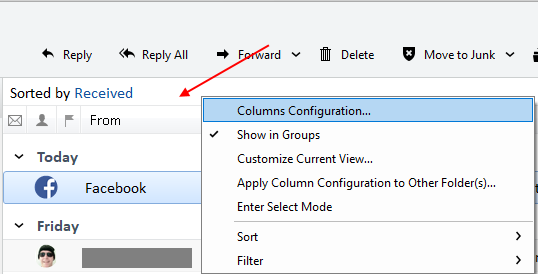
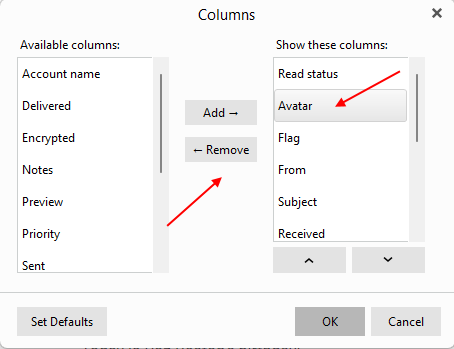
Thank you! I appreciate the response.
Having just downloaded the new version I’m going to have to get used to the new features.
Thank you so much for this. I’m autistic and have ADHD and the bright coloured avatars and glowing ‘important’ tags were making it impossible for me to process the text information. I’m glad that EM client at least enabled removal of these features making the program inaccessible, even though it is unfortunate they’re enabled by default and it’s not immediately obvious how to remove them.
did you manage to turn off he glowing tags? my screen is still a horrorshow of colours
I did, I followed the instructions above on changing columns and removed the ‘priority’ and ‘avatar’ columns. Much better!
Your V9 work???
Yeah, it works fine.
ah. i’d done it, but then switched to a different (all mail to unread mail) folder and they were back.
ah. i’d done it, but then switched to a different (all mail to unread mail) folder and they were back
You can right click “Apply Columns Configuration to other mail account folders”, except that doesn’t automatically apply to the Global Favorites unified folders such as “All Inboxes” or “Unread” etc as you mentioned. You need to do those manually.