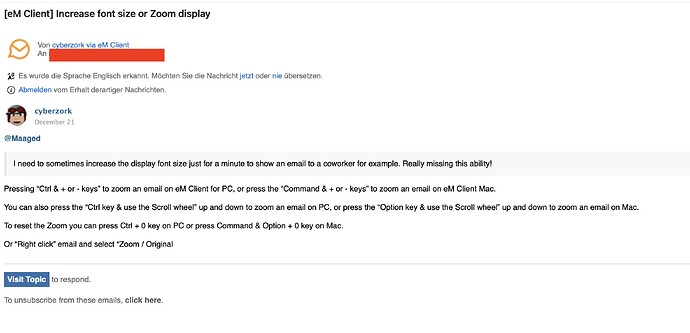Font so small it’s hard to read. How do I Zoom display content as I can on any Browser??
On a Windows PC, select your email, click anywhere in the message body, then use CTRL+ to zoom in (or CTRL- to zoom out). Then any message you read afterwards will have the same level of zooming.
You can also righ click (inside your message body) and select Zoom (at the bottom) to increase the font, to decrease it or to return to the original.
Yes I know that - but I want to increase the font size of the tool bar at top and the mail box list and message header list on the left. The font is almost too small to read. CTRL++, etc does not affect those items. I’m talking about a magnifier or Zoom mechanism that increases or decrease the font size as exists, for example, in my Firefox browser.
There is apparently no way to change the font size of the tool bar at top. If I change the font size for the menus in all applications in the Windows settings, it won’t change the font size of the eM Client tool bar. It seems to be hard coded in eM Client. I opened a support ticket on this a while ago, but it did not help.
You can change the font, and its size, of the folder and item lists here: Menu > Settings > Appearance > Lists > Fonts.
Doesn’t work for me - I go to Menu but there is no Settings tab

Menu/ Settings/ Appearance/ Lists/ …
You’ll be able to change font sizes there.
I need to sometimes increase the display font size just for a minute to show an email to a coworker for example. Really missing this ability!
I need to sometimes increase the display font size just for a minute to show an email to a coworker for example. Really missing this ability!
As @Son-of-A-Gun advised further up, Pressing “Ctrl & + or - keys” to zoom an email on eM Client for PC, or press the “Command & + or - keys” to zoom an email on eM Client Mac.
You can also press the “Ctrl key & use the Scroll wheel” up and down to zoom an email on PC, or press the “Option key & use the Scroll wheel” up and down to zoom an email on Mac.
To reset the Zoom you can press Ctrl + 0 key on PC or press Command & Option + 0 key on Mac.
Or “Right click” email and select “Zoom / Original
@cyberzork you’re describing the default zoom keyboard shortcuts, which I of course tried before. I’m reading your reply currently on eM client for Mac and it has no effect at all.
I am using eM Client for Mac V9.2.2202 with Sonoma 14.2.1 atm and the shortcut keys and scroll wheel options i mentioned above “work fine for me” to zoom in or out on an email.
If they don’t check in your “Mac OS Settings / Keyboard / Keyboard Shortcuts / Modifier keys” incase those keys have been switched to other keys. eg: Some users switch the default Command key to Control key.
You also might need to “click on the email in the body first” before using those shortcut keys.
Hey @cyberzork - hm, eM 9.2.2202 + Mac OS 14.0.
I just see that the option + scroll wheel works - did not try that one before. I still like the ± shortcuts more, but now I have a solution. Reset with “command & option + 0” works though. Thanks!