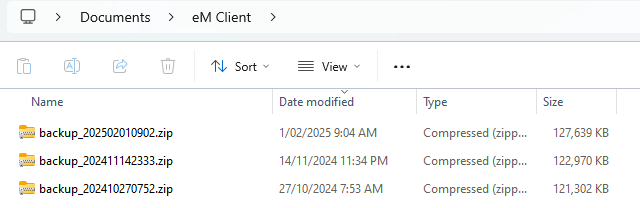I found the backup zip file and have it saved. Please tell me in simple words what steps to take now to install it on new PC, win 11, emclient ver 10. Thanks.
As i advised above once you find the backup.zip files from your old computer hard-disk, then copy those to your new computer “Documents / eM Client” folder, and then restore that via “Menu / File / Restore” in V10. If your backup was only version 9, then you may need to re-enter your V10 license key after restoring the backup.zip.
Then open eM Client V10 on your new computer and if you have just installed eM Client, “Skip the setup wizard” and then click “Menu / File / Restore”. eM Client will then prompt you to select a dated backup to restore. Or if you only have one backup.zip file, it will then just restore automatically. As i said after the restore you might then also need to re-enter you license key.
If you already setup your email account in V10, then you can just restore via “Menu / File / Restore”. Be aware though the restore will override everything already there. But it all depends on what type of account you had previously as to if you need to backup anything first.
My backup zip file is dated 24 De 24. If I install it to new PC, and the do a restore, will I lose all mail received on new PC?
“If you have an IMAP, Exchange, Office 365 or iCloud (non POP account)” and didn’t normally store anything in Local folders at the bottom left of eM Client, then after the restore all your exiting mail will be exactly the same “as all your mail resides on the server mailbox end”. eM Client will then update all new mail since the restore point when it syncs.
However “if you have a POP account” or stored any email in Local folders, then before doing any restore, suggest to Create a folder on your “Desktop” called eg: New Account Mail, and then drag / move all your new account mail and mail folders “exactly as they are” to New Account Mail. Also if you have any email stored in Local folders, then also create a folder on your desktop called eg: New Local Folders and then drag your current folder mail into New Local Folders on your desktop.
Then once you are confident they are all in the desktop folders, then restore your backup.zip file.
Once you have then done the restore and its all working and sending and receiving ok, then open the New Account Mail on your desktop and “Drag back all your new mail” into your restored mail account in the same folders. You will then have your old and new mail combined. Also drag any emails from New Local Folders on your desktop back in the same folders if you had those too.
Alternatively in V10 you can create a mounted external hard-disk Data File called a (.emdf) in your “Documents / eM Client” folder via “Menu / Data Files / Create Data File”.
The data file will then show “under your email accounts” on the left. You can then can also create a folder under the Data File called New Account Mail and / or also create a folder called New Local Folders if you have email in that too. Then drag / move all your current new mail under those folders just like dragging to the desktop. Then once you have everything under the Data File, then "Unmount the data file using the “Unmount button” along the top.
Then restore your backup and then once restored and sending and receiving mail ok, then go back to “Menu / Data files” and click “Mount” and select / open your Data File". Then Save & Close" and you will see the Data file under your mail account on the left. You can then drag / move back all your new mail from those folders back to the same mail folders as before. Lastly go back to “Menu / Data files” and click “Unmount” and close that window.