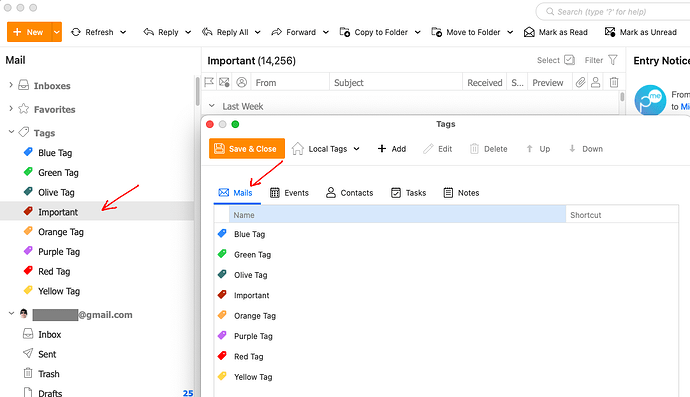However, in the new mobile app, The important folder is correctly places with the other default Gmail folders (at the top).
That is correct as to how its displayed in a Gmail account within eM Client for desktop compared to Gmail online "when you create other “Parent Labels” as i also do. This is how its always been in the desktop client. I suspect its just the way eM Client interprets the Important label differently to the other Gmail account Inbox, Outbox, Sent main folders. Maybe down the track the Important Label can be positioned the same under the account instead of mixed up with the user created parent labels.
eM Client currently sorts your user created Gmail Parent Labels in A-Z order where the “Important label is then treated as part of those” so then wont show near the top of the Gmail account under the account.
However what you can do so that the Important Folder appears near the top of eM Client, is to “scroll down to the Important Label under your Gmail account” as in the example below, and then “Right click” on it and then click “Add to Favourites”. That will then put it at the very top of Favourites as in the second screenshot below. So you will then see those specific important tagged emails straightaway. You can also add any other Gmail labels to the Favourites folder.
Also if you want the Important label in a specific spot / position within Favourites, just hold your mouse on it and “Drag it” to where you want it. Same goes for any other folders / labels in Favourites.
Note:- If you don’t have Favourite folders enabled, then go to “Menu / Settings / General” (Pc) or “eM Client / Preferences / General” (Mac} and check the box marked “Show Favourite folders” and Save and close settings.

Also you can view Important Gmail labels in eM Client desktop “Tags” as in the below example.
To edit and add tags. click “Menu / Tags” (Pc) or “Tools / Tags” (Mac).
Note:- If you don’t have Tags enabled, go to “Menu / Settings / General” (Pc) or “eM Client / Preferences / General” (Mac} and check the box marked “Show Tag folders for Mail” and Save and close settings.