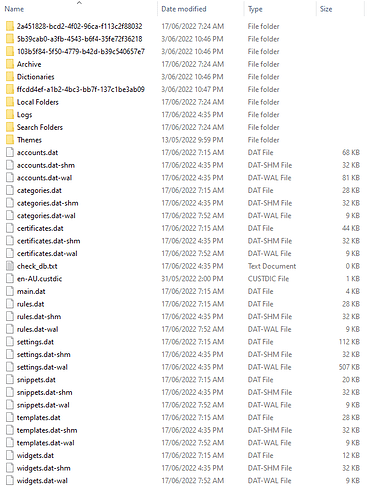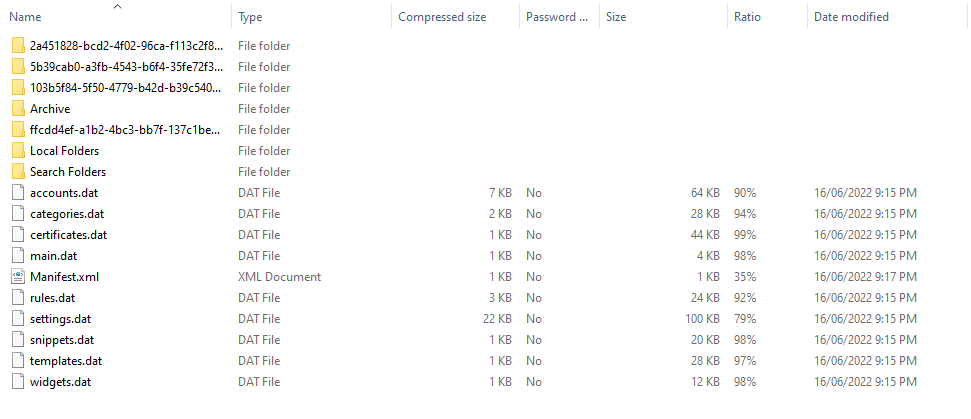I’m facing a problem i have recently formatted my pc and the only files i have copied from em client are the Archive files mail_data.dat now the question is how to restore the archive , I have already done the restore proccess but with no success
viernes 10 junio 2022 :: 1532hrs (UTC +01:00)
Hey @Gento.clash
Are you actually saying that you did NOT run Menu ->Backup and
copy the Backup file to a safe place before the format?
¡Buena suerte!
¡Saludos desde la soleada Valencia en España!
skybat
Hablo español, luego portugués e inglés, con conocimiento de varios otros idiomas.
mail_data.dat
Is that all you have ?
You normally would need all the other hidden eM Client roaming database folders to go with it.
As @skybat says you normally would use eM Client backup and keep the complete .zip file.
i only have this files :
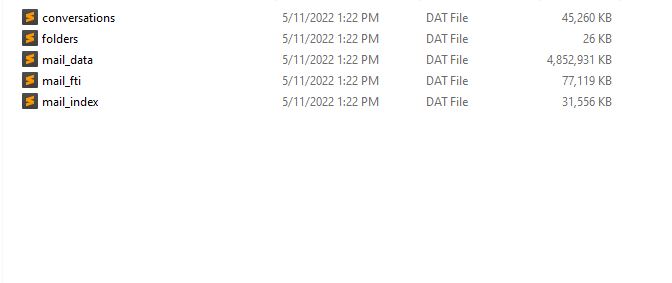
When you do a proper backup via either eM Client directly or via copying the complete hidden roaming folder with a complete profile backup of hard disk, you should end up similar to the below.
(Example of my Windows 10 eM Client hidden roaming folder).
C:\Users\yourname\AppData\Roaming\eM Client
Note:- In my example i am using eM Client Pro V9 and have 3 IMAP accounts and an Exchange account and all the Mail.dat files for each account are in the yellow folders starting with “numbers & small letters”.
Or if you have the eM Client Backup.zip file you will have a smaller compressed backup when you open it in the Documents folder, which will then extract to the same eM Client roaming folder. Finally once you reopen eM Client program, the roaming folder “will then expand and look the same” as above.
Example of the same 4 Accounts above backed up today directly in eM Client to the Documents folder in a dated zip file.
C:\users\yourname\Documents\EM Client\backup_202206170715.zip
So if you don’t have either of the above complete and you have eg: an IMAP, Exchange or iCloud accounts just reinstall eM Client and re-add your accounts and everything will come back. Then do a backup in eM Client via “Menu / Backup” or Periodic backups via “Menu / Settings / General / Backup”. Copy the backups once a week to either and external local drive or cloud drive or both just in case.
However if you have POP accounts and no complete eM Client files in documents or roaming, then you will have to go back to your hard disk that presumable died and see if you can recover them or if you have Ghost complete image of your harddisk get either one off that and restore it. Failing that contact your POP mailbox provider to see if he can restore your mailbox for you. Some do some don’t.