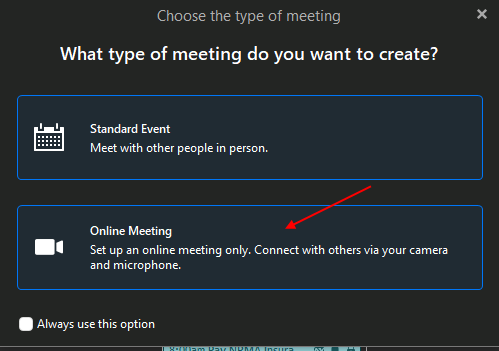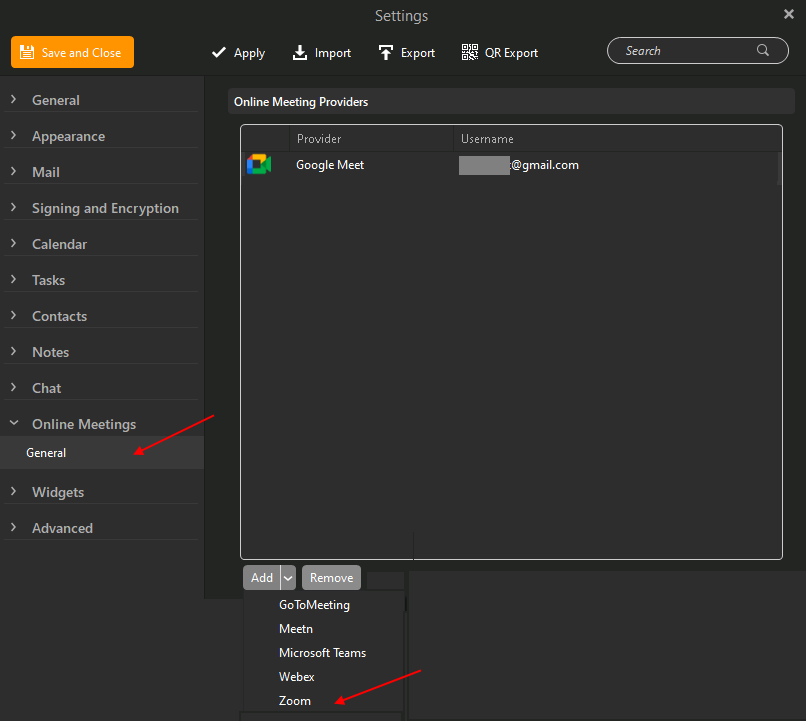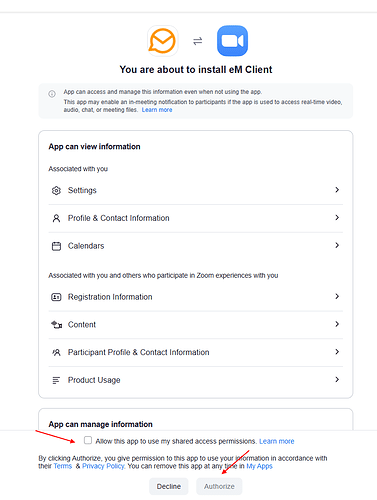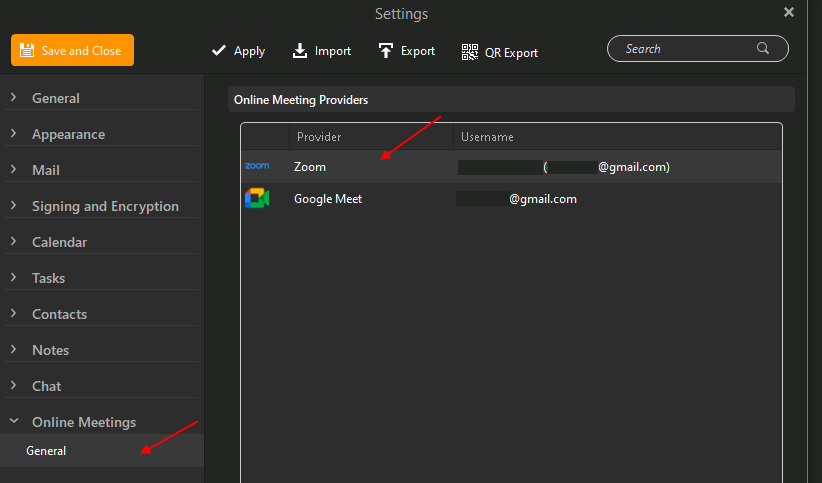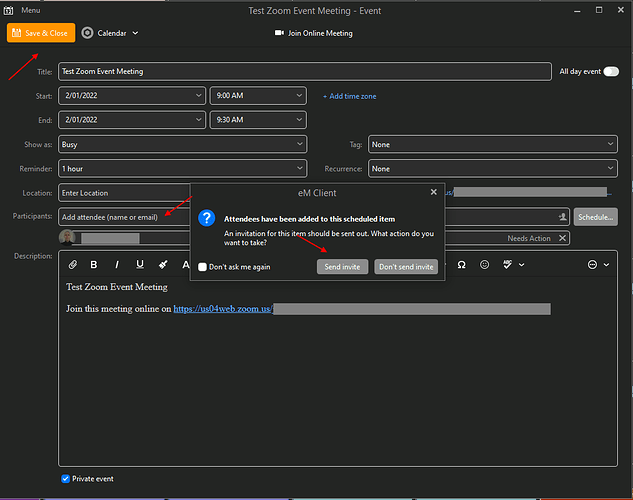How to create a Zoom Calendar Meeting in eM Client V8 / 9 Beta (Windows example).
1). Add Zoom to eM Client via “Menu / Settings / Online Meetings / General”
2). When you add Zoom, it will take you to the Zoom website where you have to “Authorize” eM Client.
3). You will then see “Zoom” appear in eM Client “Online Meetings”. Click "Save and Close.
4). Then “Create the event in eM Client Calendar” and “Add the attendees” near the bottom. Finally click “Save and Close” at the top left which then will bring up a “Popup window” to send the invite.