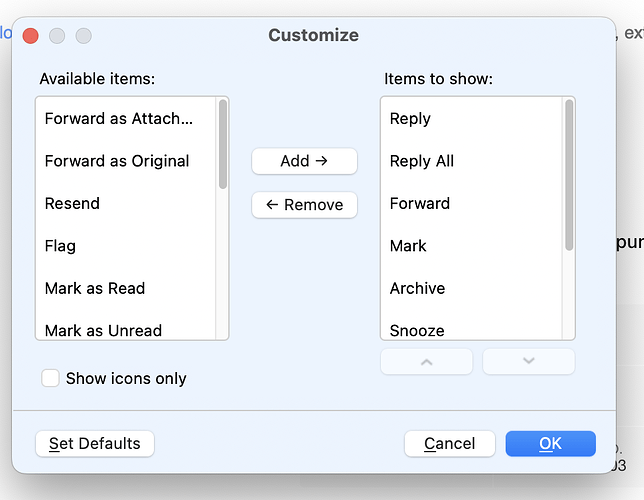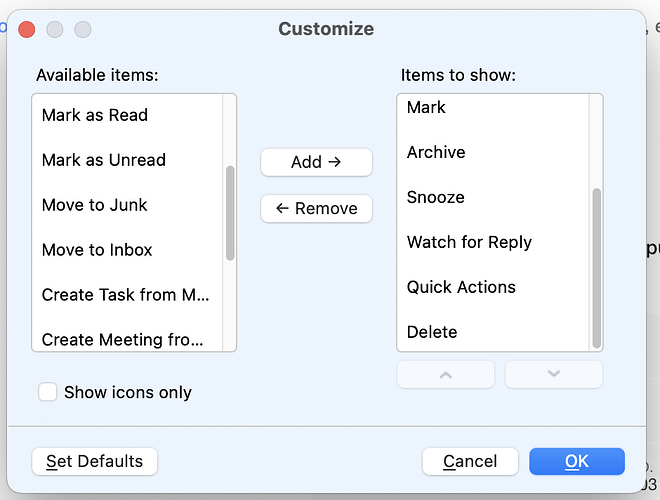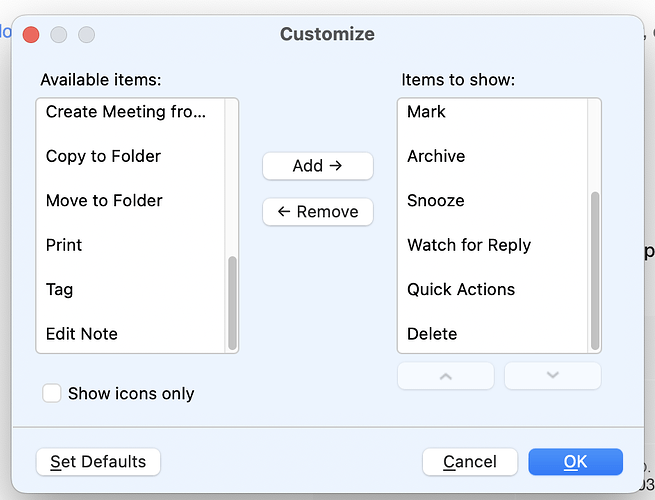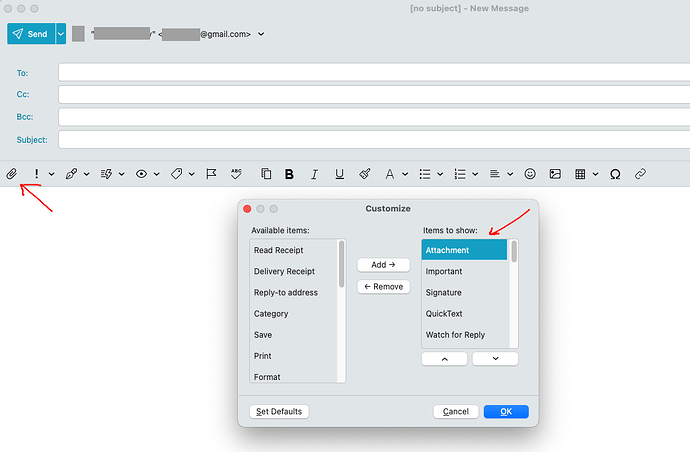This is crazy. I can see no way to attach a file to an email in EMClient for the Mac. How do I do that?
When in the compose window you will normally see a paperclip ![]() icon near the start of the toolbar just below the subject.
icon near the start of the toolbar just below the subject.
If you don’t see the paperclip icon on the compose toolbar, go to the "far right of the toolbar and there should be a eg: dropdown arrow to choose more toolbar icons where you should then find the attachment icon.
You can also right click in the space at the end of the icons and click “Customise” and then move the icons up and down to suit where u want them on the toolbar including the attachment icon.
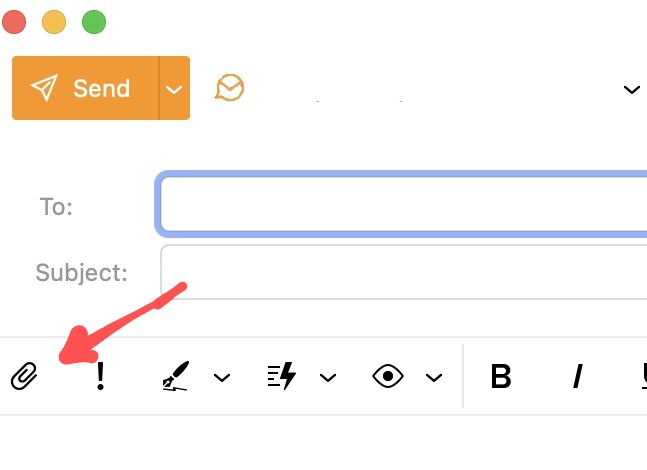
Thank you very much for your reply. What you say makes sense, but there is no paperclip in the toolbar. I’m attaching a screenshot. It shows up as a file path as I compose this message. I hope that the image is displayed when I press “Reply.”
By the way, dragging a file into the email message doesn’t work either.
P.S. This is EMClient for the Mac.
eM Client
Version: 10.0.3351 (1554a45)
Processor 3.3 GHz 6-Core Intel Core i5
Graphics AMD Radeon Pro 5300 4 GB
Memory 8 GB
2667 MHz DDR4
Startup disk Macintosh HD
Serial number C02DR21LPN5V
macOS Sonoma 14.5
Further to my difficulty, there is no option to add a paperclip to the toolbar. Here is the first of three screen shots of the Customize window.
Ok that is strange. I will dblcheck the latest V10.0.3351 on my Mac again later today.
Ok ive re-tested the latest eM Client for Mac V10.0.3351 using Sonoma 14.5, and “definitely the attachment paperclip is on the far left by default” on the compose toolbar, and also the attachment option is showing via the right click / customise option as per the below screenshot.
So you have a couple of options you can do.
1). If this has only just happened recently in V10, and you have been making regular eM Client backups either automatically via the Settings or manually via “Menu / File / Backup” on your Mac, then try restoring a recent backup via “Menu / File / Restore” & see if it comes back.
2). If you haven’t been making any V10 backups or restoring a backup made no difference, then if you have an IMAP, Exchange, Office 365 or iCloud (non pop) account and nothing in eM Client Local folders, then uninstall V10 again and go to the following eM Client hidden folder below, and “rename your current eM Client database” folder to eg: eM Client-Old. Then reinstall V10.0.3351 from the release history page and setup as new and see if you then get the attachment icon.
(eM Client hidden database folder Mac)
“Users\yourusername\Library\Application Support\eM Client”
Note:- To get to the eM Client hidden folder above “if you haven’t done that before”, when on your Mac desktop, “hold down the Option key” and while holding, click “Go” & select “Library” in the menu. Then open the “Application Support” folder and you will see the “eM Client” hidden folder as in the path example above.
Hi Ortnppalms,
The screenshot of the toolbar in your second post is the toolbar for reading emails. Likewise for the toolbar customisation. You first need to press Reply / Reply All / Forward in order to display the window for composing a reply, then you will see the paperclip for adding an attachment. It seems you were trying to attach a file to an email that you had received rather than to an email that you were about to send (?)
Thank you so much cyberzork and RobinW.
I have just installed EMClient and the first thing I tried to do was to reply to an email and include an attachment. Somehow the screen I was using allowed me to enter the text for the reply, but it did not have a paperclip. Honest! But I can’t reproduce that now.
This morning when I tried again the pop-up window includes the paperclip. The paperclip is also there when I compose a new message.
So I don’t know what the problem was, but it is solved now. Thank you so much for your help!!