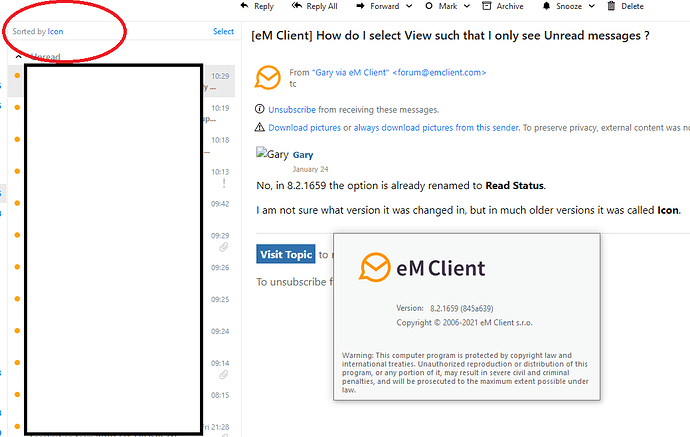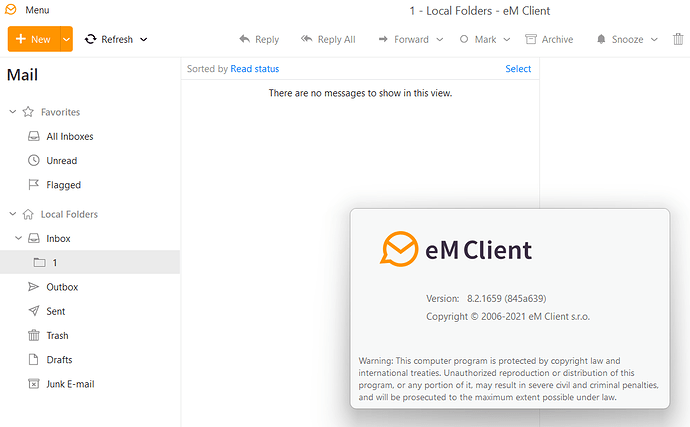fully agree - I do not understand why it is so difficult to just have a behavior such as in Outlook and co. Why should I create additional folders and why should users change behaviours and not implement a simple view for unread emails when I am in a specific folder, whatever that is?
Yep. There is no valid excuse. It is a feature most of us want and eventually eMC will have it … just a PITA for now.
I have looked for the option you are showing in the first picture “sort by Read status” But It’s just not there.
Is this a feature that is not included in the free version or something?
(I’m using version 8.2.1659)
Yours probably says Sorted by Received.
Just click on the word Received, and select the Read Status option.
In version 9 we have a new filter option that may be more useful for you without changing the sorted criteria.
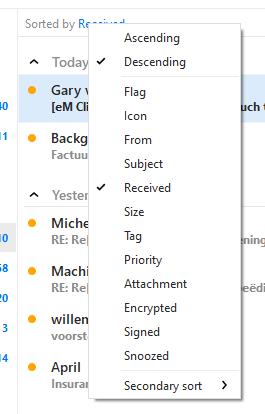
Hi Gary, tnx for the swift reply. Maybe I’m just not looking in the right spot but I don’t see read status anywhere
It was labelled as Icon.
We changed that in later versions.
Thank man, works now.
That’s a really weird way to refer to “unread” though 
That is why we changed it, eventually. 
In version 6 it really was an icon though, a little envelope, and later it changed to the orange dot you see now.
Mine never ever said sorted by anything. The only Receive I see is at the top of a column of times/dates and if you click on it it reverses the order.
You are probably using the single line layout in version 8. The screenshots above are for the default compact layout, so it is displayed a little differently.
In single line layout you can click on the Read icon to sort by read/unread.
In version 9 we have added the same Sorted by and filter options for both the compact and single line layouts.
OK, I see what you are saying and that sorting works. You need to realize that what most/all of these people who are fumbling with Read versus Unread mail really wanted in the first place was for the same feature Outlook, Winmail and others have had for decades – namely the ability to leave all incoming mail in one inbox, in the order received, and toggle whether the read mails show un bolded or do not show at all while all Unread mail stays bolded. That feature is a major convenience and all your users are having to play with various folders for Read and Unread, etc. and moving messages to them, etc. which is an utter nuisance but it works. eM Client seems to be an otherwise great product and I’m at the 2 year point otherwise happy with it.
Yes, this is now completely supported in version 9.
So is Version 9 something you just update to or something that you pay extra for? I am not necessarily opposed to paying, though I will never pay annually.
So is Version 9 something you just update to or something that you pay extra for?
I imagine eM Client 9 like all previous versions will have a free version (with limited access) & a paid pro version (will all the features) the same as the current eM Client pricing page below.
So if you have been using a free version 8, then you should still be able to update to a free version 9. If you have a pro version 8, then you would normally have to pay for a pro version 9.
Pricing | The best email client for Windows and Mac | eM Client
Unless I completely misunderstand you, this feature actually exists already.
As per the conversation above it turns out “unread/read” is just called “icon”
So If you sort your inbox (or the all inboxes folder) by “icon” and secondary sort by “received”
You will have all unread emails on top, sorted by received date/time and all the read/unbolded emails below that.
This is in version 8.2.1659, using free license
No, in 8.2.1659 the option is already renamed to Read Status.
I am not sure what version it was changed in, but in much older versions it was called Icon.
That’s just weird.
Can you try something:
-
If you can manage it, make a backup using Menu > Backup.
-
Close and uninstall eM Client, making sure NOT to delete the database folder when asked. That will ensure all your data and settings are there later.
-
If it exists, delete the C:\Program Files (x86)\eM Client folder.
-
Download and install the latest version from here: https://www.emclient.com/dist/latest/setup.msi
-
Restart eM Client.
That option isn’t available. Has the app changed since this was posted?