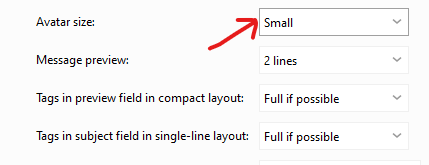In an update my mail client now shows all these icons next to the “FROM” field in the inbox messge header view… how can I turn them off I really dislike them.
I mean these icons in the red box
Thanks
In an update my mail client now shows all these icons next to the “FROM” field in the inbox messge header view… how can I turn them off I really dislike them.
I mean these icons in the red box
Thanks
That column was added to make it a quick visual way to show which sender contact it came from.
To remove the Avatar showing from the Inbox column list, “right click on the column header row” at the top that says (Sorted by Received) and select “Columns Configuration”. Then click on Avatar in the right window and finally click remove as per below example.

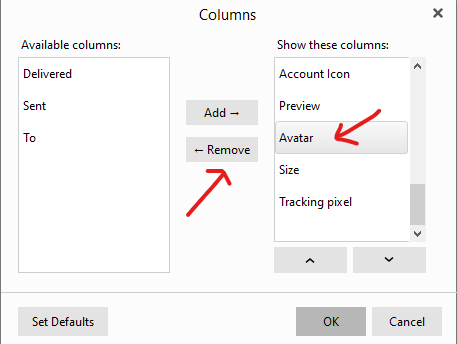
You can optionally make the avatar icon (small / half size) if you want to keep them via “Menu / Settings / Mail / Read” The Avatar size option is at the very bottom…