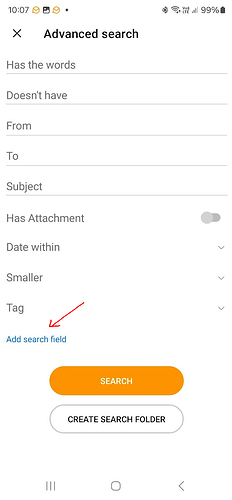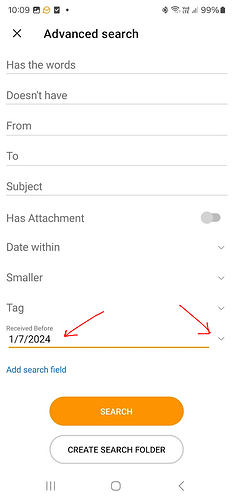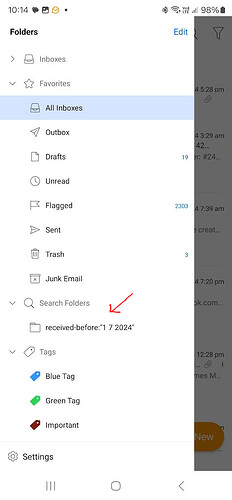how can i delete old messages? i have over 13000 of them
If you wish to delete ALL of the files in a given folder, open the folder, click once on any of the emails, the press A. This selects all of the messages. Press the key. The messages will be moved to the TRASH folder, where they will be retained until you empty the trash.
Yes, but I don’t want ALL messages, but simply all older than 1 month from my mobile. How to do that? On computer no problem, I can select by mouse, But on mobile I cannot check …1500 messages. And I cannot select by date perhaps
Use advanced search with the date criterium and than select all and delete them
It is extremely stupid. There is no such date criterium. It only filters from today back 1 day, 1 month etc.
There is selection of date interval, but the interval cannot be set or one margin is today.
It then writes some keyword within: 1 month
But I need withOUT one month. Simply older than 1 month.
You don’t have mobile? Simply:It is overcrowded!!! So I need 1 month history only, rest I will do from PC.
viernes 02 agosto 2024 :: 1402hrs (UTC +0100)
How I did this was to:
1./ Delete unwanted files on PC
2./ Delete ALL files on mobile
3./ Sync PC & Mobile
This assumes both have identical IMAP accounts.
¡Buena suerte!
Alvaro for skybat
¡Saludos desde Valencia la soleada en España!
¡Mis mejores deseos y mantente a salvo!
Hablo español, luego portugués, inglés, francés y alemán
con conocimiento de varios otros idiomas.
I don’t want ALL messages, but simply all older than 1 month from my mobile
There is no such date criterium. It only filters from today back 1 day, 1 month etc.
Yes there is a search criteria to select “all messages older than a month” on the mobile app in “Advanced Search” as @Michal_Burger advised on the the mobile app.
eg: Using the Android eM Client mobile app. to search for all messages older than the 1st of July 2024.
1). Click the “Magnifying Glass icon” at the top right of the app
2). Then click the “Advanced” button to open “Advanced Search”.
3). Then click the “Add Search Field” text at the bottom of the screen.
4). Then select “Received Before” and “Select a month ago” in the calendar via the dropdown.
5). Finally click the “Search Button” at the bottom.
6). Lastly if you want to make that “a permanent search again for that down the track”, then click “Create Search Folder” at the bottom. That will then appear on the left of the mobile app “Under Favourites” as in the 3rd screenshot below. So its then a saved search criteria.
Note:- You can also click the “Options button” on the right of the “Advanced button” to select your search folder criteria such as current folder or all folders etc.
GREAT! Problem solved! Complicated little, but works!!
EM authors, do you see what harakiri everybody makes for this functionality, like @skybat, what I wanted too, but the sync doesn’t delete messages deleted from server.