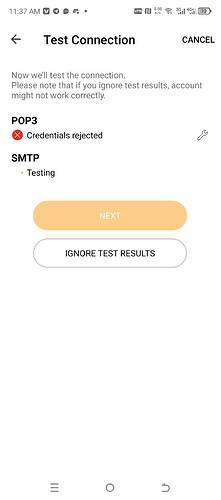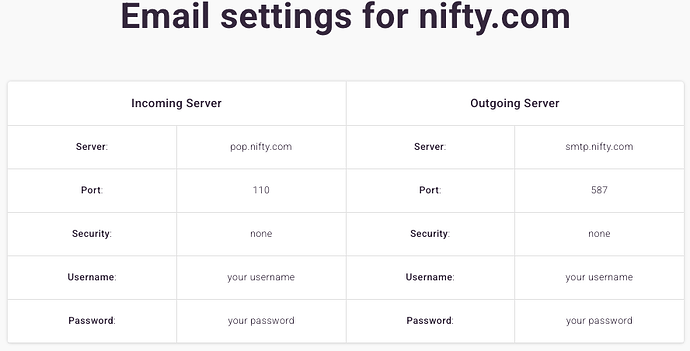If you can login ok to your Nifty webmail ok via a browser, then the POP3 connection rejected in the mobile app, could be you might have the incorrect POP server address, Port or Security policy.
So to setup Nifty go in the mobile app to “Menu / Settings” at the top left.
Then under Accounts, press “Add Account” and press “Manual Setup” and select “Other” with the below Nifty POP settings as per the eM Client support page extract end of this post.
Enter your “email address and password” and click next. Then press "POP3 and enter your “Incoming Server” and click Next. Then enter your "Outgoing Server and click next. Then type in Your Name and Account name (which is usually your email address by default). Then press “Continue without encryption” unless you have an exiting PGP key.
Next on the last screen “select your Avatar” and choose if you want to "Create a separate folder tree for your messages, or if you want to “Store them in Local folders”. So make sure you choose (as you can’t change later) unless you remove and re-add the whole POP account.
Lastly once you have created your Nify account and are back in accounts, then press / open your Nifty account, and press on “POP3” and “SMTP” at the very bottom to “make sure the Server address, Port and Security policy is correct” as per the eM Client settings below.
https://www.emclient.com/setup/nifty.com
Alternatively “if you have eM Client for desktop” and have your Nifty account already working in there, then in eM Client for desktop, go to “Menu / Settings (Preferences) / General” & at the top right, press the “QR Export” option to export the Nifty account settings etc to the mobile app.
Then when you get up to the QR Export Barcode to scan, then on the mobile app press “Menu / Settings” and press “Add account” and lastly press “Import via QR Code” and follow the wizard. See eM Client QR export & import documentation.