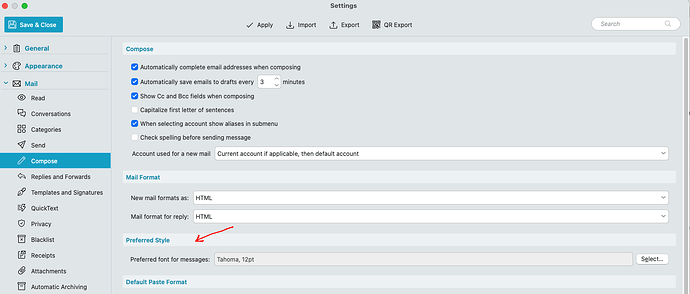Since the upgrade, my box for viewing received messages uses a very large font. How do I change it?
You can click in the body of the email” and then press the Ctrl + or - keys to zoom the text size larger or smaller on eM Client for PC, or Command + or - keys to zoom on eM Client for Mac.
You can also “click in the body of the email”, and then press the “Ctrl & the Scroll wheel” up and down to zoom the email body text larger or smaller.
You can also “right click” in the body of the email and click “Zoom” on the menu that appears and then click “Increase or Decrease or Original”
Many thanks, cyberzork. Very Helpful.
Cyberzork, if you think that we are going to do these ridiculous ‘zoom’ effects on 1000’s of emails, that’s fine with you, but this is crazy. ALL FONT SIZES are down (reduced!) globally by at least 2pt. Unlike the OP, ours have decreased everywhere.
If I’d known this I never would’ve updated. I sure hope someone from the eM Client is reading this. From our corporate standpoint, this is totally unacceptable.
We have gone into ‘settings’ and increased the global mail font size, but that doesn’t work either - even with new emails coming in across the multiple accounts.
So frustrating, I can’t remember any update/upgrade from eM Client over a decade that has caused this much shock.
if you think that we are going to do these ridiculous ‘zoom’ effects on 1000’s of emails, that’s fine with you, but this is crazy. ALL FONT SIZES are down (reduced!) globally by at least 2pt. Unlike the OP, ours have decreased everywhere .
If (all your messages) have small fonts, then go into the “Menu / Settings (Preferances Mac)” and go down to “Mail / Read” and set your default Read font size. Then Apply & Save settings.
(eM Client V10 Mac Settings Read font size example)
Same goes for the “Compose Font” you can also set the default font size via the “Mail / Compose” menu in Settings as in the below example. Then Apply & Save settings.
(eM Client V10 Mac Settings Compose font size example)