Cont’d: “…The other instance has to be ended in order to start the applications.”
This message appears immediately after calendar reminders appear. I just had 5 pop up together. Does anyone know what it means or how to resolve it? Thanks in advance.
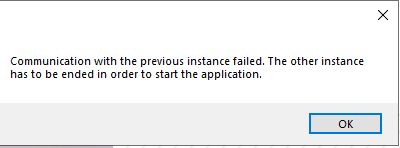
Cont’d: “…The other instance has to be ended in order to start the applications.”
This message appears immediately after calendar reminders appear. I just had 5 pop up together. Does anyone know what it means or how to resolve it? Thanks in advance.
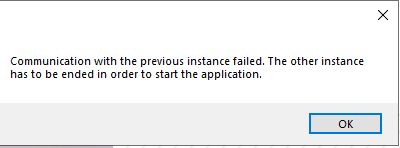
I’m also experiencing this issue. I haven’t observed any symptoms that prevent emails from being sent, but it is an obnoxious and pervasive alert that pops up pretty regularly.
I resolved this as follows:
Thank you so much, Neil!! That did the trick. You rock!
I followed instructions
There is no “Use Systems Notifications” to uncheck!
I get the
“Communication with the previous instance failed. The other instance has to be ended in order to start the application”
whenever I try to open a saved email.
My notifications window is not the same as yours.
There is no “Use System Notifications” to uncheck!
This feature was introduced two years ago. What version of eM Client are you using? (Menu > Help > About)
Version: 8.0.2951 (e2fe9f0)
It certainly should be there in that version. Did you scroll to the end of the settings page?
Also, might be an idea to download and install the latest version from the Release History. There are many fixes in more recent versions.
Hi Gary,
I have nothing below the
Sound Popup
tick boxes as shown in your notifications window.
Also, (I was ahead of you) and downloaded the latest version from the Release History
8.0.3385.0
This feature was introduced in eM Client some years after Windows 10 was released, so I have no experience how it appears on earlier versions of Windows, if that is what you are using. I assumed you are using Windows 10, but that may not be the case.
Could you give a screenshot of the settings window as I have done above? Drag the top or bottom edge of the window to include all options so that there is no scroll bar as that setting usually appears below the bottom edge of the window.