I have lost emails between 9 Sep 2019 and 18 Dec 2019 for one of my 4 email addresses (iinet) I use. I rang iinet and the emails have disappeared from the web mail as well. I have an IMAP setting. I have an error message that keeps coming up: 'SMTP server doesn’t support authentication '. I did get prompts to archive emails which I ignored as I had other things to do urgently. Up to now I have had no problem with this, I usually archive my emails.
Did you look in the Archive for the missing messages?
If they are not there, and you have a backup made soon after 18 Dec 2019, you can recover them. It is a little complicated to do without losing everything else, so let me know and I will write a how-to.
This will affect sending messages. You can check the settings by going to Menu > Accounts, then clicking on the SMTP tab for the affected account. The port should be 587 and the security policy Force usage of SSL/TLS.
Hi Gary,
thanks for your help. I did look in the archive and the messages there only go up to 9 Sep 2020 (sorry I made a mistake in my earlier message: it’s 2020 I’m looking at, not 2019) The emails for the dates I’m looking for are not in the archive folder for that particular email address and I haven’t got a back up.
I checked the settings: the port is 587 and the security policy is 'Force usage of SSL/TLS. However, for the other two email addresses I have, the port is 25? Why is it different?
Also: in the account for the email address I have lost past emails, the setting for ‘authentication’ was ‘use identity credentials’, where as in the others it is ‘use these credentials’. I have now changed it to ‘use these credentials’ for my ‘problem’ email, I hope that’s correct.
There are three options for SMTP:
Port 587 = Force usage of SSL/TLS
Port 25 = Use SSL/TLS if available
Port 465 = Use SSL/TLS on special port (legacy)
Port 587 is the current default and offers the best security. Port 465 was reassigned and should no longer be used for SMTP though many provider still prefer it. Port 25 offer less security, or even no security if the server supports that. It may work fine if your email provider and Internet provider are the same, but often it will not work if you try to use that port from a coffee shop, public Wi-Fi, or on a network other than your Internet provider.
If port 25 works for the other two accounts, then you can duplicate the working settings in the third account.
This option allows you to specify different login credentials for sending than receiving. If you select identity credentials, it will use the same for both. If you select use these credentials, it allows you to specify a different username and password for the SMTP connection.
This is unfortunate. If they are not on the server, not in eM Client, and you have no backup, then it appears they are lost. You can search eM Client for one of the missing messages, making sure to select All Folders, and maybe it ended up somewhere else, but other than that, I have no suggestion. ![]()
Hi Gary, I’m still getting constant error messages in the operations window under the tab ‘errors’, pretty much every 10 min, it says: An error occurred. SMTP server doesn’t support authentication. How do I fix this? I’m 60 years old and a digital immigrant, so please bear with me as I have no idea what’s going on here. 
Cheers,
Yvonne
If you go to Menu > Accounts and select the email account that is giving this error.
Click on the SMTP tab and try each of the following settings in turn:
Port 587 = Force usage of SSL/TLS
Port 25 = Use SSL/TLS if available
Port 465 = Use SSL/TLS on special port (legacy)
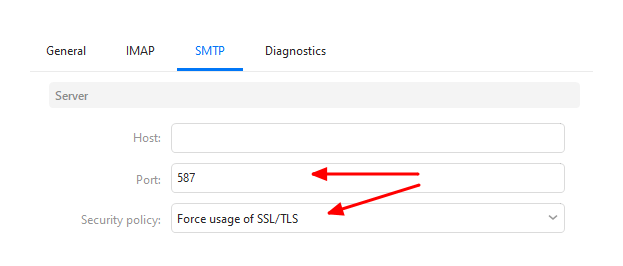
Obviously you will already have a Host name filled in, so no need to change that.
So first try port 587 and it’s corresponding security policy then see what happens. If you still get the error, try port 25 and see what happens. Etc.
Hi Gary,
I no longer get the error messages, thanks for that. I have a question though:
Since I’m still trying to work out why I’ve lost emails (iinet doesn’t know either and is still trying to restore them) I want to make sure that I have the correct settings for everything. For authentication in the SMTP settings which one is meant to be ticked: ‘Use identity credentials’ or ‘Use these credentials’ which has the email address listed and the password.
Cheers,
Yvonne
Use Identity Credentials is preferred. It will use the same login name and password specified in the General tab for both sending and receiving.
Sometimes a different server may be used to send than what is used to receive. In that case Use These Credentials will be needed so that you can specify different login name and passwords for the two services.
But it really doesn’t matter, if you are using the same server, as long as you have the correct information entered in both tabs. Use Identity Credentials just means if you update the password in the General tab, the other tabs will automatically be reconfigured.
Ok, thank you. I really appreciate your help! Regarding the lost emails: there are 3 people using em-client and the email account where we have lost emails. We all checked all our settings on all devices (they are all IMAP) but one laptop had the box ticked ‘Download messages for offline use’ and we found months and months of emails that had been lost on all the other devices (and webmail) in the inbox of that particular laptop.
My daughter figured that this laptop is somehow ‘stealing’ the emails from everywhere else and we unticked that ‘download messages for offline uses’ box. Then we refreshed the em -client display and all the messages we just saw had ‘disappeared’ out of the inbox. Have you any idea where they went? We looked everywhere but couldn’t find them. We figure they must be somewhere since they had been downloaded. (Also: we had to put a new password in before we could do all that, because iinet support told us to change the password so they can see what’s happening with the lost emails).
Cheers,
Yvonne
This setting enables eM Client to access the messages quicker than if it has to download the content every time you open the message. It does not remove the messages from the server, it simply caches the message content.
That is incorrect.
The messages were deleted from the server, but that installation still had a cached copy of the messages. Maybe it was not syncing correctly.
If you have a backup from that computer before you unticked this setting, I can give you a how-to to recover those messages. It may not work for all lost messages, but the chances are good.