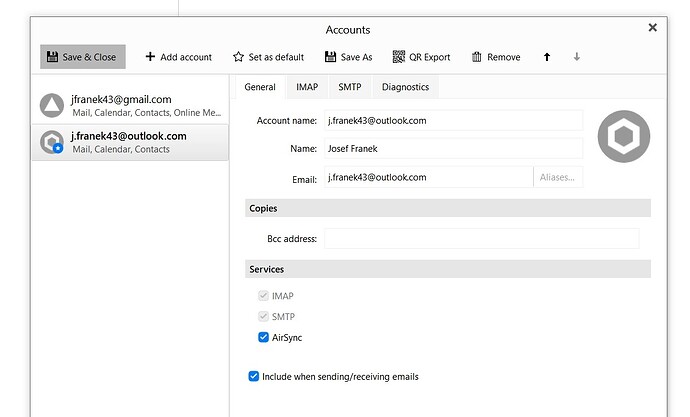When I send email message from my Gmail account on eM Client, it shows in All Mail folder, but not in the Sent folder.
However, when I check on the Gmail website, when using my Chrome browser, the email message shows in both - Sent and All Mail folders.
Is it possible to set eM Client to do the same? I.E. to show sent emails in the Sent folder?
Das kann ich nicht nachvollziehen.
Bei mir werden alle von meinem Google-Konto ([email protected]) gesendeten Mails auch im Ordner “Gesendet” angezeigt.
Meine eM Client Version: 9.2.2038 (c8b8173). Standard-Einstellungen
Gruß Rüdiger
" I can not comprehend that.
For me, all emails sent from my Google account ([email protected]) also show up in the Sent folder.
My eM Client Version: 9.2.2038 (c8b8173). Default setting "
My version is 9.2.2054 - later than yours.
Maybe I have wrong settings somewhere in eM Client, or in my Gmail.
Hope that somebody who understands the ins and outs of email handling systems will help.
When I send email message from my Gmail account on eM Client, it shows in All Mail folder, but not in the Sent folder.
However, when I check on the Gmail website, when using my Chrome browser, the email message shows in both - Sent and All Mail folders.
This means that eM Client has got out of sync with the Gmail account online.
There is two ways to fix this issue. You can either try repairing the Gmail account, Or remove and re-add the account as new again.
To repair your Gmail account in eM Client, "Right click on your “All Mail” folder under your Gmail account and click “Properties” at the bottom. Then click the “Repair Tab” at the top, and finally click “Repair”.
Note: The repair can take a little time to process depending on the size of your Gmail mailbox as it clears the local mail cache in eM Client. So be patient if you don’t see your emails appear straight away after the repair process. Also the messages will be slower to initially re-read again till fully cached depending on your internet speed.
Now if repairing the Gmail account makes no difference, then go to “Menu / Accounts” (PC) or “eM Client / Accounts” (Mac) and click on your Gmail IMAP account and click remove along the top. The. click “Add account” and follow the automatic email wizard to resetup Gmail.
Lastly the only other option you can do instead of the above is eg: If you have a recent backup of eM Client where your Gmail IMAP account was showing the sent messages ok, then you could restore that, via “Menu / File / Restore” (PC) or “File / Restore” (Mac) and eM Client will then just update all the newer Gmail IMAP messages from your online account when it syncs.
Hi cyberzork
The first two suggestions did not help.
The backup fix would not have helped either, because it never worked properly before.
However, I decided to do what I should have done ages ago - try to understand how Gmail interfaces with other clients.
I noticed that in the full Settings, on the “Label” page, the Send folder was not ticked for “Show in IMAP”.
So that was the problem. It works now.
A couple of questions that I can’t find answer for -
Why is there the blue star in the outlook account avatar ? I don’t know when and how it got there.
What is the meaning of the bottom setting : “Include when sending/receiving emails” ? Include what ?
Thanks
Sorry, I did not notice it before - the star means that is the default account.
But I still don’t get the other one - “Include when sending/receiving emails”
I still don’t get the other one - “Include when sending/receiving emails”
That means that mail account will be included to look for new mail from the server or to check for any changes on the server in that mail account.